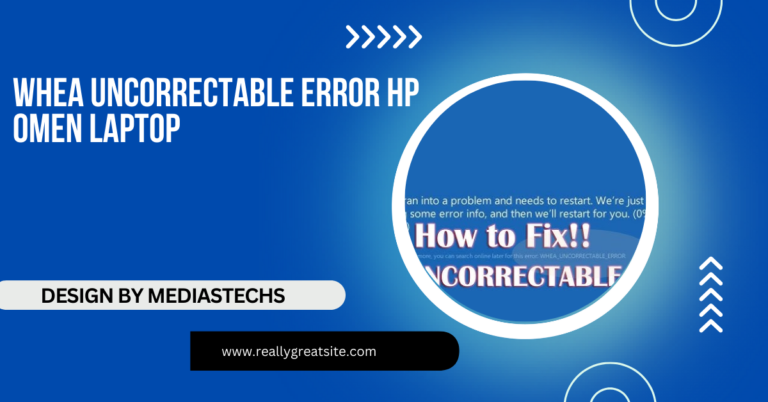Why Is Optimum Desk on My Laptop – A Comprehensive Guide
Optimum Desk is a remote management tool used by IT departments to monitor, troubleshoot, and maintain laptops remotely. It is generally safe to keep unless it interferes with essential services on company or school-issued devices.
In this article, we will explain what Optimum Desk is, why it may be on your laptop, whether it’s safe, and what you should do about it. This comprehensive guide will help you make an informed decision regarding this software.
What Is Optimum Desk?
Optimum Desk is a professional-grade software solution designed to facilitate remote desktop management. It allows IT administrators or technical support staff to access, monitor, and manage computers and laptops remotely. The primary use cases for Optimum Desk include:
- Remote troubleshooting: IT staff can diagnose and fix problems without physically being in front of the laptop.
- Software updates: Administrators can remotely install updates and patches to ensure the laptop is secure and up to date.
- Monitoring and diagnostics: IT teams can monitor performance metrics, track system issues, and gather data to prevent problems before they escalate.
- Security: By managing devices remotely, IT teams can enforce security policies, run scans, and apply patches to keep the laptop safe from malware and vulnerabilities.
Optimum Desk is widely used in corporate environments, educational institutions, and sometimes even by tech support services for individuals. It helps streamline IT services and offers a convenient way to manage a large number of devices efficiently.
Why Is Optimum Desk on Your Laptop?

Optimum Desk might be on your laptop for a variety of reasons, all of which are usually linked to how your laptop is managed or serviced. Let’s explore the most common scenarios where you might find Optimum Desk installed on your system.
1. Company-Issued Laptop
If you received your laptop from your workplace, Optimum Desk was likely installed by your company’s IT department. Many businesses use remote management software like Optimum Desk to maintain control over company-issued devices. This ensures that:
- Security protocols are followed, such as enforcing regular password changes or running antivirus scans.
- Software updates and patches are applied in a timely manner, reducing the risk of vulnerabilities.
- Support can be provided remotely, allowing IT staff to resolve issues without requiring employees to bring their devices into the office.
Companies benefit from Optimum Desk because it improves the efficiency of their IT departments and ensures that employees’ devices are well-maintained.
2. School-Issued Laptop
Many educational institutions provide students and staff with laptops that come pre-installed with monitoring and management tools. Optimum Desk might be part of your school’s IT strategy for the following reasons:
- To monitor student activity and ensure that laptops are being used for academic purposes.
- To provide remote technical support in case students or faculty encounter problems with their devices.
- To maintain software consistency across the student body by remotely installing updates or new educational tools.
This type of software is particularly common in online learning environments or schools where remote learning is prevalent.
3. Remote IT Support

If you have ever contacted tech support for help with your laptop and allowed a technician to access your device remotely, it’s possible they used Optimum Desk. Tech support services often use such software to perform remote diagnostics and repairs.
While Optimum Desk might have been installed temporarily during the support session, in some cases, the software remains on the device after the issue has been resolved.
If you no longer need the software, you can uninstall it using the steps outlined later in this article.
4. Part of a Pre-Installed Software Package
Sometimes, Optimum Desk may come bundled with other software, especially in laptops purchased from certain retailers or service providers. This type of software installation is less common, but it can happen when the laptop is pre-configured with remote management tools.
If you bought a laptop and didn’t install Optimum Desk yourself, check whether it came with any service agreements that include remote management features.
Is Optimum Desk Safe to Use?
Yes, Optimum Desk is a legitimate software tool. It is primarily used for IT management and remote troubleshooting purposes, so its presence on your laptop is not inherently a security risk. However, like any software that allows remote access to your system, there are important considerations:
- Verify its source: Ensure that Optimum Desk was installed by a trusted party, such as your company, school, or a reputable tech support service. If you’re unsure why the program is installed, it’s always a good idea to contact your IT department or tech support to verify its legitimacy.
- Watch out for unauthorized access: Since Optimum Desk allows remote access, it’s important to ensure that only authorized users have access to your laptop. If someone gains unauthorized access to the software, they could control your device, access sensitive data, or make changes to your system.
- Keep it updated: Like all software, Optimum Desk should be kept up to date to ensure it’s running securely and efficiently. Updates often include security patches that protect against vulnerabilities.
Can You Uninstall Optimum Desk?

Yes, you can uninstall Optimum Desk if you do not need it on your laptop, but it’s essential to consider whether you should. If your laptop is part of a managed system (e.g., a company or school-issued device), uninstalling the software could interfere with how the IT department manages or supports your device. Always check with the relevant IT team before removing any essential software.
Here are the steps to uninstall Optimum Desk:
- For Windows:
- Open the Control Panel from the Start menu.
- Navigate to Programs and select Uninstall a Program.
- Scroll through the list of installed programs and find Optimum Desk.
- Right-click on it and choose Uninstall.
- Follow the on-screen prompts to complete the removal.
- For macOS:
- Open the Finder.
- Navigate to the Applications folder.
- Locate Optimum Desk in the list of applications.
- Drag it to the Trash and then empty the Trash to fully uninstall the program.
If you encounter difficulties uninstalling the software, contact your IT administrator or the support service that installed it for assistance.
Read also: Can Truenas Run On A Laptop – Everything You Need to Know!
How to Check If Optimum Desk Is Installed on Your Laptop
If you’re unsure whether Optimum Desk is installed, follow these steps:
For Windows:
- Open Control Panel and navigate to Programs and Features.
- Scroll through the list of installed programs and look for Optimum Desk.
- Alternatively, you can use the Task Manager (Ctrl + Shift + Esc) and check under the “Processes” or “Startup” tabs to see if Optimum Desk is running.
For macOS:
- Open Finder and go to the Applications folder.
- Look for Optimum Desk among the list of installed apps.
Should You Keep Optimum Desk?

Whether you should keep Optimum Desk installed depends on the nature of your laptop usage and whether the software is essential for its management.
- For Work or School Laptops: It’s generally recommended to keep Optimum Desk installed. IT departments rely on it to manage and maintain devices efficiently. Uninstalling it could prevent them from offering remote support and keeping your system secure.
- For Personal Laptops: If you don’t require remote management or support, and Optimum Desk was installed as part of a tech support session or software bundle, you can safely remove it. Just ensure that its removal won’t impact any services you rely on.
Common Issues With Optimum Desk
While Optimum Desk is a useful tool, some users have reported experiencing issues such as:
- Slow performance: In some cases, remote management software can use system resources, leading to slowdowns. If you notice performance issues, try updating the software or checking with your IT department to see if adjustments can be made.
- Difficulty uninstalling: Some users find it challenging to remove Optimum Desk, particularly if it was installed as part of a larger suite of tools. In such cases, IT assistance may be required to fully uninstall the program.
FAQs:
1. What is Optimum Desk?
Optimum Desk is a software tool for remote desktop management, used to troubleshoot, update, and secure laptops by IT teams.
2. Is Optimum Desk safe to use?
Yes, it is a legitimate tool used by IT departments, but it’s important to ensure it is installed by a trusted source.
3. Why is Optimum Desk on my laptop?
It could have been installed by your company or school for remote management or as part of a tech support session.
4. Can I uninstall Optimum Desk?
Yes, but it’s best to check with your IT department before removing it to avoid disrupting essential services.
5. Will uninstalling Optimum Desk cause any issues?
Uninstalling it may prevent IT teams from providing support or maintaining your laptop’s security.
Conclusion
Optimum Desk is a remote management tool used by businesses and schools for efficient laptop troubleshooting and updates. It’s generally safe but consult your IT department before uninstalling to avoid disrupting essential services. If unsure, seek professional advice.