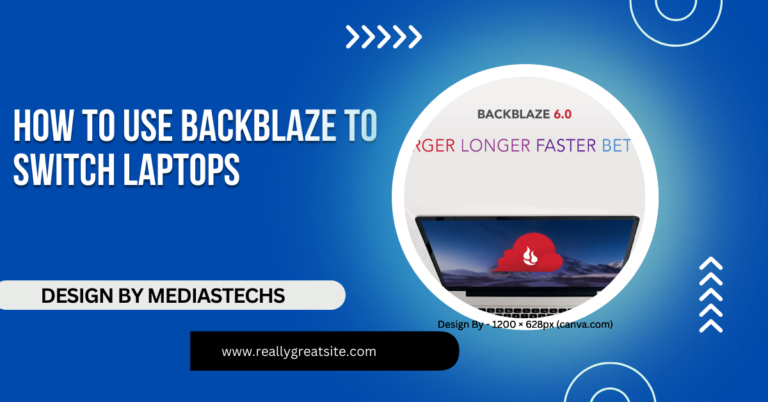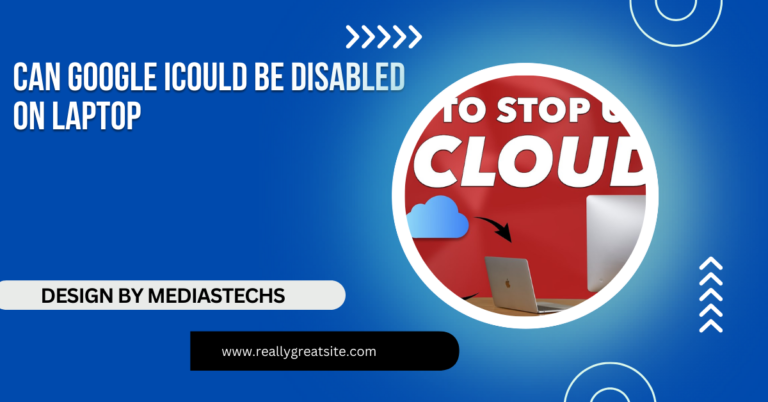Why Doesn’t My Mac Laptop Sleep Properly 0 Percent Battery – Issues at 0 Percent Battery Explained!
Learn why your Mac laptop may not sleep at 0 percent battery and effective troubleshooting tips to resolve the issue. Ensure optimal performance with our guide!
In this article, we explore common reasons why your Mac laptop may not sleep properly at 0 percent battery. You’ll find effective troubleshooting tips, including how to reset the SMC and check energy settings. Discover how to optimize your Mac’s performance and ensure it sleeps as intended
Understanding Mac’s Sleep Mode:
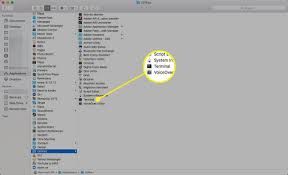
Sleep mode is a power-saving feature that allows your Mac to use minimal energy while maintaining its current state. In sleep mode, the display turns off, the processor reduces activity, and non-essential functions stop, but the session is preserved in memory so that you can quickly resume where you left off.
When your battery reaches 0 percent, macOS should ideally put the laptop into sleep mode or shut it down. However, in some cases, this doesn’t happen as expected, and your Mac may behave erratically.
Common Issues with Sleep Mode on Mac:
Before diving into the specific issue of the battery being at 0 percent, it’s important to understand common reasons why Macs might fail to sleep properly:
- Open Applications and Background Processes: Apps running in the background can prevent your Mac from entering sleep mode. For instance, apps that frequently check for updates, such as email or chat applications, might keep your system awake.
- Misconfigured System Settings: Sleep settings may be improperly configured, causing your Mac to behave differently than expected when it’s supposed to go to sleep.
- Connected Peripherals: Devices like external hard drives, USB devices, or even certain Bluetooth accessories can keep your Mac awake.
- Power Nap Feature: Power Nap is a feature that allows your Mac to perform tasks like fetching emails and syncing iCloud data while asleep. Sometimes, Power Nap can prevent your Mac from entering deep sleep.
- Faulty Battery or Power Adapter: If your battery is not functioning properly or your power adapter is not providing sufficient charge, it may interfere with your Mac’s ability to sleep properly.
Why Your Mac Doesn’t Sleep with 0 Percent Battery:
When your Mac’s battery drops to 0 percent, you expect it to go into a low-power state, either sleep mode or a full shutdown. However, there are several reasons why it might not sleep correctly in this situation:
- Battery Calibration Issues: Mac batteries have built-in calibration systems that tell the operating system when the battery is low. However, if the battery calibration is off, your Mac may not properly detect when it’s at 0 percent, causing sleep mode to fail.
- Corrupt SMC (System Management Controller): The SMC is responsible for managing power-related functions on your Mac, including battery management, sleep, and wake behavior. If the SMC is corrupt or not working correctly, it could prevent your Mac from sleeping when the battery reaches zero..
- Prevent Sleep Option Enabled: In macOS settings, there’s an option to prevent the system from sleeping when the display is off. If this is enabled, your Mac may remain active even when the battery hits 0 percent.
- High Power Demand Processes: Certain apps or background processes can continue to use significant power even when the battery is almost empty, preventing the system from sleeping. This is more likely with resource-heavy apps like video editors, virtual machines, or even web browsers with many open tabs.
- Energy Saver Settings Misconfigured: Sometimes, energy-saving settings might not be properly configured to trigger sleep when the battery reaches critical levels. This misconfiguration could cause your Mac to remain active despite having no power left.
- Battery Hardware Issue: If your battery is old or faulty, it might not hold or report charge levels accurately. This can result in the system failing to enter sleep mode when the battery is critically low.
Read More : http://Intel 13th and 14th Gen Issues Laptop – A Detailed Guide for Users
How to Fix the Issue:
If your Mac laptop isn’t sleeping properly when its battery reaches 0 percent, here are several troubleshooting steps you can take:
1. Reset the SMC (System Management Controller):
The SMC controls essential power management functions, including sleep and battery behavior. To reset the SMC on Intel-based Macs, follow these steps:
- Shut down your Mac.
- Hold down the Shift + Control + Option keys on the left side of the keyboard.
- While holding the keys, press the power button.
- Hold all keys and the power button for 10 seconds.
- Release all keys, then press the power button to turn on your Mac.
For M1-based Macs, you don’t need to manually reset the SMC, as it’s automatically handled by the system.
2. Calibrate Your Battery:
Battery calibration ensures that your Mac accurately reads the battery level. To calibrate your battery, fully charge it to 100 percent, then use your Mac until the battery completely drains and the device shuts down. Afterward, charge your Mac uninterrupted to 100 percent again.
3. Check for Power Nap and Background Activity:
Go to System Preferences > Battery, and ensure that Power Nap is disabled when on battery power. Also, check if any apps or background processes are consuming too much energy and preventing the Mac from sleeping. You can use the Activity Monitor to see what’s running.
4. Update macOS:
macOS updates often come with bug fixes and performance improvements, including fixes for sleep-related issues. Ensure you are running the latest version of macOS by going to System Preferences > Software Update.
5. Review Energy Saver Settings:
Go to System Preferences > Battery and review your energy settings. Ensure that your Mac is set to sleep after a reasonable period of inactivity, and double-check the settings for when the battery reaches a low level.
6. Replace the Battery:
If none of the software-based solutions work, and your battery is old or damaged, it may be time to replace it. You can check the health of your battery by going to Apple Menu > About This Mac > System Report > Power and looking at the Battery Condition. If the condition is labeled as “Replace Soon” or “Service Battery,” consider getting a new battery.
FAQs:
- Why doesn’t my Mac sleep when the battery is at 0 percent?
Your Mac may not sleep due to battery calibration issues, software misconfiguration, or ongoing background processes.
- Can a faulty battery prevent my Mac from sleeping properly?
Yes, an old or faulty battery can misreport charge levels, causing your Mac to fail to enter sleep mode.
- How can I fix my Mac’s sleep issues when the battery is low?
Reset the SMC, update macOS, check for high-power background processes, and review your energy-saving settings.
- Will resetting the SMC help if my Mac doesn’t sleep?
Yes, resetting the SMC can fix power management issues, including sleep mode problems.
- Does Power Nap prevent my Mac from sleeping?
Power Nap can keep your Mac active during sleep for tasks like updates, which may interfere with proper sleep behavior.
Conclusion:
A Mac laptop that doesn’t sleep properly at 0 percent battery can be caused by various factors, from misconfigured settings to hardware issues. By following the troubleshooting steps outlined above, you can identify the root cause and resolve the issue. Keeping your Mac’s software updated and maintaining the health of your battery are key to ensuring smooth performance, even when your device is running low on power.