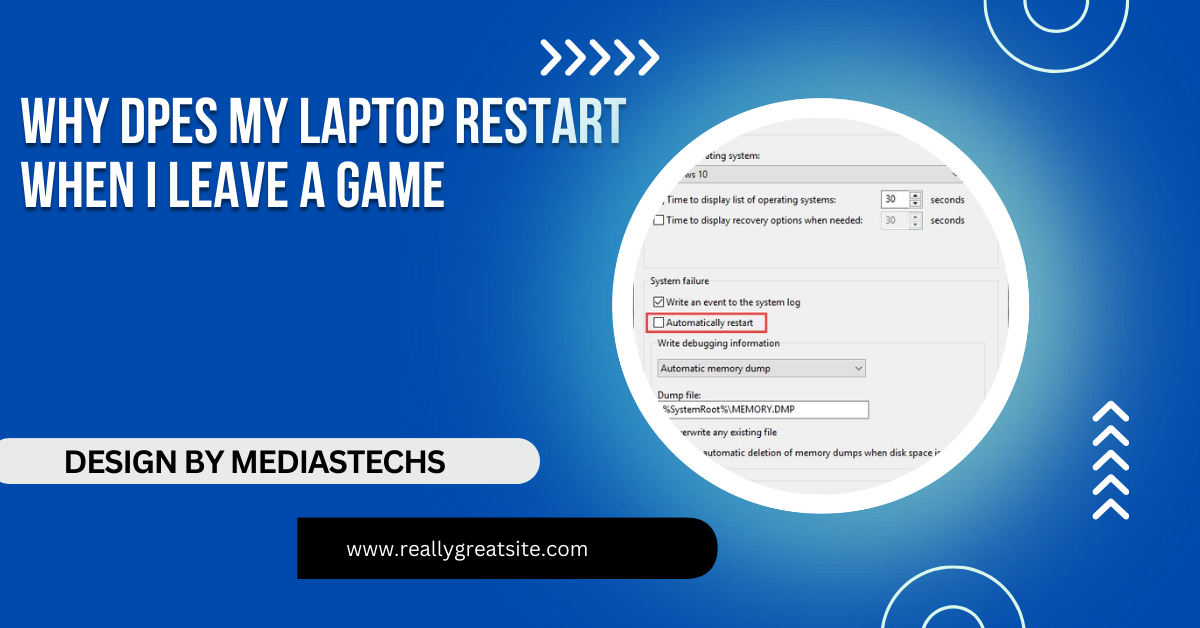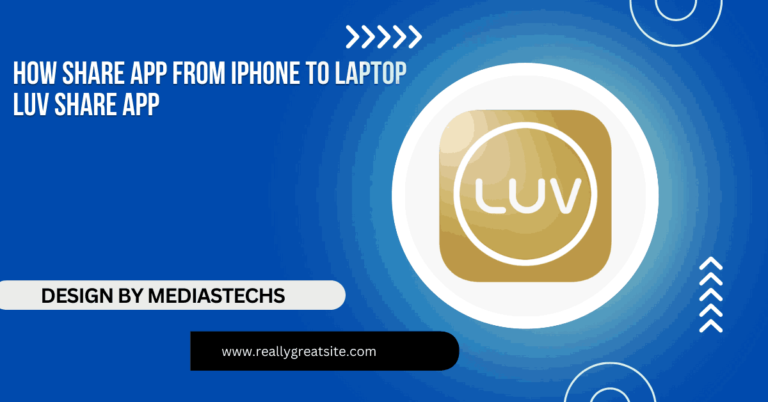Why Dpes My Laptop Restart When I Leave A Game – Common Causes & Fixes!
Learn why your laptop restarts after gaming due to overheating, power issues, or outdated drivers. Discover solutions to prevent shutdowns and improve performance.
In this article, we explore common reasons why laptops restart after gaming, including overheating, power supply issues, and outdated drivers. We provide practical troubleshooting steps to identify the cause and offer solutions to prevent future restarts. By following these tips, you can improve your laptop’s performance and enjoy smoother gaming sessions.
1. Overheating (Thermal Overload):

One of the leading causes of unexpected laptop restarts, especially after heavy gaming, is overheating. Gaming is an intensive activity that puts a lot of stress on both your CPU (Central Processing Unit) and GPU (Graphics Processing Unit). When these components are pushed to their limits, they generate a significant amount of heat. If your laptop is not adequately cooled, it can reach dangerous temperature levels.
Why Does Overheating Cause Restarts?
Most modern laptops are equipped with thermal protection mechanisms. These systems monitor the temperature of critical components like the CPU and GPU. If these temperatures exceed safe limits, the system automatically shuts down or restarts to prevent permanent damage to the internal hardware. Even if the laptop doesn’t overheat during the game, the cooling system may struggle to bring the temperatures down when you exit the game. This can trigger a restart as the system attempts to manage the heat.
Signs That Your Laptop is Overheating:
- Fans running at maximum speed: If your fans are constantly loud and running at full speed, especially after exiting a game, your laptop is likely overheating.
- Hot to the touch: Feel the bottom of your laptop or the areas near the vents. If they are extremely hot, this indicates your cooling system is struggling.
- Performance drops: Overheating can lead to thermal throttling, where the CPU and GPU slow down to reduce temperature. This results in lower gaming performance or stuttering.
- Frequent restarts or shutdowns: If your laptop frequently restarts after gaming sessions, overheating is a strong suspect.
How to Fix Overheating Issues:
- Ensure proper airflow: Make sure your laptop is placed on a flat, hard surface that allows air to flow freely. Avoid using it on soft surfaces like beds or couches that can block ventilation.
- Clean your laptop’s vents and fans: Dust buildup can obstruct airflow and make it difficult for the cooling system to function properly. Cleaning the vents regularly will help maintain airflow.
- Use a cooling pad: Consider purchasing a laptop cooling pad. These pads come with built-in fans that help cool your laptop, reducing the overall temperature and preventing overheating.
- Undervolting: You can use software like Intel XTU or ThrottleStop to undervolt your CPU. This reduces the voltage going to your CPU, thereby reducing heat output without sacrificing much performance.
2. Power Supply and Battery Issues:
Games demand a significant amount of power to run smoothly, and as a result, your laptop’s power supply may struggle to keep up with this demand, especially when transitioning between intense gaming and normal usage. Abrupt changes in power consumption when you exit the game can cause instability in the power system, leading to a restart.
Common Power-Related Problems:
- Insufficient Power Supply: If your charger is not supplying enough power to the laptop (especially if you are using a non-original charger), it can cause fluctuations in the power supply, leading to restarts. A gaming laptop requires a high-wattage power adapter, so using a low-power charger can cause issues when switching between high and low power consumption.
- Battery Overheating: The battery may also overheat during long gaming sessions. If your laptop’s battery is faulty or damaged, it may not be able to handle the high power demands of gaming and cause the system to restart after you exit a game.
Symptoms of Power Supply Issues:
- Laptop only restarts when gaming on battery: If your laptop restarts after exiting a game while running on battery, the battery may not be able to handle the power demands.
- Overheating power adapter: If your charger or power adapter becomes excessively hot, it may be unable to provide stable power to the laptop.
Solutions for Power-Related Issues:
- Use the correct power adapter: Ensure that you are using the correct charger for your laptop, especially for high-performance gaming laptops. A charger with insufficient wattage can cause power instability.
- Avoid using your laptop on battery while gaming: Gaming on battery power can cause fluctuations in performance and stability. Plug in your laptop while gaming for consistent power delivery.
- Check the battery health: Use software like BatteryInfoView to check the health of your battery. If your battery is damaged or worn out, consider replacing it.
Read More : http://Alienware 18 2015 Laptop How To Record Using Usb – Step-by-Step Guide!
3. Outdated or Corrupt Drivers:
Gaming laptops rely heavily on updated and stable drivers, especially for graphics. If your graphics drivers or other critical system drivers (like chipset or audio drivers) are outdated, corrupted, or incompatible, it can lead to crashes, restarts, and instability.
Why Do Drivers Cause System Restarts?
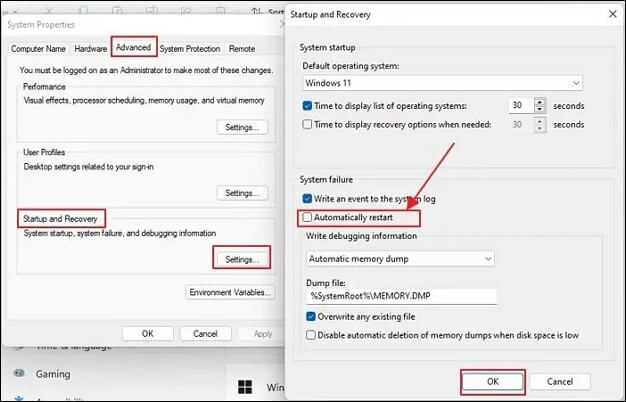
Drivers act as a bridge between the hardware (like your GPU) and software (your operating system and games). If there’s a mismatch or problem with the driver, the system may crash to protect itself. Exiting a game might trigger such an event, especially if the game is trying to revert back to lower power or graphics states, which rely heavily on drivers.
How to Identify Driver Issues:
- Frequent in-game crashes: If your game crashes often or has visual glitches, it could be due to outdated graphics drivers.
- BSOD (Blue Screen of Death): A blue screen error often points to driver or hardware issues. If you see one after exiting a game, a corrupt driver may be to blame.
Solutions to Driver Problems:
- Update your graphics drivers: Visit the official website of your graphics card manufacturer (NVIDIA, AMD, or Intel) and download the latest drivers. For NVIDIA and AMD cards, you can also use software like GeForce Experience or AMD Radeon Software to automate this process.
- Check for Windows updates: Sometimes, critical system driver updates are released through Windows Update. Make sure your operating system is fully updated.
- Reinstall drivers: If updating the drivers doesn’t resolve the issue, try uninstalling and reinstalling them. Use tools like Display Driver Uninstaller (DDU) to completely remove the old driver before reinstalling the new one.
4. Hardware Issues:
If your laptop has defective hardware, it can cause random restarts, especially under the stress of gaming. Faulty RAM, motherboard components, or a malfunctioning hard drive can all contribute to system instability, particularly when resources are freed after closing a game.
Potential Hardware Failures:
- Faulty RAM: Defective RAM can cause memory errors that lead to crashes and restarts. If your RAM cannot handle the data load from the game, your laptop may restart.
- Failing Hard Drive or SSD: If your storage drive is damaged or near failure, it may cause problems when writing or reading data, especially after intense activity like gaming.
How to Diagnose and Fix Hardware Issues:
- Test your RAM: Use a tool like MemTest86 to check your RAM for errors. If the test shows faults, you may need to replace the RAM.
- Check your hard drive health: Use CrystalDiskInfo or similar software to check the health of your hard drive or SSD. If it shows signs of wear, consider backing up your data and replacing the drive.
- Visit a technician: If you’re unsure about diagnosing hardware problems, consider taking your laptop to a certified technician for a thorough check.
FAQ’s
- Why does my laptop restart after playing games?
It could be due to overheating, power supply issues, outdated drivers, or faulty hardware components.
- Can overheating cause my laptop to restart after gaming?
Yes, overheating is a common cause, as gaming generates significant heat, which may trigger automatic restarts to protect the system.
- How do I stop my laptop from restarting after gaming?
You can try cleaning the vents, updating drivers, using a cooling pad, or checking for hardware issues to prevent restarts.
- Are outdated drivers causing my laptop to restart after gaming?
Yes, outdated or corrupted drivers, especially graphics drivers, can cause system instability and restarts.
- What should I do if my laptop restarts only on battery after gaming?
Ensure you’re using the correct power adapter and avoid gaming on battery, as power fluctuations may cause instability.
conclusion:
In conclusion, your laptop may restart after leaving a game due to factors like overheating, power supply issues, outdated drivers, or hardware malfunctions. Identifying the exact cause through proper troubleshooting is essential to prevent future restarts. By maintaining your laptop, updating software, and addressing hardware issues, you can ensure a smoother gaming experience.