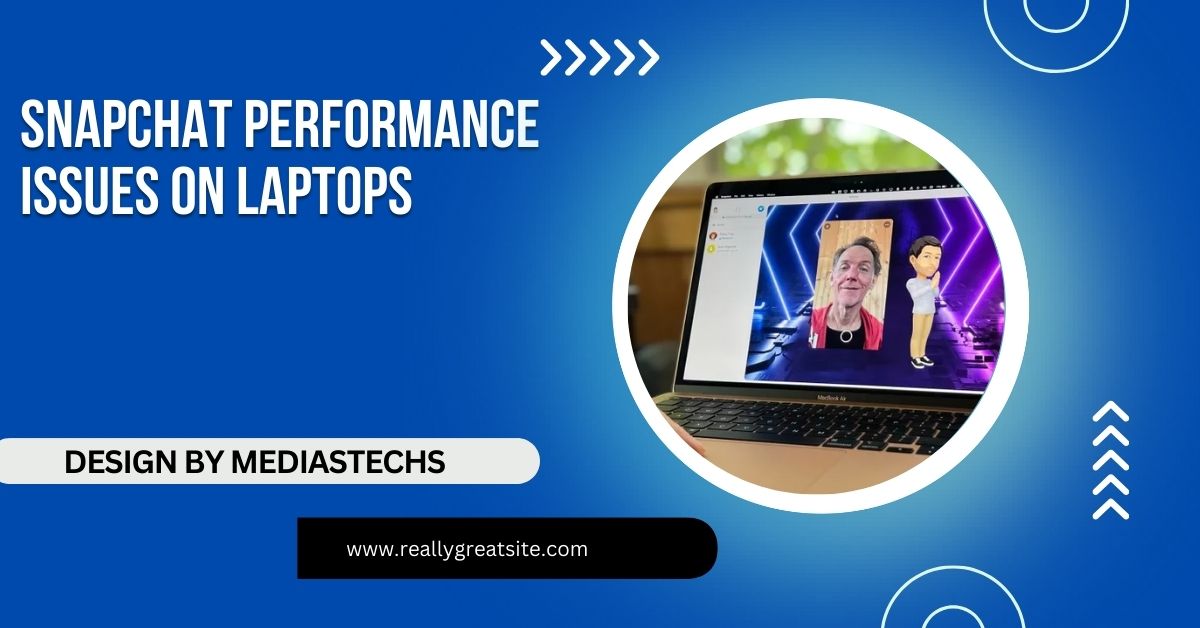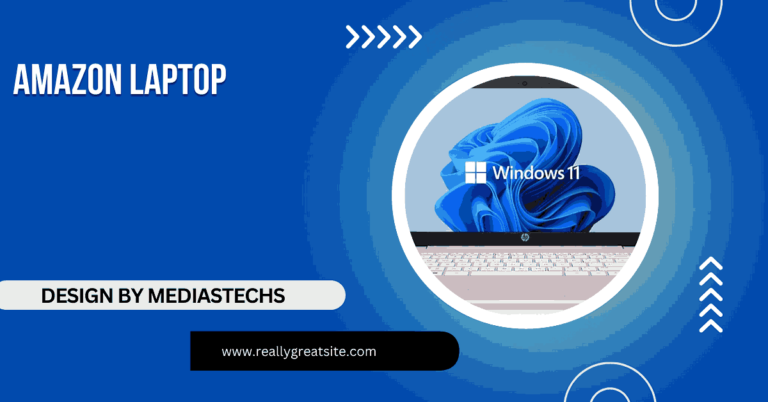Why Is Snapchat On Laptop So Laggy – Common Causes and Fixes
Why Is Snapchat On Laptop So Laggy due to hardware limitations, slow internet, outdated software, resource-heavy background applications, and accumulated cache. Improving performance involves upgrading hardware, optimizing internet connectivity, updating software, managing applications, and clearing cache.
This article delves deeper into the reasons for this lag and offers comprehensive solutions to enhance your Snapchat Performance Issues on Laptops.
Understanding the Lag: What Causes It?
1. Hardware Limitations
Older Laptops
Older laptops often struggle to handle modern applications. As Snapchat continually updates its features and capabilities, it demands more from your system. If your laptop has limited processing power or RAM (4GB or less), it may not efficiently run resource-heavy applications like Snapchat.
Graphics Card
Snapchat’s vibrant graphics and animations can tax your laptop’s GPU (Graphics Processing Unit). An outdated graphics card may not render these features smoothly, resulting in lag or stuttering during video calls and while using filters.
Storage Space
Insufficient storage can also affect performance. If your laptop is nearing its storage capacity, it can slow down the entire system. Applications may struggle to run when they lack the necessary space for temporary files.
2. Internet Connection
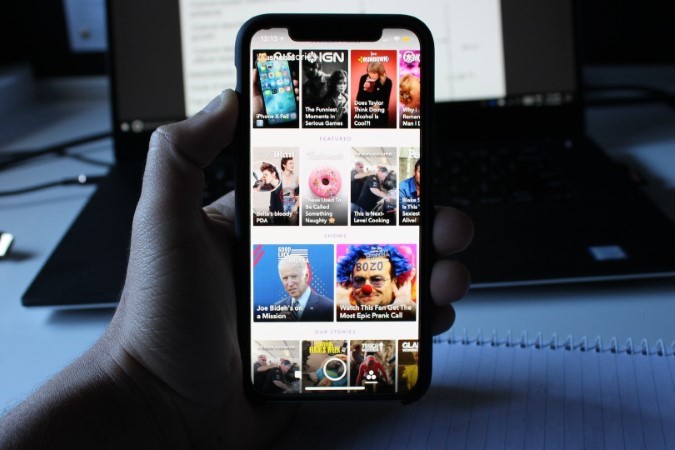
Slow Wi-Fi
A stable and fast internet connection is crucial for using Snapchat effectively. If you’re on a slow Wi-Fi network, it can lead to significant lag, especially when sending videos or images. Snapchat needs a constant data stream to process and display content seamlessly.
Network Congestion
If multiple devices are using the same network, they share the available bandwidth. During peak usage times, such as when multiple family members are streaming videos or gaming, Snapchat’s performance can degrade.
Read also: The Best Laptops for Dual Hard Drive Setup – Your Complete Guide
3. Software Issues
Outdated Software
Using outdated versions of Snapchat or your operating system can lead to compatibility issues. Software developers regularly release updates that fix bugs and improve performance. Failing to update can leave you with an app that doesn’t run optimally.
Browser Performance
If you’re accessing Snapchat through a web browser, its performance can vary greatly depending on the browser and its settings. Browsers like Chrome, Firefox, and Edge have different capabilities and resource management systems. Heavy extensions, numerous open tabs, or outdated browser versions can all contribute to a laggy experience.
4. Background Applications
Resource-Heavy Applications
Running multiple applications simultaneously can consume system resources, leaving less available for Snapchat. For example, video editing software or heavy games may take up considerable CPU and RAM, causing Snapchat to lag.
Malware and Viruses
Sometimes, the presence of malware or viruses can slow down your system significantly. They can consume resources without your knowledge, which can affect the performance of all applications, including Snapchat.
5. Cache and Cookies
Browser Cache
Over time, your browser accumulates cache and cookies, which can slow down performance. This data helps load websites faster but can become bloated. If not cleared regularly, it can lead to issues when using web applications like Snapchat.
Solutions to Improve Snapchat Performance on Your Laptop
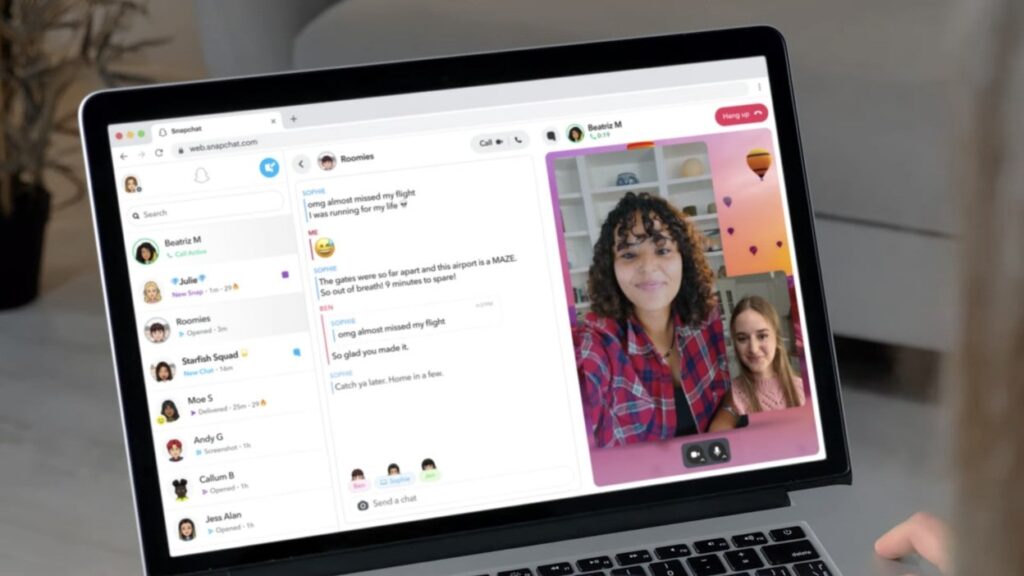
1. Upgrade Hardware
If you find that your laptop consistently lags with various applications, consider upgrading its hardware. Increasing the RAM to at least 8GB can provide a noticeable performance boost. If your laptop allows it, upgrading to an SSD can also enhance loading times and overall responsiveness.
Read also: Laptop Fast Forward Issues – Causes and Solutions
2. Check Your Internet Connection
Testing your internet speed can provide insights into whether connectivity issues are the cause of lag. Aim for at least 5 Mbps for smooth Snapchat usage. If your speed is consistently low, consider:
- Resetting your router: This can often improve connectivity.
- Repositioning your laptop: Closer proximity to the router can enhance signal strength.
- Using a wired connection: If possible, connect your laptop directly to the router with an Ethernet cable for a more stable connection.
3. Keep Software Updated
Regularly updating both Snapchat and your operating system is essential. Enable automatic updates if possible, or set reminders to check for updates manually. Updates often include performance improvements and bug fixes that can help with lag issues.
4. Use a Different Browser
If you’re experiencing issues with Snapchat on a specific browser, try accessing it on a different one. Some browsers may handle resource management better than others. For instance, Chrome is known for its speed but can be resource-heavy; Firefox might offer a more balanced performance depending on your setup.
5. Manage Background Applications
To free up resources for Snapchat, monitor which applications are running in the background. Use the Task Manager (Ctrl + Shift + Esc) on Windows or Activity Monitor on Mac to identify and close any unnecessary applications.
6. Clear Cache and Cookies

Regularly clearing your browser’s cache and cookies can help improve performance. Here’s how:
- In Chrome: Go to Settings > Privacy and Security > Clear browsing data. Choose “Cached images and files” and “Cookies and other site data.”
- In Firefox: Go to Options > Privacy & Security > Cookies and Site Data. Click on “Clear Data.”
Read also: When Going to Another Country Will My Laptop Work – Essential Travel Tips
7. Optimize Laptop Settings
Adjusting your laptop’s performance settings can also help:
- Power Settings: Set your laptop to High Performance mode (found in Control Panel > Power Options) to ensure maximum performance.
- Visual Effects: Reducing or disabling unnecessary visual effects can free up resources. On Windows, you can adjust these settings in System Properties under Performance Options.
FAQs
1. Why is my Snapchat lagging on my laptop?
Lag can result from hardware limitations, slow internet, outdated software, or background applications consuming resources.
2. How can I improve Snapchat performance on my laptop?
You can enhance performance by upgrading hardware, checking your internet speed, updating software, and managing background applications.
3. Is it better to use Snapchat on a browser or app?
Using the app generally provides better performance, but if using a browser, try different ones for optimal results.
4. What should I do if my laptop is running out of storage?
Free up storage space by deleting unnecessary files or applications, which can help improve overall system performance.
5. How often should I clear my browser’s cache?
Clearing your cache every few weeks is a good practice to maintain browser performance and avoid lag in web applications like Snapchat.
Conclusion
Laggy performance on Snapchat when using a laptop can stem from hardware limitations, internet connectivity, software issues, or background applications. By identifying these causes and following the suggested solutions, you can enhance your Snapchat experience. Regular maintenance and updates can help ensure seamless connectivity with friends and easier sharing of moments.