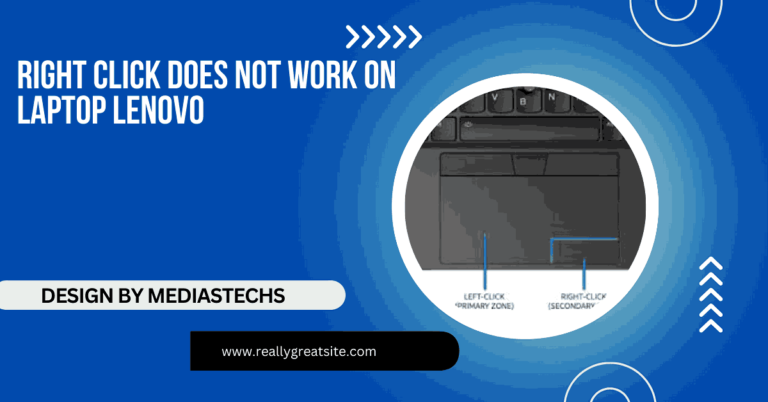Laptops Clock Is Wrong After Removing Battery – Causes and Quick Fixes!
Learn why your laptop’s clock shows the wrong time after removing the battery and discover steps to fix this issue quickly.
In this article, we explain why your laptop’s clock may be incorrect after removing the battery. We provide troubleshooting steps to reset the clock and fix time synchronization issues. You’ll also learn tips to prevent this problem from happening again.
Why Your Laptop Clock Is Wrong After Battery Removal:
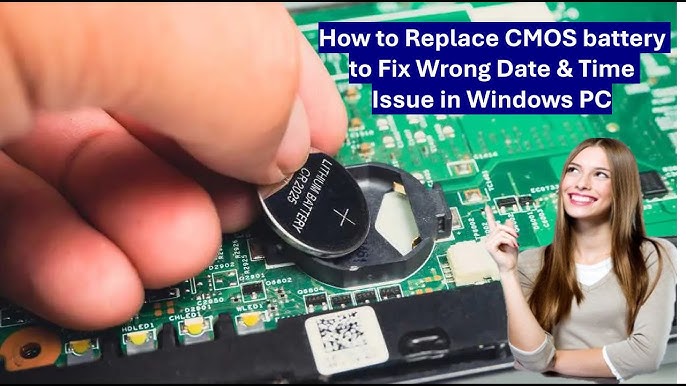
When you remove the battery from your laptop, especially if it’s unplugged from any power source, the internal clock may lose power. Most laptops have a small secondary battery called a CMOS battery (Complementary Metal-Oxide-Semiconductor) that keeps the system time and date even when the laptop is powered off.
Over time, the CMOS battery can lose its charge, and once it’s drained, the system loses its ability to keep time when the main power is removed. If the CMOS battery is dead or weak, removing the laptop’s main battery will cause the clock to reset, often leading to an incorrect time display.
Common Causes of Wrong Laptop Clock After Battery Removal:
- Dead or Weak CMOS Battery: The most frequent cause is a failing CMOS battery. This small, coin-cell battery powers the Real-Time Clock (RTC) when the main battery is disconnected. If it’s dead or running low, your system can’t keep the correct time.
- BIOS Reset: Removing the battery may also reset the Basic Input/Output System (BIOS) settings, which include the system clock settings. If the BIOS reverts to its default, the date and time will be incorrect.
- Incorrect Internet Time Sync: If your laptop isn’t set to automatically update its time from the internet, or if there’s an issue with the time server, the clock might show the wrong time even after re-syncing.
- Software Glitch: Sometimes, a software issue can interfere with the operating system’s ability to set or retain the correct time.
How to Fix a Laptop Clock That’s Wrong After Removing the Battery:
A. Replace the CMOS Battery:
If your laptop is old or you’ve had it for a few years, it’s likely that the CMOS battery has died. The CMOS battery is inexpensive and can be found at most electronics stores. Here’s how to replace it:
- Turn off your laptop and unplug it.
- Remove the back panel of your laptop. This will vary depending on the make and model of your laptop.
- Locate the CMOS battery, which is usually a small, round, silver battery.
- Replace it with a new one of the same size and type.
- Reassemble your laptop, and your system clock should now retain the correct time.
B. Update BIOS Settings:
If replacing the CMOS battery isn’t feasible, or you’ve already done it, you may need to reset the BIOS:
- Enter the BIOS settings on startup by pressing a key like F2, Delete, or Esc (this depends on your laptop model).
- Navigate to the Date and Time settings and manually set the correct time.
- Save and exit BIOS settings.
This should fix the time issue until the next time the battery is removed.
C. Sync Time with Internet Servers:
Most modern laptops can sync their clock with internet time servers, which ensures that your time stays accurate. Here’s how to enable it:
- On Windows:
- Open the Control Panel and go to Date and Time.
- Click on the Internet Time tab.
- Click Change settings and select a reliable server like time.windows.com.
- Hit Update now to sync your clock.
- On macOS:
- Go to System Preferences.
- Select Date & Time.
- Check the box next to Set date and time automatically and ensure the correct server is selected.
D. Update Time Zone Settings:
Ensure that your laptop’s time zone is set correctly. An incorrect time zone can cause your clock to show the wrong time even after you set it manually. Follow these steps:
- On Windows:
- Open Settings > Time & Language > Date & Time.
- Ensure the correct Time Zone is selected.
- Toggle the switch for Set time zone automatically if needed.
- On macOS:
- Go to System Preferences > Date & Time > Time Zone.
- Ensure your time zone is set correctly, or use Set time zone automatically.
Read More : http://How Many Wats Does A Laptop Consume – Average Wattage and Energy Tips!
Prevent Future Clock Issues After Battery Removal:
To avoid clock problems in the future when removing the laptop battery, consider the following:
- Replace CMOS Battery Regularly: If your laptop is a few years old, it’s a good idea to replace the CMOS battery even if you’re not experiencing issues yet.
- Keep Internet Time Sync On: Ensure that your laptop is always set to sync with internet time servers. This will minimize the impact of temporary power losses.
- Minimize Battery Removal: Avoid frequently removing the main battery unless necessary. If you need to store your laptop without the battery, consider plugging it into a wall outlet.
When to Seek Professional Help:
If you’ve tried all the above steps and the laptop clock is still incorrect, it may be time to consult a professional. There may be deeper hardware issues at play, such as a faulty motherboard or BIOS chip.
FAQ’s
- Why does my laptop clock reset after removing the battery?
The clock resets because the CMOS battery, which maintains system time, may be dead or weak.
- How do I fix the wrong time on my laptop after battery removal?
You can fix it by replacing the CMOS battery, manually updating the BIOS settings, or syncing time with an internet server.
- Can a dead CMOS battery cause other problems?
Yes, in addition to resetting the clock, a dead CMOS battery can reset BIOS settings, leading to system boot issues.
- How do I check if my CMOS battery is dead?
If your clock resets after removing power or you notice BIOS settings are not saved, it’s likely the CMOS battery is dead.
- Can I use my laptop without replacing the CMOS battery?
Yes, but your laptop may fail to retain the correct time, and BIOS settings could reset frequently.
Conclusion:
Having the wrong time on your laptop after removing the battery is a common issue, but it’s also a fixable one. By replacing the CMOS battery, resetting BIOS, or syncing your time with the internet, you can ensure your laptop’s clock remains accurate. Regular maintenance and keeping your laptop’s settings up to date can help prevent future issues with your system clock.