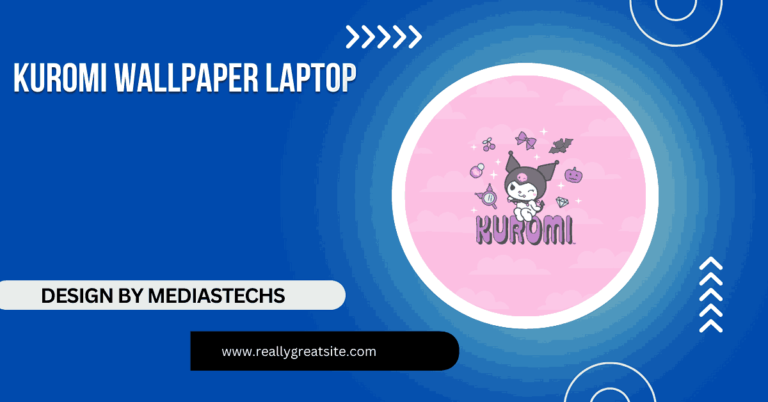Laptop Screen Extender – A Complete Guide to Boosting Productivity!
Boost productivity with a laptop screen extender, adding extra display space for multitasking. Portable and easy to set up, it’s perfect for work and entertainment.
In this article, we explore the benefits of using a laptop screen extender to boost productivity and multitasking. We cover different types of extenders, including portable and wireless options, and explain how to set them up. Whether for work or entertainment, we provide insights on choosing the best screen extender for your needs.
What is a Laptop Screen Extender?
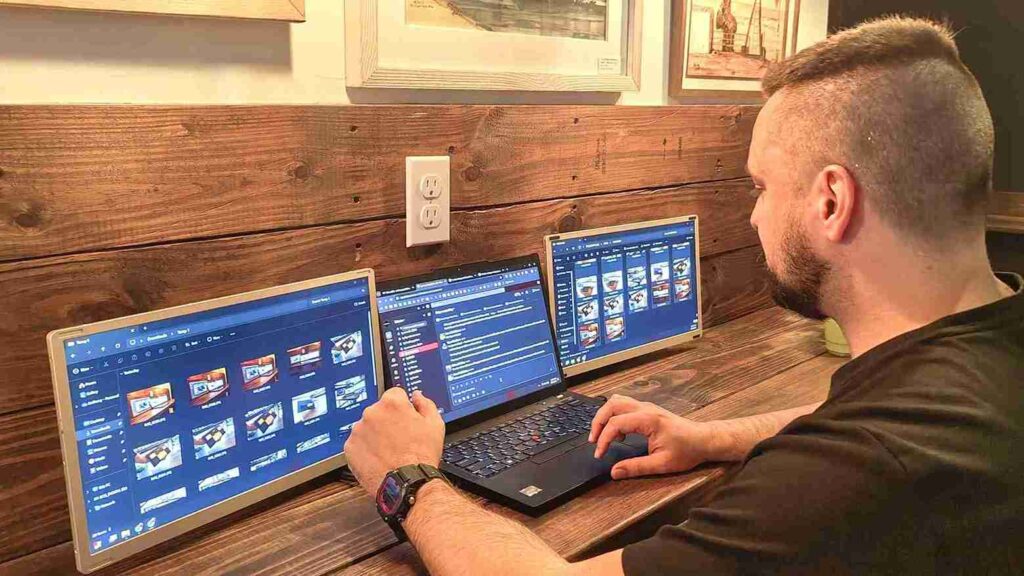
A laptop screen extender is a device designed to provide you with additional display space, effectively turning your single laptop screen into a multi-monitor setup. These extenders usually connect via USB, HDMI, or even wirelessly, allowing you to connect a second screen to your laptop. The best part? They are portable and lightweight, making them ideal for users on the go who need more screen space without the hassle of bulky external monitors.
Laptop screen extenders come in various forms, from compact clip-on monitors that attach directly to the back of your laptop to portable foldable screens that offer full-sized display capabilities. These solutions can help improve your workflow by offering more screen space for multiple applications, documents, and windows.
Why Should You Use a Laptop Screen Extender?
1. Increased Productivity:
The most significant benefit of using a laptop screen extender is the increase in productivity. When you have more screen space, you can work on multiple applications simultaneously without having to constantly switch between tabs or resize windows. Whether you’re a remote worker, student, designer, or developer, having a second screen can help you complete tasks faster and more efficiently.
2. Enhanced Multitasking:
Multitasking is an essential skill for professionals, and a laptop screen extender makes it easier. With two screens, you can keep your email open on one monitor while working on a report or conducting research on the other. This seamless multitasking can help you stay organized and reduce the time spent toggling between different programs.
Read More:http://Why Is My Fast Forward Not Working Laptop – Causes and Solutions
3. Portability and Flexibility:
Unlike traditional desktop setups, laptop screen extenders are designed with portability in mind. Many extenders are lightweight and compact, making them easy to carry along with your laptop. Whether you’re working from a café, hotel room, or airport lounge, you can always have access to the additional screen space you need.
4. Gaming and Entertainment:
Laptop screen extenders aren’t just for work. If you’re a gamer or enjoy streaming movies, a second screen can elevate your experience. You can use the extender to display your game or movie on a larger screen while keeping your laptop for chat or browsing. Some extenders even offer a high refresh rate and low latency for gamers who need quick response times.
5. Easier Collaboration:
If you often collaborate with others, having an extra screen can make a huge difference. Whether you’re video conferencing, sharing your screen, or working on a project with colleagues, having an extended display makes collaboration more efficient. You can have the video call on one screen while working on the project on the other.
Types of Laptop Screen Extenders:laptop screen extender!

When choosing a laptop screen extender, it’s important to consider the different types available to find the one that best suits your needs.
1. Portable Clip-On Monitors:
These extenders clip onto the back of your laptop screen, effectively giving you a second display that’s as portable as your laptop. They are typically powered via USB-C or USB-A and are an excellent choice for users who need a quick and easy solution.
2. USB-C Monitors:
USB-C monitors are one of the most popular types of laptop screen extenders due to their fast data transfer and high-quality display. They connect directly to your laptop using a USB-C cable, and many models are slim and lightweight, perfect for users who are always on the move.
3. Wireless Laptop Screen Extenders:
Wireless laptop screen extenders allow you to connect an additional monitor to your laptop without any cables. These are ideal if you’re looking for a cable-free setup. Some wireless extenders use Wi-Fi or Bluetooth technology, providing you with greater flexibility and convenience.
4. Foldable Monitors:
Foldable laptop screen extenders are larger screens that can be unfolded and positioned next to your laptop. These extenders typically feature high-quality displays with adjustable stands, making them perfect for creating a more permanent dual-screen setup in a portable form.
Read More:http://List Of Laptops You Can Install A Second Hard Drive – Your Complete Guide
5. Docking Stations with External Displays:
For users who prefer a more traditional setup, docking stations are another option. These devices often come with multiple ports and connectors, allowing you to connect additional monitors and other peripherals. They are more commonly used by professionals who need a more robust solution for their workstation.
How to Set Up a Laptop Screen Extender?
Setting up a laptop screen extender is typically simple and straightforward. Here’s how you can do it in a few easy steps:
- Choose the Right Extender: Determine which type of laptop screen extender works best for your needs. Consider factors like portability, display size, and connectivity options (USB, HDMI, wireless).
- Connect the Extender: Plug the extender into your laptop via the appropriate port. If you’re using a USB monitor, you’ll likely need to install drivers, which are usually provided with the monitor or downloadable from the manufacturer’s website.
- Adjust Display Settings: Once connected, go to your laptop’s display settings to configure the extender. You can choose to extend your display, duplicate it, or use the second monitor as your primary screen.
- Position the Screen: Position your laptop and extender monitor for optimal comfort and ergonomics. Ensure that both screens are aligned properly and at the correct angle to reduce neck and eye strain.
Tips for Optimizing Your Dual-Screen Setup:
- Use Keyboard Shortcuts: Get familiar with keyboard shortcuts to quickly move windows between screens (e.g., Windows + Shift + Left/Right Arrow on Windows or Command + Tab on macOS).
- Invest in a Good Stand: If you’re using a larger extender monitor, invest in a quality stand to prevent neck and back strain.
- Manage Screen Brightness: Adjust the brightness and contrast of both screens to match, which can make the transition between them smoother.
- Update Drivers Regularly: To ensure optimal performance, keep the drivers for your laptop screen extender up to date.
FAQ’s
1. What is a laptop screen extender?
A laptop screen extender is a portable device that adds a second monitor to your laptop, expanding your screen space for better productivity and multitasking.
2. How do I connect a laptop screen extender?
You can connect a laptop screen extender via USB, HDMI, or wirelessly, depending on the model you choose.
3. Can I use a laptop screen extender for gaming?
Yes, many laptop screen extenders offer high refresh rates and low latency, making them suitable for gaming and entertainment.
4. Is it easy to set up a laptop screen extender?
Yes, setting up a laptop screen extender is typically quick and simple—just plug it in, install drivers if necessary, and adjust your display settings.
5. Are laptop screen extenders portable?
Yes, most laptop screen extenders are designed to be lightweight and portable, making them easy to carry along with your laptop for work on the go.
Conclusion:laptop screen extender!
A laptop screen extender is a powerful tool that can significantly enhance your productivity, multitasking, and overall work experience. Whether you’re working from home, on the go, or enjoying your favorite game, having an additional screen can help you get more done in less time. With a variety of options available to suit different needs, there’s an extender that will work perfectly for you.