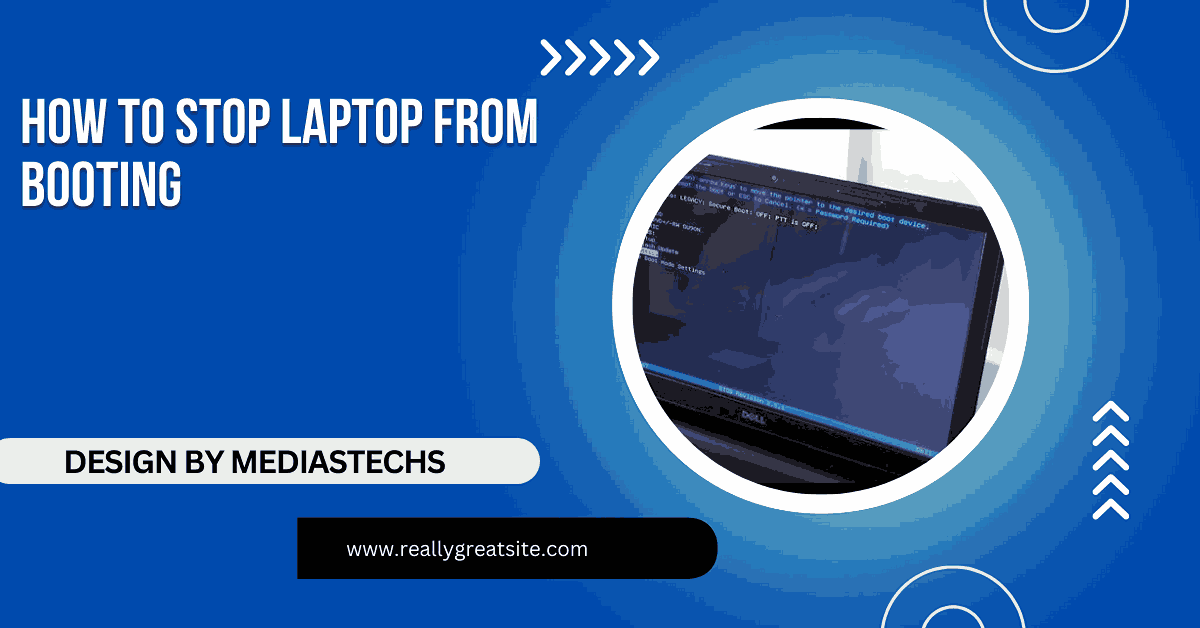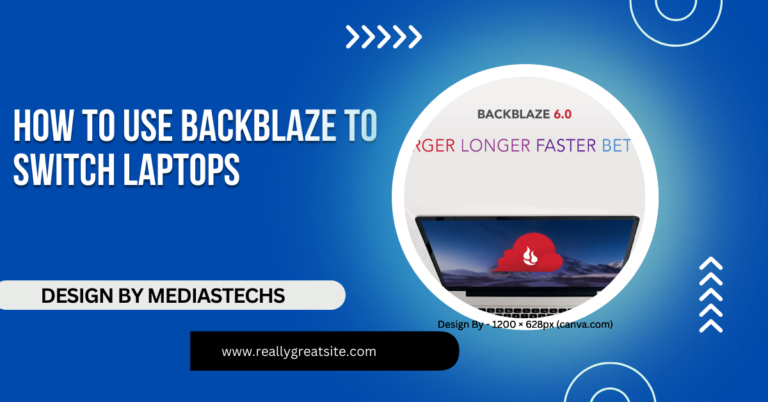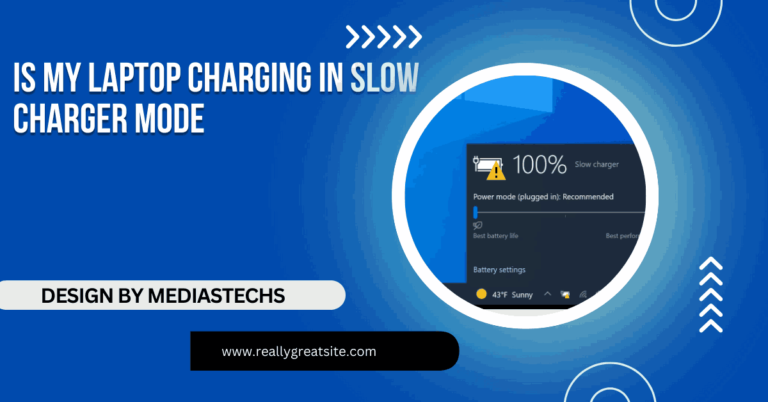How To Stop Laptop From Booting – A Step-by-Step Guide!
Learn how to stop a laptop from booting using methods like BIOS settings, disconnecting drives, or power interruptions, with step-by-step guidance.
In this article, we explore various methods to stop a laptop from booting, including modifying BIOS settings, disconnecting storage drives, and interrupting power. You’ll learn step-by-step instructions, precautions to take, and how to restore functionality when needed. Whether for troubleshooting or security, we’ve got you covered!
Why Would You Want to Stop a Laptop From Booting?
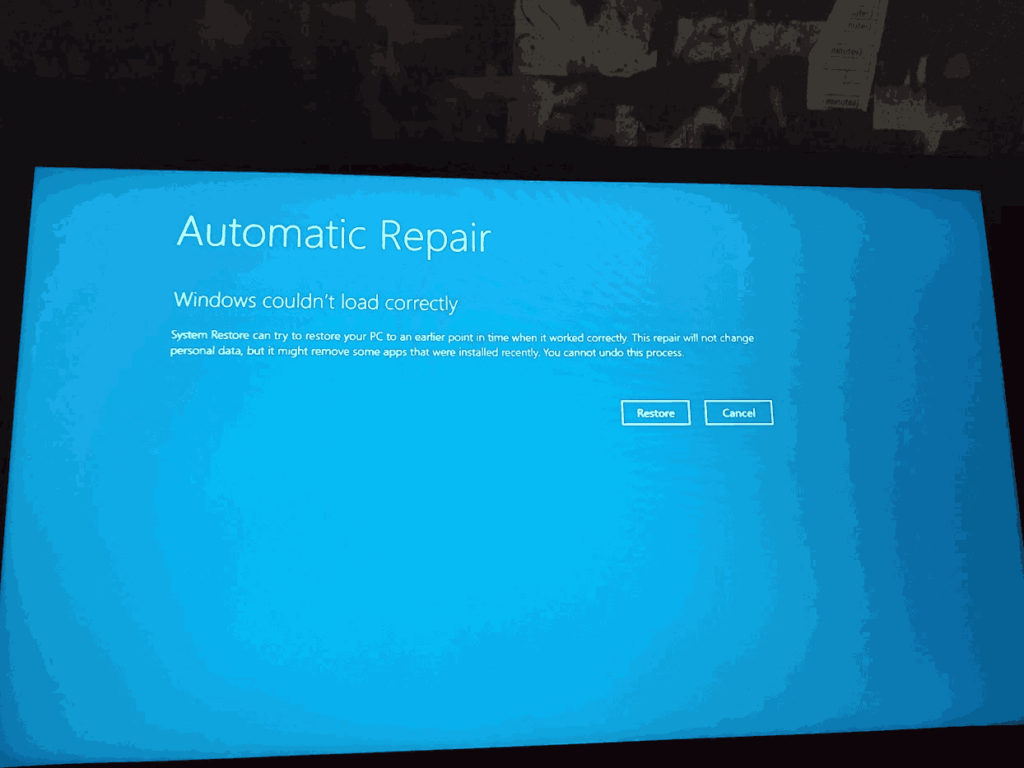
There are several scenarios where preventing a laptop from booting might be necessary:
- Troubleshooting hardware issues: Diagnosing specific components without booting into the operating system.
- Security concerns: Preventing unauthorized access by halting the boot process.
- System configuration or updates: Pausing boot to apply changes or install hardware.
- Recycling or donating: Ensuring no sensitive data is accessible before passing on the device.
Understanding your reason helps identify the appropriate method to halt the boot process.
Methods to Stop a Laptop From Booting:
Access and Modify the BIOS/UEFI Settings:
What it is: The Basic Input/Output System (BIOS) or Unified Extensible Firmware Interface (UEFI) manages the hardware initialization during the boot process.
How to stop booting:
- Restart your laptop and press the key to enter BIOS/UEFI (commonly F2, Del, or Esc).
- Navigate to the Boot Options or Boot Order menu.
- Disable the primary boot device or set an invalid boot option.
- Save the changes and exit.
When to use: This method is effective when you want to ensure the laptop doesn’t boot accidentally.
Read More:http://Whea Uncorrectable Error Hp Omen Laptop – Causes and Solutions!
Remove or Disconnect the Storage Drive:
What it is: The laptop’s storage device (HDD or SSD) contains the operating system and essential boot files.
How to stop booting:
- Power down the laptop and disconnect it from any power source.
- Open the laptop casing (consult your manual for guidance).
- Carefully unplug or remove the storage drive.
- Close the casing and power on the laptop.
When to use: Ideal for testing other components or ensuring the OS isn’t accessible.
Enable a Password in BIOS/UEFI:
What it is: Setting a boot password restricts access until the correct credentials are provided.
How to stop booting:
- Enter BIOS/UEFI during startup.
- Locate the Security or Authentication settings.
- Set a Power-On Password or Supervisor Password.
- Save changes and reboot.
When to use: Useful for temporary access restrictions without physical modifications.
Disconnect the Power Source:

What it is: A basic but effective way to stop a laptop from booting is to remove its power supply.
How to stop booting:
- Shut down the laptop.
- Unplug the charging cable and remove the battery (if removable).
When to use: Best for immediate and temporary interruption.
Interrupt the Boot Process:
What it is: Force-stopping the laptop during the boot process.
How to stop booting:
- Turn on the laptop.
- Hold down the power button for a few seconds until it shuts off.
When to use: A quick solution but not recommended for repeated use due to potential hardware risks.
Corrupt the Boot Loader:
What it is: The boot loader is responsible for loading the operating system.
How to stop booting:
- Access the system recovery environment.
- Use commands like bootrec /fixmbr or intentionally rename boot files.
When to use: For advanced users needing to ensure the system doesn’t boot.
Read More:http://Troubleshooting Why Asus Laptop Slow – A Comprehensive Guide!
Precautions to Take Before Stopping Boot:
- Backup Important Data: Ensure any critical files are backed up to an external device or cloud storage.
- Document Changes: Note any BIOS/UEFI modifications to revert them later.
- Check Warranty Terms: Tampering with hardware may void your warranty.
- Understand the Reversal Process: Know how to undo any changes, especially if you’re using methods like boot loader corruption.
How to Restore the Boot Process?
If you decide to resume normal laptop operations, follow these steps:
- Revert BIOS/UEFI Changes: Reset the boot order or disable any passwords set during the process.
- Reconnect the Storage Drive: Reinstall the HDD/SSD securely.
- Use Recovery Media: Boot from a USB or recovery disk to repair boot files if needed.
- Clear CMOS Settings: Remove the CMOS battery temporarily to reset BIOS/UEFI to factory settings.
When to Seek Professional Help?
Stopping a laptop from booting involves technical steps that can lead to unintended consequences if done incorrectly. Seek professional assistance if:
- You’re unsure about opening the laptop casing.
- The laptop fails to boot after changes are reversed.
- Data recovery becomes necessary due to accidental loss.
FAQ’s
1. Can stopping a laptop from booting damage the hardware?
Generally, stopping a laptop from booting does not damage the hardware if done properly. However, repeatedly interrupting the boot process or making incorrect hardware changes (like mishandling the storage drive) could lead to physical damage or data loss. Always follow safe practices and backup data beforehand.
2.What happens if I forget the BIOS/UEFI password I set to stop booting?
If you forget the BIOS/UEFI password, you may need to reset it. This often involves clearing the CMOS settings by removing the CMOS battery or using a reset jumper on the motherboard. Consult your laptop’s manual or seek professional help if you’re unfamiliar with these steps.
3. Is it reversible if I corrupt the boot loader to stop booting?
Yes, corrupting the boot loader can usually be reversed using recovery tools or installation media. For example, you can use commands like bootrec /fixboot or bootrec /fixmbr in the recovery environment to repair the boot loader. Always document the changes you make to simplify the recovery process.
4. How do I stop a laptop from booting without accessing the BIOS/UEFI?
You can stop booting without accessing BIOS/UEFI by physically disconnecting the storage drive or interrupting the power source. These methods are effective for immediate use but are not ideal for long-term solutions.
5. Can stopping a laptop from booting prevent data theft?
Stopping a laptop from booting can deter casual access to your data, but it may not be a foolproof solution. Sophisticated attackers can remove the storage drive and access data using other devices. For better protection, encrypt your data to prevent unauthorized access even if the drive is removed.
Conclusion:
Learning how to stop a laptop from booting can be a valuable skill in various situations, from troubleshooting to safeguarding data. With careful planning and adherence to the methods outlined, you can effectively halt the boot process while ensuring minimal risk to your device. Always proceed with caution and have a plan to restore functionality when needed.