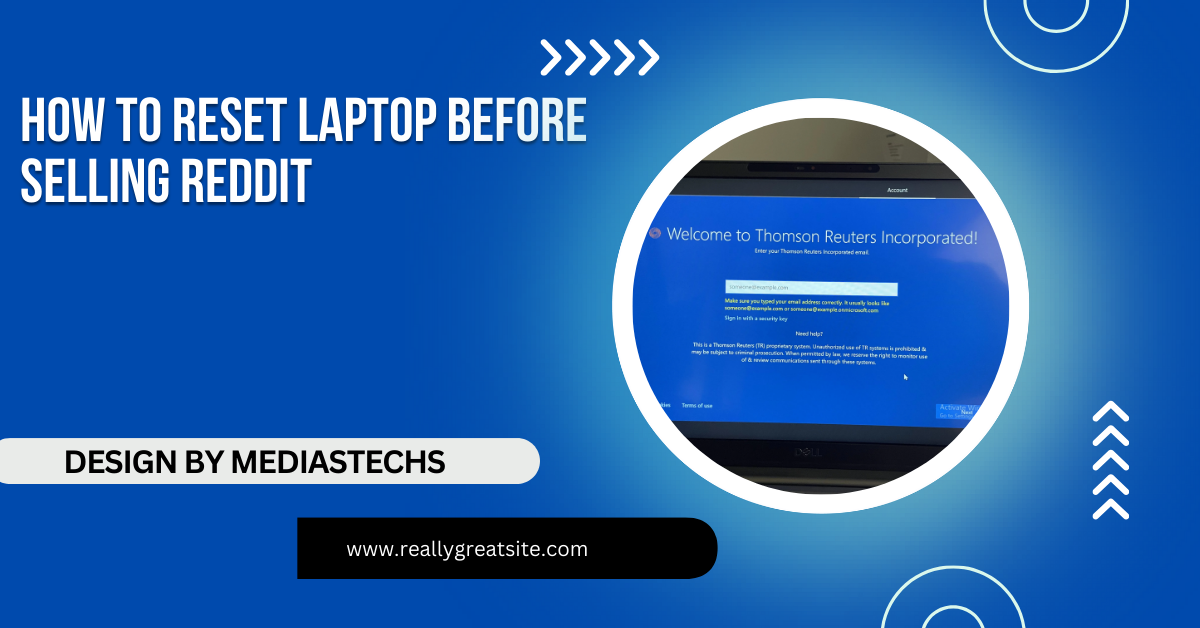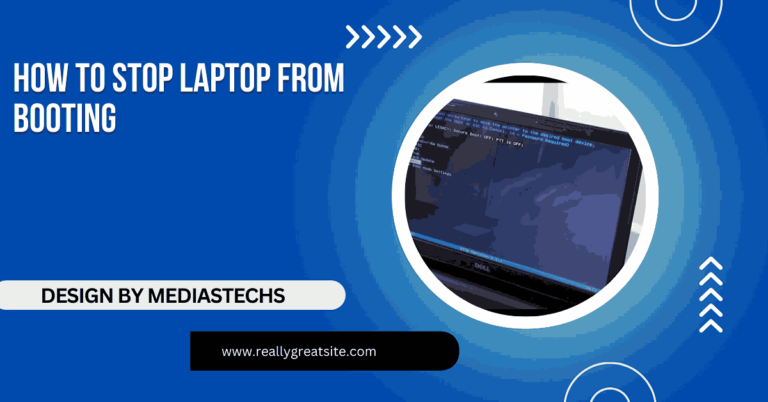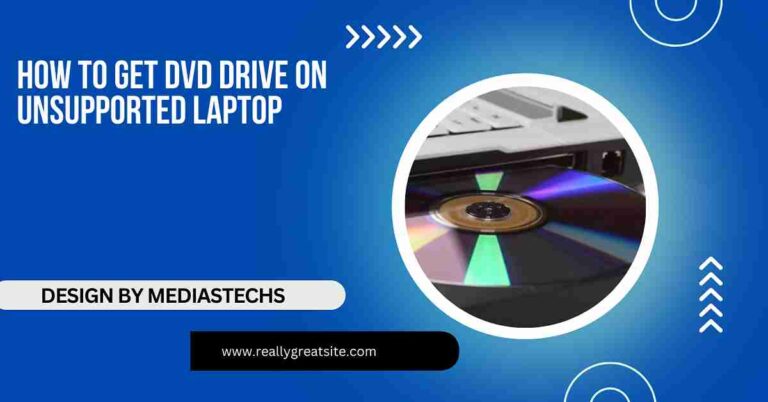How To Reset Laptop Before Selling Reddit – A Step-by-Step Guide!
Learn how to reset your laptop before selling to protect your data and ensure a smooth experience for the new owner. Follow our step-by-step guide.
In this article, we guide you through the process of resetting your laptop before selling it. You’ll learn how to back up your data, securely erase your files, and reinstall the operating system on both Windows and Mac laptops. These steps help protect your privacy and ensure the device is ready for its next owner.
Why Reset Your Laptop Before Selling?

Before diving into the reset process, it’s essential to understand why resetting your laptop before selling is crucial:
- Protect your personal data: Over time, laptops accumulate a lot of sensitive information—passwords, financial data, photos, and more. A factory reset wipes your data to prevent it from falling into the wrong hands.
- Ensure a smooth experience for the new owner: Resetting your laptop means the new owner will receive it in a “fresh out-of-the-box” state, which will make their setup process easier.
- Boost resale value: A laptop that’s properly reset can often fetch a higher resale price, as the buyer won’t have to deal with old files or malfunctioning software.
Back Up Important Data:
Before resetting your laptop, make sure to back up any important data you don’t want to lose. Here’s how you can do that:
- External hard drive: Transfer your files to an external hard drive or SSD.
- Cloud storage: Use services like Google Drive, Dropbox, or OneDrive to store important files.
- USB flash drives: For smaller amounts of data, a USB flash drive is a good option.
Make sure all personal files—documents, photos, videos, and any other valuable information—are stored safely before proceeding with the reset.
How to Reset a Windows Laptop Before Selling:
Step 1: Sign Out of Important Accounts
Before resetting, sign out of any critical accounts, including:
- Microsoft account
- Google account
- iCloud (if applicable)
Also, deactivate any software licenses linked to the laptop, such as Adobe or Microsoft Office, to make it easier to transfer to another device.
Step 2: Factory Reset via Windows Settings
- Open Settings: Click on the Start button and select “Settings.”
- Go to Update & Security: From the settings menu, choose “Update & Security.”
- Select Recovery: In the sidebar, click on “Recovery.”
- Choose Reset this PC: Under “Reset this PC,” click on “Get Started.”
- Select Remove Everything: You’ll be prompted with two options: “Keep my files” or “Remove everything.” Choose Remove everything to wipe all personal data.
- Reinstall Windows: Follow the on-screen instructions to reinstall Windows. This process will erase all files and restore the laptop to its factory settings.
Read More :http://Hp Victus Laptop Not Working With Lenovo Universal Dock – Troubleshooting Guide!
Step 3: Remove All External Devices
Make sure to unplug any external devices like USB drives, SD cards, or external hard drives before resetting. This ensures that the reset process only affects the internal system.
Step 4: Securely Erase the Hard Drive (Optional but Recommended)
If you’re particularly concerned about security, consider using a data erasure tool like DBAN (Darik’s Boot and Nuke) to securely erase the hard drive. This process goes beyond a standard reset by writing over your data multiple times, making it nearly impossible to recover.
Step 5: Reinstall the Operating System
Once the drive has been wiped, you can reinstall the Windows operating system. You can do this either by downloading it from the Microsoft website or using a recovery partition if your laptop has one.
How to Reset a MacBook Before Selling:
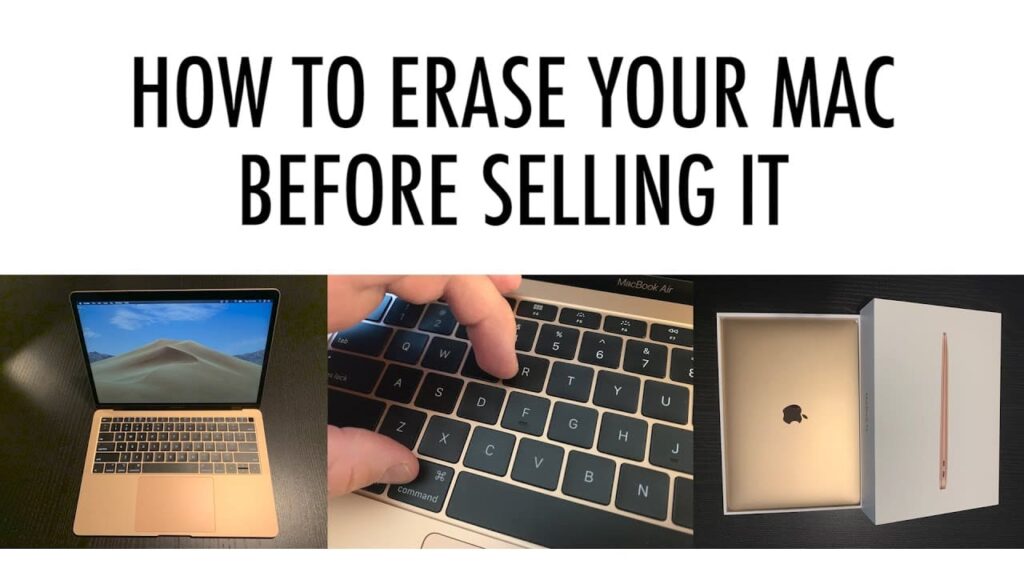
Step 1: Sign Out of iCloud, iTunes, and iMessage
Before resetting your MacBook, make sure you’ve signed out of:
- iCloud: Go to System Preferences > Apple ID > Overview, and click “Sign Out.”
- iTunes: Open iTunes, click on Account > Authorizations, and select “Deauthorize This Computer.”
- iMessage: Open the Messages app, go to Preferences, and click “Sign Out.”
Step 2: Back Up Your Data Using Time Machine.
Before erasing your Mac, use Time Machine to back up your important files. Connect an external hard drive, then go to System Preferences > Time Machine, and follow the prompts to back up your data.
Step 3: Erase the MacBook
- Restart in Recovery Mode: Turn off your MacBook and restart it while holding down Command (⌘) + R to enter Recovery Mode.
- Open Disk Utility: In the Recovery Mode window, click on Disk Utility and then continue.
- Erase the Drive: Select your main drive (usually labeled as Macintosh HD), click on “Erase,” and choose a format (usually APFS or Mac OS Extended).
- Confirm and Erase: Confirm your selection and click “Erase” to wipe the drive.
Step 4: Reinstall macOS
After erasing the hard drive, exit Disk Utility and select “Reinstall macOS” from the Recovery menu. Follow the on-screen instructions to reinstall the operating system, leaving it in a clean state for the new owner.
Step 5: Optional – Perform a Secure Erase
If you want to take an extra step for security, consider doing a secure erase in Disk Utility. Instead of a simple erase, use the Security Options slider in Disk Utility to choose a secure erase option, which writes over your data multiple times.
Final Steps Before Selling:
Once your laptop is reset and ready for sale, here are a few final steps:
- Clean the laptop: Wipe the screen, keyboard, and exterior of your laptop to make it look presentable.
- Collect accessories: Gather any original accessories like the charger, cables, or even the box, as these can increase the resale value.
- Take photos: If you’re listing your laptop online, take high-quality photos that show off its condition.
- List your laptop for sale: Consider platforms like eBay, Craigslist, Facebook Marketplace, or Reddit’s r/hardwareswap for selling your laptop.
FAQ’s
1. Is resetting enough to protect my data?
While a factory reset removes most personal data, it’s always a good idea to use secure erase tools for added protection.
2. Can I reset my laptop without reinstalling the operating system?
You can, but reinstalling the OS ensures the new owner starts with a clean slate and no software issues.
3. How long does it take to reset a laptop?
A standard factory reset can take anywhere from 30 minutes to a few hours, depending on your system’s speed and size.
4. What if I don’t have the original OS installation media?
For Windows, you can download the OS directly from Microsoft. For macOS, the built-in Recovery Mode handles reinstallation.
5. Can I reset a laptop if it’s not working properly?
If your laptop is not booting correctly, you can try resetting it from recovery options or use a bootable USB drive to reinstall the operating system.
Conclusion:
Resetting your laptop before selling it is an essential step in protecting your privacy and ensuring the laptop is in prime condition for the next owner. Follow the steps outlined here, and you’ll have a smooth, secure handover process.