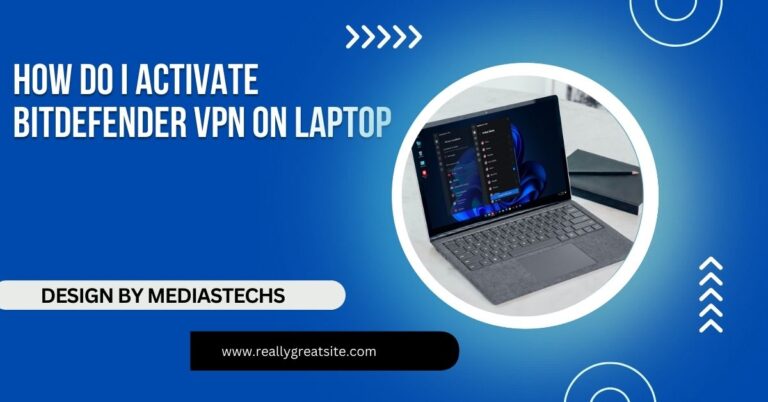How To Clean Laptop Screen – A Comprehensive Guide!
Discover effective methods to clean your laptop screen and enhance visibility while reducing eye strain. Keep your device in top shape with our easy cleaning guide.
In this article, we provide a step-by-step guide on how to clean your laptop screen safely and effectively. You’ll learn about the best cleaning materials and solutions to use, as well as tips for maintaining a clear and streak-free display. We also cover common mistakes to avoid, ensuring your device stays in top condition.
Why Cleaning Your Laptop Screen is Important?

1. Improved Visibility:
A clean laptop screen provides better clarity and enhances your viewing experience. Dust, fingerprints, and smudges can obscure text and images, leading to frustration, especially when watching videos or working on important projects.
2. Reduced Eye Strain:
Regularly cleaning your screen helps reduce glare and reflections, which can contribute to eye fatigue. A clean screen allows your eyes to focus better, especially during long hours of use.
3. Prolonged Lifespan:
Dust and grime can accumulate on the screen over time, potentially damaging the protective coating. Regular cleaning helps maintain the integrity of the screen, preventing scratches and other forms of wear and tear.
4. Health and Hygiene:
Screens can harbor bacteria and germs, particularly if you often use your laptop in public places. Keeping your screen clean can help reduce the spread of germs, contributing to a healthier environment.
Read More :http://Why Is Phone Vs Laptop Internet Speed Different – Phone vs. Laptop!
What You’ll Need?
Before you start cleaning, gather the following supplies:
- Microfiber Cloth: This type of cloth is soft and non-abrasive, making it ideal for screens. It effectively picks up dust and oils without scratching the surface.
- Distilled Water: Tap water may contain minerals that can leave streaks or damage the screen. Distilled water is pure and safe for use.
- White Vinegar or Isopropyl Alcohol (Optional): For tougher stains, a 50/50 mixture of vinegar and water or isopropyl alcohol diluted with water can be effective.
- Spray Bottle: For applying cleaning solutions, a spray bottle helps evenly distribute the cleaning solution.
Step-by-Step Guide to Cleaning Your Laptop Screen:

Step 1: Power Down Your Laptop
Before cleaning, turn off your laptop and unplug it from any power source. This not only protects the device but also helps you see smudges and dirt more clearly against a dark screen. Additionally, waiting a few moments for the screen to cool down can prevent any potential damage.
Step 2: Use the Right Cloth
Take a clean microfiber cloth and gently wipe the screen to remove any loose dust or debris. Avoid using paper towels or rough fabrics, as these can scratch the screen. It’s important to use a fresh cloth each time to prevent transferring dirt or oils back onto the screen.
Step 3: Prepare Your Cleaning Solution
If you’re using a cleaning solution, mix equal parts of distilled water and vinegar in a spray bottle. Alternatively, use isopropyl alcohol diluted with water (about 70% alcohol to 30% water). Avoid using ammonia-based cleaners, as they can damage the screen’s protective coating. Always test any new solution on a small, inconspicuous area of the screen first to ensure it does not cause any damage.
Step 4: Apply the Solution
Lightly spray the cleaning solution onto the microfiber cloth. Never spray directly onto the screen, as this can lead to liquid seeping into the device and causing damage. If the cloth is too wet, wring it out before using it on the screen.
Read More :http://Egpu Issue With Dell Laptop – Causes and Solutions!
Step 5: Wipe the Screen.
Using gentle, circular motions, wipe the screen with the damp cloth. Start from the top and work your way down to prevent any drips from running down the screen. Avoid applying too much pressure, as this can damage the screen. For stubborn spots, let the cloth sit on the area for a few seconds before wiping.
Step 6: Dry the Screen
Once you’ve finished cleaning, use a dry section of the microfiber cloth to wipe the screen again, ensuring there are no streaks or moisture left behind. This final wipe helps restore the screen’s shine and prevents any water spots from forming.
Step 7: Clean the Laptop Frame and Keyboard
Don’t forget to clean the laptop’s frame and keyboard. Use a slightly damp cloth to wipe the frame and a dry cloth or compressed air for the keyboard to remove dust and debris. A clean keyboard can help prevent the spread of germs and improve your typing experience.
Additional Tips for Cleaning Your Laptop Screen:

1. Regular Cleaning Schedule:
Make it a habit to clean your screen at least once a week, or more often if you notice buildup. Regular maintenance can prevent dirt from accumulating and becoming harder to remove.
2. Use a Laptop Cover:
A protective cover can help prevent dust buildup and scratches when the laptop is not in use. This can be particularly useful if you travel frequently or store your laptop in a bag.
3. Avoid Eating and Drinking Near Your Laptop:
This simple habit reduces the chance of spills and crumbs that can end up on your screen. If you do eat or drink near your laptop, make sure to clean up any spills immediately.
Read More :http://How To Bring A Laptop As A Gift – A Step-by-Step Guide!
4. Keep Your Environment Clean:
Regularly dust and vacuum your workspace to minimize dirt and debris that can settle on your laptop. A clean workspace promotes a more productive environment and helps maintain your laptop’s condition.
5. Be Mindful of Touching the Screen:
Limit the number of times you touch the screen, as oils from your fingers can contribute to smudging. If your laptop supports touch functionality, use the trackpad or keyboard whenever possible to minimize fingerprints.
6. Invest in Screen Protectors:
Consider using a screen protector designed for laptops. These protectors not only keep your screen clean but also reduce glare and provide an extra layer of protection against scratches.
Common Mistakes to Avoid:
- Using the Wrong Materials: Avoid using paper towels, rough fabrics, or any cleaning materials that could scratch the screen.
- Using Harsh Chemicals: Never use bleach, ammonia, or strong solvents, as these can damage the screen’s coating.
- Over-Saturating the Cloth: Applying too much liquid can cause it to drip, potentially damaging the laptop. Always use a slightly damp cloth.
FAQ’s
1. Can I use paper towels to clean my laptop screen?
No, avoid using paper towels as they can scratch the screen. Always opt for a soft microfiber cloth instead.
2. What should I avoid when cleaning my laptop screen?
Avoid using ammonia-based cleaners, bleach, and any harsh chemicals, as these can damage the screen’s protective coating.
3. How often should I clean my laptop screen?
It’s recommended to clean your laptop screen at least once a week or more frequently if you notice smudges or dust buildup.
4. Is it safe to use water to clean my laptop screen?
Yes, but it’s best to use distilled water mixed with vinegar or isopropyl alcohol. Never spray water directly onto the screen; always apply it to a cloth.
5. Can I use a disinfectant on my laptop screen?
You can use a disinfectant that is safe for electronics, but ensure it’s not ammonia-based and test it on a small area first to avoid damage.
Conclusion:
Cleaning your laptop screen doesn’t have to be a daunting task. With the right tools and methods, you can keep your screen spotless and enhance your overall computing experience. By following these steps and maintaining a regular cleaning routine, you can ensure that your laptop screen remains clear and functional for years to come.