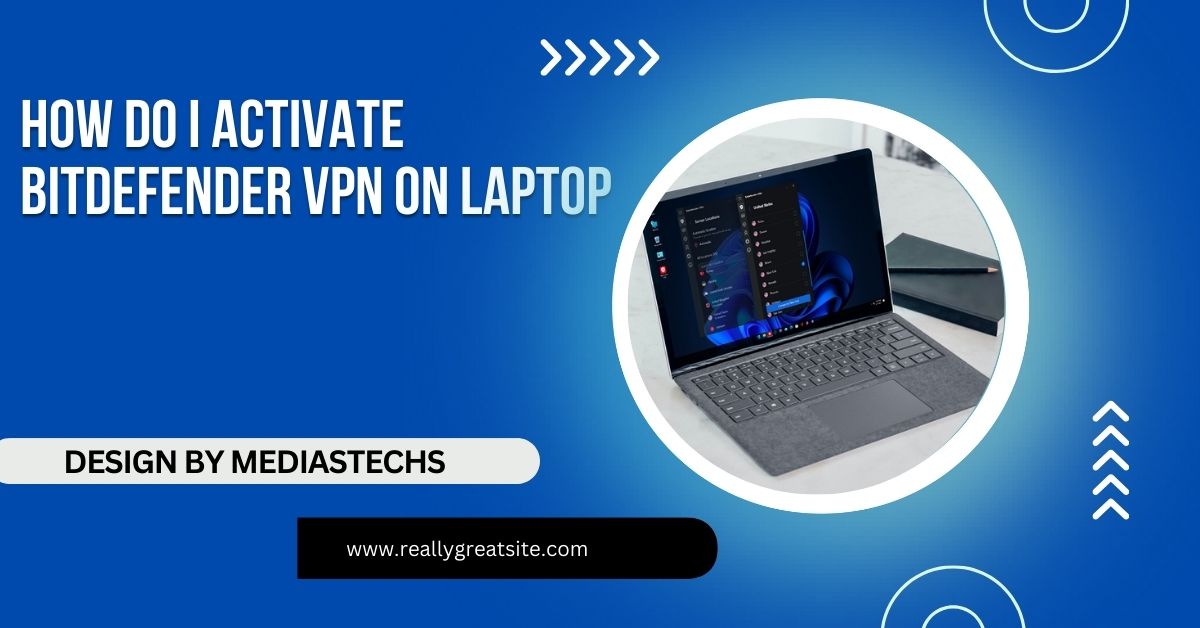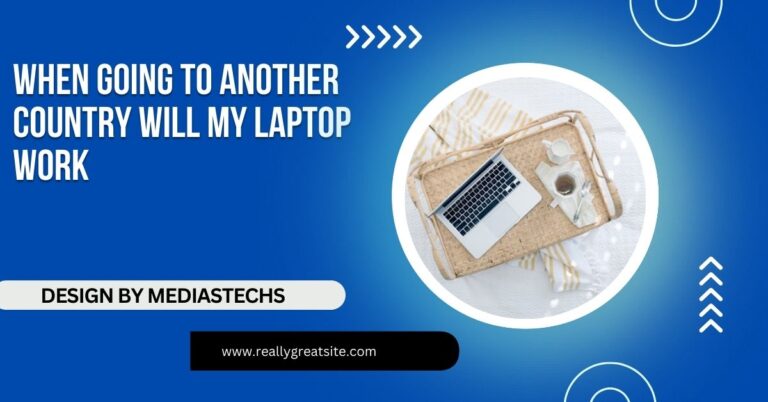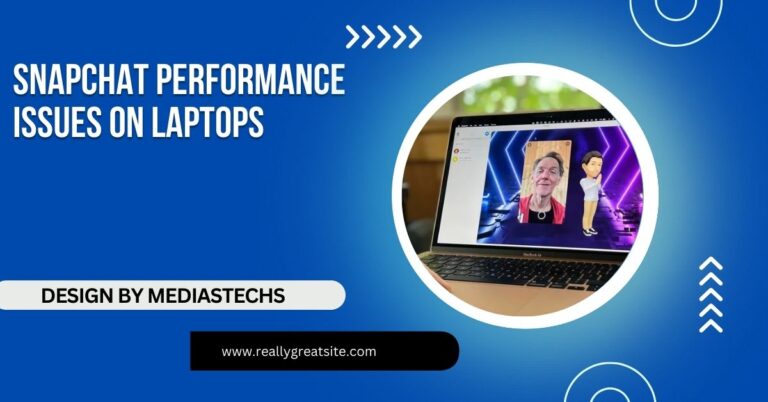How Do I Activate Bitdefender VPN on Laptop – A Step-by-Step Guide
Activating Bitdefender VPN on your laptop is a simple process that enhances your online security and privacy by encrypting your internet connection and allowing you to access restricted content.
This article will guide you through the process of activating Bitdefender VPN on your laptop in a simple, user-friendly way. Whether you’re a beginner or have experience with VPNs, these steps will make it easy to set up Bitdefender VPN.
What is Bitdefender VPN?
Before diving into how to activate Bitdefender VPN, it’s important to understand what it is and why you need it. Bitdefender VPN is a tool that encrypts your internet connection, ensuring that your data is secure and private. By using a VPN, you can:
- Browse the internet anonymously: Your IP address is hidden, making it difficult for websites and services to track your online activities.
- Access restricted content: VPNs allow you to bypass geo-blocks, enabling you to access streaming services and websites that may be unavailable in your location.
- Secure your connection on public Wi-Fi networks: Public networks are often insecure, making them a prime target for hackers. A VPN encrypts your connection, safeguarding your data.
Now, let’s proceed to activating Bitdefender VPN on your laptop.
Step 1: Install Bitdefender on Your Laptop
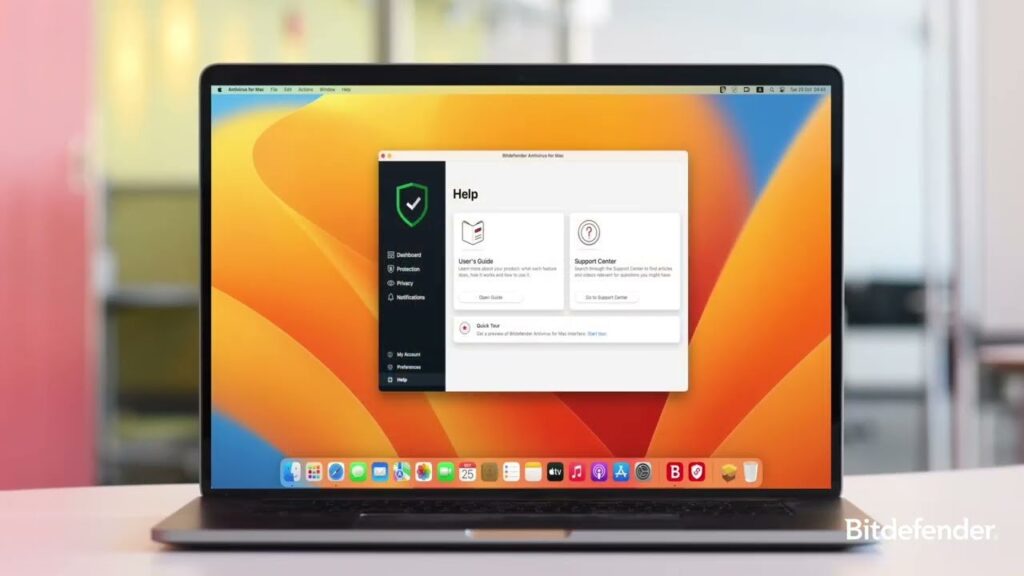
To activate Bitdefender VPN, you need to have the Bitdefender application installed on your laptop. If you already have Bitdefender Security Suite installed, skip to Step 2.
Read: Can Viero One Touch Pair to a Laptop Computer A Step-by-Step Guide
How to Install Bitdefender:
- Go to the Bitdefender official website: Visit bitdefender.com and sign in with your account or create a new one.
- Choose Your Plan: Bitdefender offers various plans, including Total Security, Premium Security, and Internet Security. Select a plan that suits your needs. The Total Security plan includes the VPN feature.
- Download Bitdefender Total Security: You can find this in the “Products” section on the Bitdefender website. Look for options that mention VPN integration.
- Run the Installer: Once the download is complete, open the file and follow the on-screen instructions to install Bitdefender on your laptop. During installation, you may be prompted to grant permissions for the installation process to proceed smoothly.
Step 2: Open Bitdefender Central
Once the installation is complete, you’ll need to access your Bitdefender account to activate the VPN.
- Launch Bitdefender Central: Open the Bitdefender app from your laptop’s desktop or search for it in the Start Menu.
- Sign in to your Bitdefender account: Use the email and password you used to register or create a new account. This will allow you to manage your security settings and subscriptions.
Step 3: Locate the VPN Feature
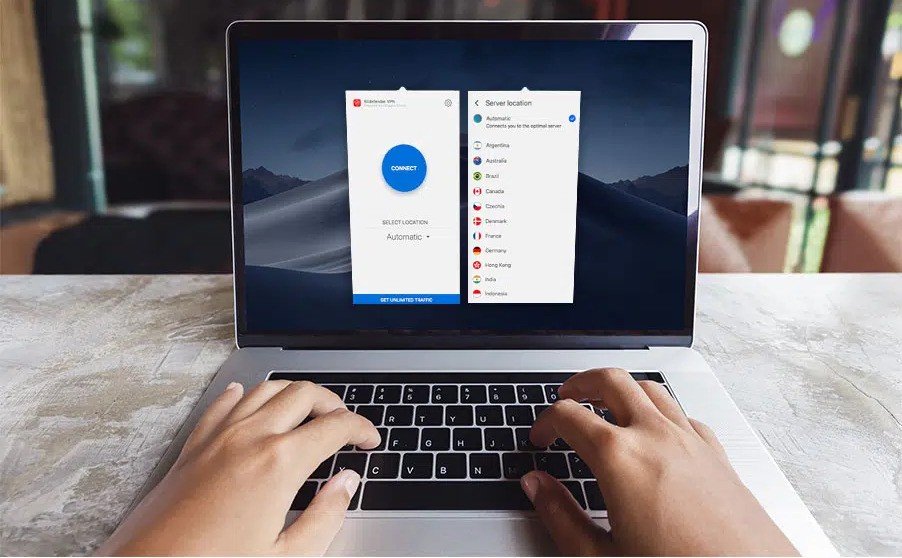
Once you’re logged into Bitdefender Central, follow these steps to find and activate the VPN feature:
- Navigate to the left-side menu: In the Bitdefender app, you’ll see a sidebar with several features, including “Dashboard,” “Protection,” “Privacy,” and “Utilities.”
- Select ‘Privacy’: Click on the “Privacy” tab, where you will find the VPN feature listed. Here, you can manage all privacy-related settings, including the VPN.
Read: Can You Still Use Laptop on 0 Percent Battery – Key Insights and Tips
Step 4: Activate Bitdefender VPN
Now that you’ve located the VPN feature, here’s how to activate it:
- Click on ‘VPN’: This will open the VPN section within the Bitdefender interface.
- Click ‘Connect’: If you are using the free version of Bitdefender VPN, simply click the “Connect” button. The application will automatically select the best server for you. If you have the premium version, you’ll have access to additional server locations and unlimited data.
- Choose your server (for Premium users): If you’ve subscribed to the Premium VPN plan, you can choose from a list of global servers to connect to. This is particularly useful if you’re trying to access geo-restricted content from specific countries. Some common server locations include:
- United States
- United Kingdom
- Canada
- Germany
- Australia
- Selecting a server in the desired region can help you access content that might be blocked in your current location.
Step 5: Configure VPN Settings (Optional)
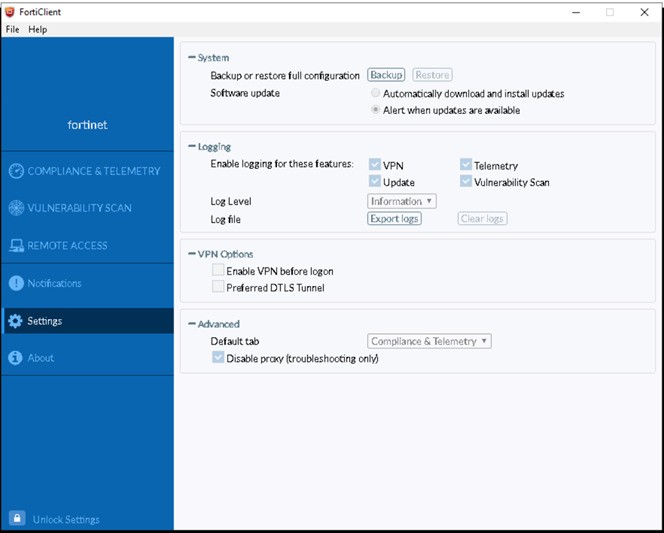
If you want more control over your VPN connection, you can customize a few settings:
- Turn on Auto-Connect: This setting automatically activates the VPN when you’re connected to unsecured Wi-Fi networks, like those in cafes or airports. It adds an extra layer of security whenever you connect to unfamiliar networks.
- Exclude Specific Apps: You can choose which apps will bypass the VPN. This is useful if you want certain apps to use your regular internet connection instead. For example, you might want to exclude your online banking app for direct access without the VPN.
- Change VPN Protocol: Depending on your needs, you may be able to switch between different VPN protocols (like OpenVPN or IKEv2) to enhance speed or security.
- Enable Split Tunneling: This feature allows you to decide which applications or websites will use the VPN connection and which will use your normal internet connection. This can improve speeds for non-sensitive tasks.
Read: Egpu Issue With Dell Laptop – Causes and Solutions!
Troubleshooting Common Issues
Even after following the steps above, you might encounter some issues while using Bitdefender VPN. Here are some common problems and how to solve them:
1. VPN Not Connecting:
- Check Your Internet Connection: Ensure that your internet connection is stable. A weak connection can prevent the VPN from establishing.
- Restart the Bitdefender App: Close the app and reopen it to refresh the connection.
- Update Bitdefender: Ensure that your Bitdefender software is up to date. Outdated software can lead to connectivity issues.
- Change Server Locations: If one server isn’t working, try connecting to a different server from the list.
2. Cannot Access Specific Websites:
- Switch Servers: Some websites may block VPN traffic. Try connecting to a different server, preferably in another region.
- Clear Your Browser Cache: Old cache data can interfere with website loading. Clearing your browser’s cache and cookies can often resolve this.
- Disable WebRTC: In your browser settings, disable WebRTC, which can sometimes leak your IP address despite the VPN being active.
3. Slow Internet Speed:
- Select a Closer Server: Using a server geographically closer to you usually provides better speeds.
- Disconnect and Reconnect: Sometimes, simply disconnecting and then reconnecting to the VPN can establish a faster connection.
- Check Background Applications: Other applications using your bandwidth can slow down your VPN connection. Make sure to close unnecessary applications while using the VPN.
4. VPN Keeps Disconnecting:
- Change the VPN Protocol: If you’re experiencing frequent disconnections, changing the VPN protocol might help stabilize your connection.
- Enable the VPN’s Auto-Connect Feature: This can help automatically reconnect you if the connection drops.
- Firewall Settings: Ensure that your firewall or antivirus settings are not blocking the VPN. You may need to whitelist the Bitdefender VPN application.
5. Receiving Error Messages:
- Refer to Bitdefender’s Help Center: Check the support section of the Bitdefender website for specific error codes and troubleshooting steps.
- Contact Support: If issues persist, reach out to Bitdefender customer support for personalized assistance.
Why Use Bitdefender VPN?
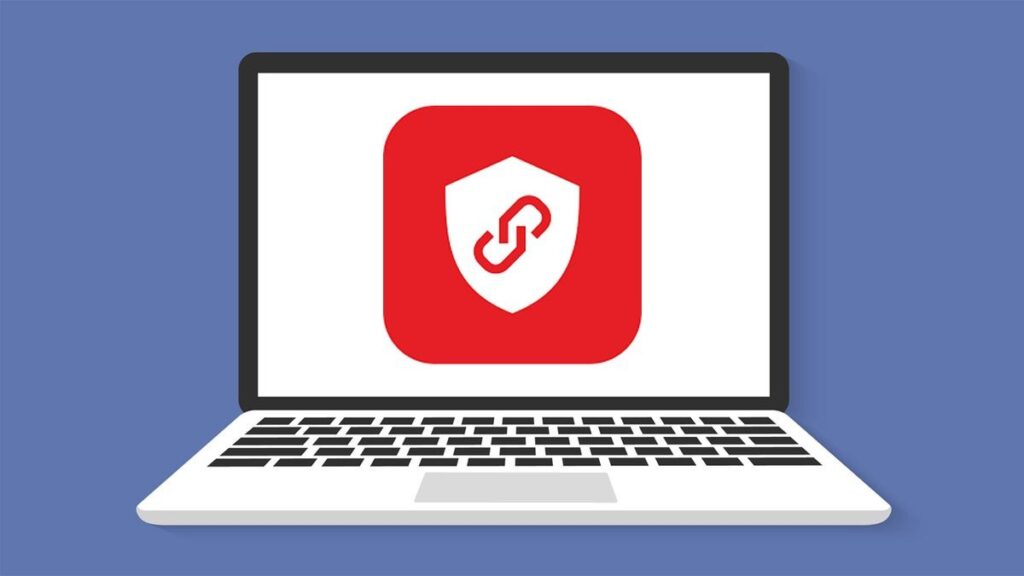
Bitdefender VPN provides a range of benefits beyond just browsing privacy:
- Enhanced Security: All your internet traffic is encrypted, keeping your personal information safe from hackers and cybercriminals.
- Access to Global Content: You can bypass geo-restrictions to access streaming services and websites that may be blocked in your country.
- Fast and Reliable: Bitdefender offers high-speed VPN servers, ensuring that you don’t experience slow connections. The VPN is designed to minimize latency and enhance your browsing experience.
- User-Friendly Interface: With an intuitive interface, it’s easy to activate and customize your VPN experience on any laptop. The clear layout and straightforward options make it accessible to all users, regardless of their technical background.
- No Log Policy: Bitdefender has a strict no-log policy, meaning they don’t track or store your online activity, further enhancing your privacy.
Read also: What Happens If I Delete Linux On My Lenovo Laptop – Your Complete Guide for Lenovo Users
Additional Benefits of Using Bitdefender VPN:
- Data Protection: Whether you’re accessing sensitive information at work or enjoying entertainment, your data is protected from potential threats.
- Bypass Censorship: If you’re in a region with heavy internet censorship, Bitdefender VPN can help you access blocked content and browse freely.
- Seamless Streaming: Many users utilize VPNs for streaming services. Bitdefender VPN provides fast connections that are great for watching movies and shows without buffering.
FAQs
1. What is Bitdefender VPN?
Bitdefender VPN is a tool that encrypts your internet connection, ensuring your online activities remain private and secure while allowing access to geo-restricted content.
2. How do I install Bitdefender VPN on my laptop?
To install Bitdefender VPN, download the Bitdefender application from the official website, install it, and log in to your Bitdefender account.
3. Can I use Bitdefender VPN for free?
Bitdefender VPN offers a free version with limited daily data (200 MB). For unlimited access, a premium subscription is required.
4. How do I troubleshoot connection issues with Bitdefender VPN?
Common troubleshooting steps include checking your internet connection, restarting the app, switching server locations, and ensuring your software is up to date.
5. Does Bitdefender VPN keep logs of my online activity?
No, Bitdefender VPN follows a strict no-logs policy, meaning it does not track or store your online activities for enhanced privacy.
Conclusion
Activating Bitdefender VPN on your laptop is easy and enhances your online security and privacy. Follow this guide to set up and customize your VPN experience for browsing, streaming, and working remotely. Stay protected and enjoy the freedom of the internet with Bitdefender VPN!