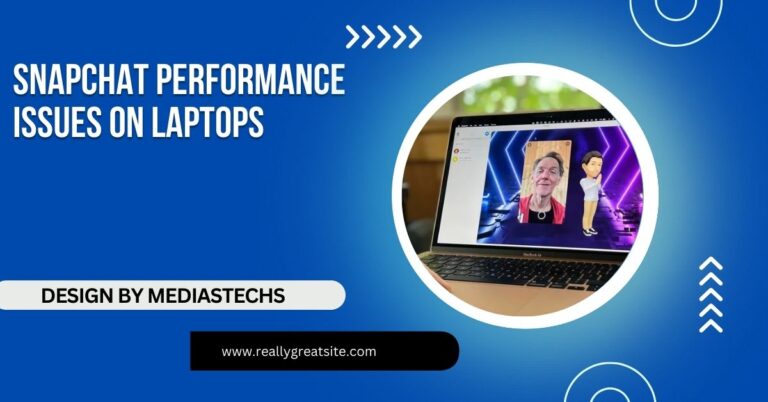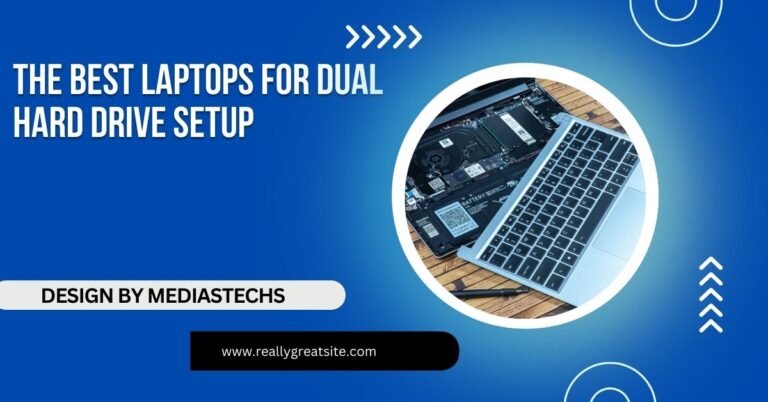Can You Still Use Laptop on 0 Percent Battery – Key Insights and Tips
Yes, you can still use a laptop when the battery reaches 0 percent by plugging it into a power source, but it’s crucial to manage battery health to prevent long-term damage.
This comprehensive guide explores what happens when your laptop battery reaches 0 percent, specifically addressing can you still use a laptop on 0 percent battery and how to handle the situation, along with tips to ensure your device stays powered for as long as possible.
What Happens When Your Laptop Reaches 0 Percent Battery?
When your laptop’s battery reaches 0 percent, the system behaves in a certain way depending on the model and operating system:
- Critical Power Mode: Most modern laptops are designed to save your work and prevent sudden data loss before the battery reaches 0 percent. As a result, they automatically enter sleep or hibernation mode at around 5-10 percent battery remaining. This feature extends your battery life by reducing power usage and ensures any unsaved data is kept intact.
- Hibernation or Shutdown: Once the battery hits 0 percent, the system either hibernates or shuts down completely. Hibernation allows the system to save the current state (open applications, unsaved files, etc.) to the hard drive, enabling you to pick up where you left off once you plug in and restart. However, if the laptop fully shuts down, you may lose any unsaved work.
- Residual Battery Power: Even when your laptop reads 0 percent, there’s usually a small reserve of power in the battery. This reserve allows the system to perform essential shutdown procedures without causing harm to the internal components. However, this reserve is minimal, and prolonged exposure to 0 percent can eventually harm the battery’s health.
- No Functionality Until Plugged In: Once the laptop powers off due to a dead battery, it won’t function again until you connect it to a power source. You can still use the laptop while it’s charging, but note that some systems may require a few minutes of charging before they’ll turn back on.
Why Laptops Shut Down at 0 Percent

Laptops are equipped with lithium-ion or lithium-polymer batteries, which are sensitive to deep discharges. Allowing the battery to drain completely can cause long-term damage, reducing the overall lifespan of the battery and its ability to hold a charge.
- Battery Degradation: Lithium-ion batteries experience wear with each charge cycle. A full discharge and recharge (0 to 100 percent) count as one cycle. Modern batteries are rated for a limited number of cycles (typically around 300-500 cycles). Every time the battery reaches 0 percent, you’re using one full charge cycle, accelerating its degradation over time.
- Protecting the Battery Cells: Manufacturers build laptops with automatic shutdown or hibernation at 0 percent to protect the battery from irreversible damage. Deep discharges can cause the chemical composition within the battery cells to degrade more quickly, limiting its future capacity.
- Operating System Safeguards: Both Windows and macOS include battery management systems that alert you when the battery is running low and provide options to enter power-saving modes, such as sleep or hibernation, to conserve energy before the battery fully drains.
Read also: List of Laptops with M.2 Drives – Best Picks for 2024
Can You Use a Laptop with 0 Percent Battery If Plugged In?
If your laptop battery reaches 0 percent, you can still use the device if you plug it into a power source. Once connected to a charger, the laptop will draw power from the outlet while charging the battery simultaneously.
- Immediate Use: In most cases, you can use the laptop as soon as you plug it in, even if the battery is still at 0 percent. The laptop will prioritize drawing power from the AC adapter, so you can continue working or browsing the web while the battery charges in the background.
- Older or Worn-Out Batteries: If you have an older laptop or a battery that is significantly degraded, the laptop may require several minutes of charging before it turns back on. In such cases, patience is key. Some laptops, especially with damaged or worn-out batteries, may not function properly if the battery can’t hold a charge.
- Battery Health Impact: Running your laptop while the battery is charging does not negatively impact the device or battery health in most modern laptops, thanks to advanced power management systems. However, using resource-heavy applications while charging can cause the battery to charge more slowly.
Managing Laptop Battery Drain: Tips and Best Practices
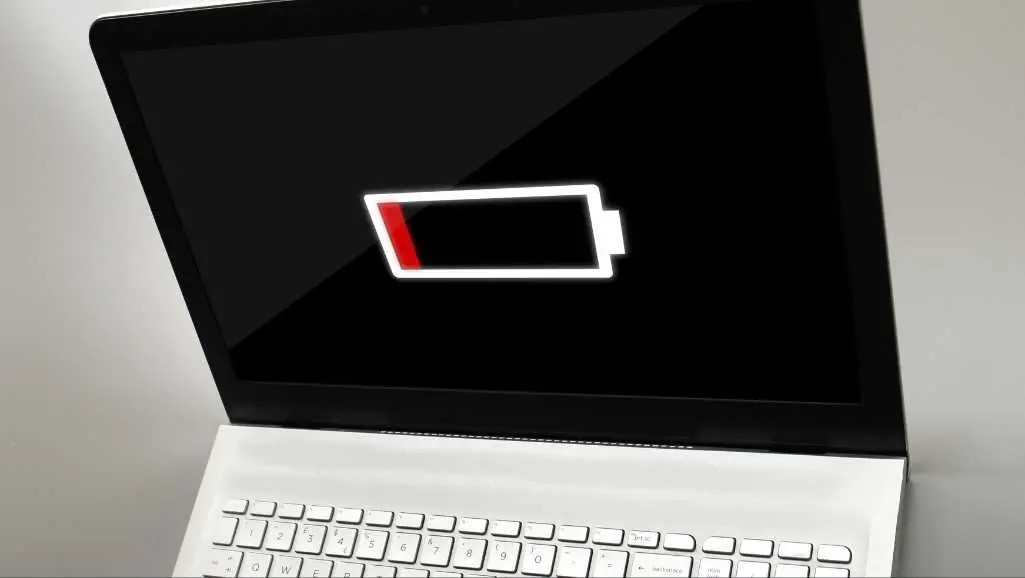
Battery life can be a critical factor in keeping your laptop functional on the go. Whether you’re in a situation where the battery is running low or you want to ensure your laptop stays powered up for as long as possible, these strategies can help:
1. Activate Power-Saving Mode
Most operating systems include built-in power-saving modes that limit background processes, reduce screen brightness, and conserve battery life. Windows has “Battery Saver” mode, while macOS offers “Low Power Mode.” Activate these features when you anticipate running out of power or want to stretch the remaining battery life.
2. Monitor Battery Health Regularly
Modern laptops allow you to monitor the health of your battery through system diagnostics tools. Both Windows and macOS provide details about your battery’s current capacity relative to its original capacity. Keeping track of these metrics can help you determine when it’s time to replace the battery or adjust your charging habits.
3. Avoid Deep Discharges
Lithium-ion batteries are not designed to regularly drop to 0 percent. To preserve battery longevity, try to recharge the battery when it hits 20-30 percent. This will prevent excessive wear on the battery cells and extend its overall life.
Read also: USB Disconnecting When Laptop Sleeps – Detailed Causes, Fixes, and Prevention
4. Calibrate Your Laptop Battery
Occasionally, it’s beneficial to fully discharge and then fully charge your laptop battery to recalibrate the battery management system. This helps ensure accurate reporting of remaining battery life and improves performance. However, this should be done sparingly, as regular deep discharges can negatively impact battery health.
5. Reduce Screen Brightness and Close Unused Applications
The display is one of the biggest power consumers in a laptop. Reducing screen brightness when running on battery can significantly extend usage time. Similarly, closing unused applications, especially resource-intensive ones like video editing software or games, can help conserve power.
6. Use Airplane Mode
If you don’t need Wi-Fi or Bluetooth, enabling Airplane Mode can reduce power consumption. Background processes, like syncing emails and downloading updates, can drain battery life quickly, so disabling these features helps conserve energy.
7. Unplug External Devices
External peripherals like USB drives, external hard drives, and even connected smartphones can draw power from your laptop. When running low on battery, unplug these devices to conserve as much energy as possible.
How to Maximize Laptop Battery Longevity
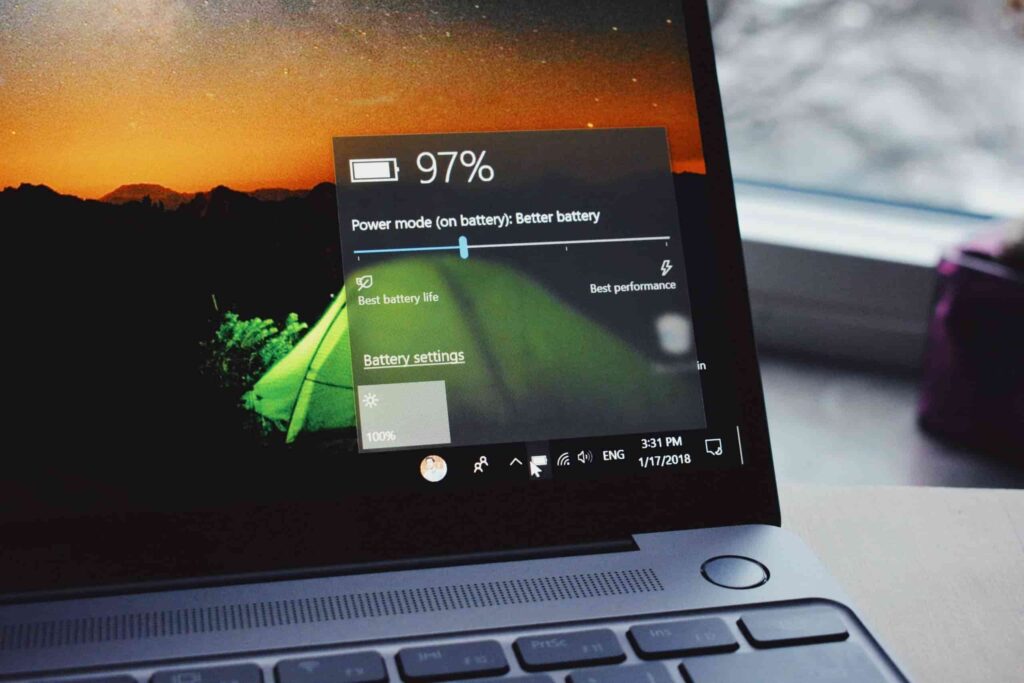
Maximizing your laptop’s battery life over the long term involves both proper usage habits and periodic maintenance. Here are some additional best practices for ensuring your laptop battery performs optimally for years to come:
Read also: Why My Wifi Is Disconnecting After Locked Of My Laptop – Expert Solutions.
1. Charge Smartly
Avoid overcharging your laptop. Modern laptops have smart charging systems that stop charging when the battery reaches 100 percent, but it’s still good practice to unplug once fully charged. Leaving it plugged in continuously, especially overnight, can cause slight overheating, which may degrade the battery over time.
2. Avoid Extreme Temperatures
Both extremely hot and cold temperatures can negatively impact a laptop battery’s health. Always try to use and store your laptop in moderate temperature conditions, ideally between 50°F and 95°F (10°C to 35°C).
3. Regular Battery Checks
Keep an eye on your battery’s performance over time. Check the battery health in your laptop’s settings or through third-party tools. This will alert you to potential problems before the battery fails completely.
4. Turn Off Unnecessary Functions
Functions such as location services, background apps, and even animated screensavers can drain battery life without you realizing it. Turn off these unnecessary features to conserve power when you’re low on battery.
5. Optimize for Long-Term Storage
If you’re not planning to use your laptop for an extended period, charge it to around 50 percent before shutting it down. Storing a fully charged or completely dead battery for long periods can damage its cells, reducing its overall lifespan.
Conclusion:
In summary, while you can use a laptop when the battery reaches 0 percent by plugging it in, it’s essential to manage battery health to prevent damage. Employ best practices like charging before low levels, reducing screen brightness, and regularly checking battery health to extend its lifespan. Proper battery management is crucial for maintaining an efficient and enjoyable computing experience.
FAQs
1. What happens when my laptop reaches 0 percent battery?
When your laptop battery hits 0 percent, it typically either hibernates or shuts down, saving any open files to prevent data loss.
2. Can I use my laptop while it’s charging after it’s dead?
Yes, you can use your laptop immediately after plugging it in, although some older or worn-out batteries may require a few minutes of charging before turning back on.
3. Does using my laptop while charging affect battery health?
Using your laptop while charging generally does not harm the battery, but running resource-heavy applications can slow down the charging process.
4. How can I extend my laptop’s battery life?
To extend battery life, activate power-saving modes, avoid deep discharges, reduce screen brightness, and unplug unnecessary peripherals.
5. Is it safe to let my laptop battery drain to 0 percent?
Regularly allowing your laptop battery to drain to 0 percent can degrade its lifespan, so it’s advisable to recharge when it hits around 20-30 percent.