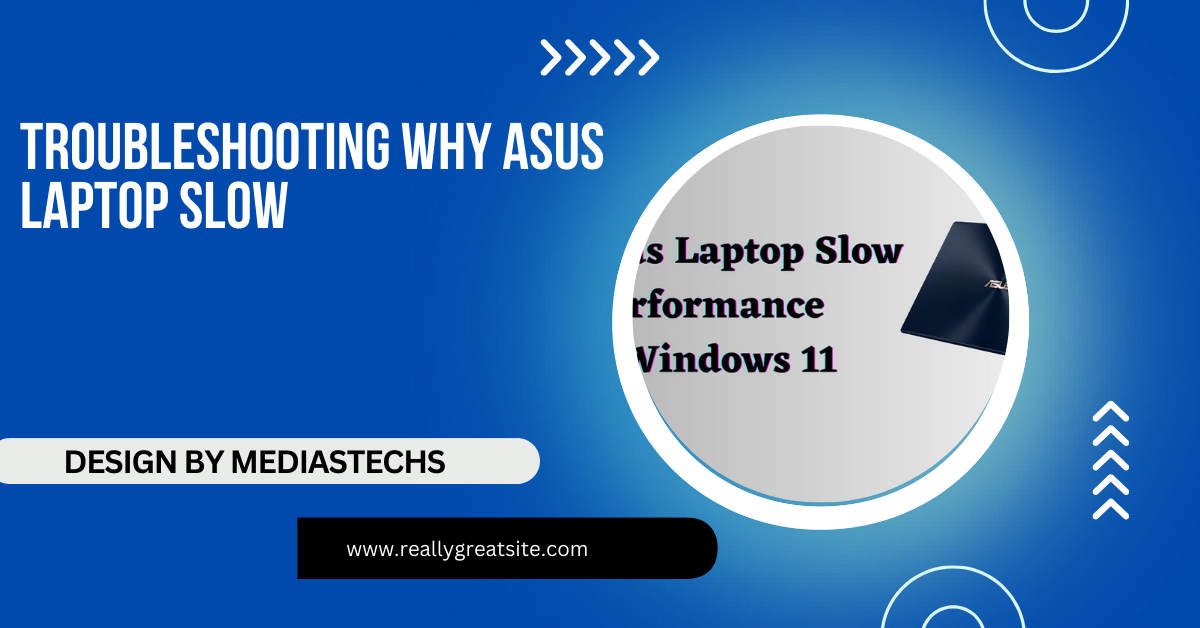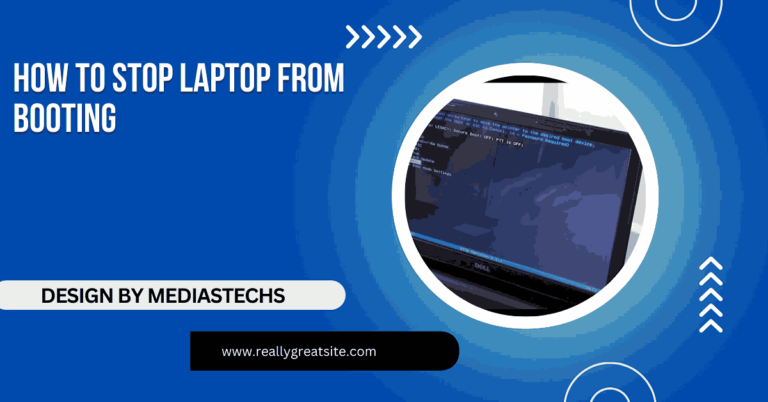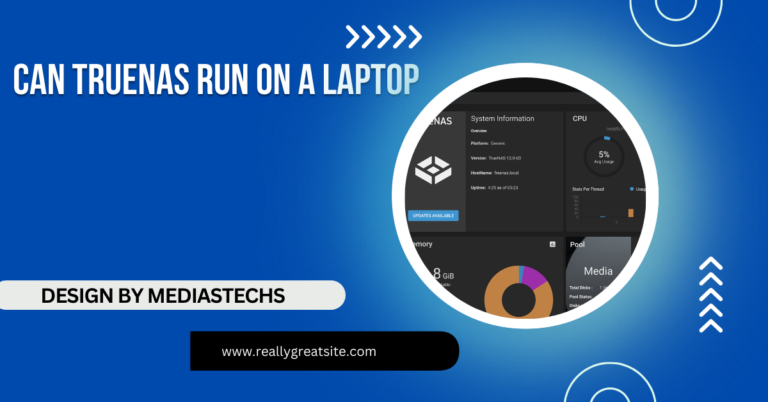Troubleshooting Why Asus Laptop Slow – A Comprehensive Guide!
Is your ASUS laptop running slow? Learn how to troubleshoot common issues like overheating, outdated drivers, and optimize performance with simple fixes or upgrades.
In this article, we explore effective troubleshooting methods for a slow ASUS laptop, covering common issues such as overheating, unnecessary startup programs, and malware. You’ll find practical solutions to optimize your device’s performance, including cleaning up files, updating drivers, and considering hardware upgrades. Follow our step-by-step guide to restore your laptop’s speed and efficiency.
Check for Overheating Issues:
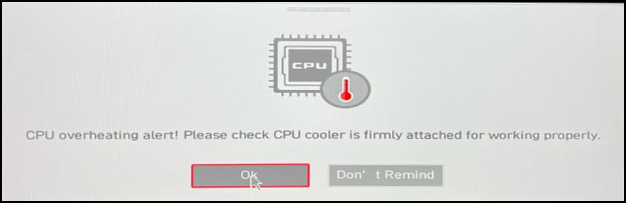
Overheating is a common reason for laptop slowdown. When your ASUS laptop gets too hot, it may throttle its performance to protect its internal components. Here’s how to check and resolve overheating:
Solution:
- Clean the vents and fans: Dust buildup can block ventilation and cause your laptop to overheat. Use a can of compressed air to clean the vents.
- Place it on a flat surface: Always use your laptop on a hard, flat surface to allow proper airflow.
- Invest in a cooling pad: A cooling pad can help improve airflow and reduce temperatures.
Check Your Startup Programs:
Too many programs running at startup can slow down your ASUS laptop. Some apps automatically start with Windows and continue to run in the background, consuming valuable resources.
Solution:
- Disable unnecessary startup programs:
- Press Ctrl + Shift + Esc to open Task Manager.
- Go to the Startup tab.
- Disable any programs that you don’t need immediately when the laptop boots up.
This will free up system resources, allowing your laptop to start faster and run more smoothly.
Read More : http://How To Off The Light In Camera Laptop – A Step-by-Step Guide!
Remove Unnecessary Files and Software:
Your ASUS laptop’s hard drive can fill up over time with temporary files, unused software, and other unnecessary data. A full hard drive can significantly impact system performance.
Solution:
- Uninstall unused programs:
- Go to Settings > Apps.
- Select the programs you no longer use and click Uninstall.
- Use Disk Cleanup:
- Press Win + S, then type Disk Cleanup.
- Select the drive you want to clean, usually C:, and follow the prompts to remove temporary files.
- Delete large, unnecessary files: Sort files by size and remove or transfer them to an external drive.
Scan for Malware and Viruses:
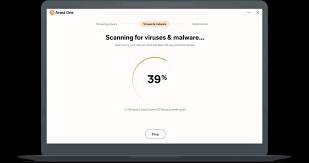
Malware and viruses can severely slow down your ASUS laptop by consuming system resources or corrupting important files.
Solution:
- Run a full system scan:
- If you have antivirus software, use it to perform a full scan.
- If you don’t have one, consider using Windows Defender:
- Go to Settings > Update & Security > Windows Security.
- Select Virus & threat protection and run a full scan.
- Remove detected malware or viruses: Follow the prompts provided by your antivirus software to remove any threats.
Check for Windows and Driver Updates:
Outdated drivers or Windows updates can cause your ASUS laptop to run slowly, as they may contain bug fixes or performance improvements.
Solution:
- Check for Windows updates:
- Go to Settings > Update & Security > Windows Update.
- Click Check for updates and install any available updates.
- Update your drivers:
- Right-click the Start button and select Device Manager.
- Check for any drivers that need updating (look for a yellow triangle next to the device).
- Right-click and select Update driver.
Read More :http://Laptops Clock Is Wrong After Removing Battery – Causes and Quick Fixes!
Optimize Storage with an SSD:
If your ASUS laptop uses a traditional hard drive (HDD), upgrading to a Solid State Drive (SSD) can dramatically improve speed and performance. SSDs read and write data faster than HDDs, making everything from booting up to opening apps quicker.
Solution:
- Upgrade to an SSD: You can either replace the existing hard drive or add an SSD if your laptop has an extra drive slot.
- Transfer your OS to the SSD: To maximize the speed boost, consider transferring your operating system to the SSD.
Upgrade Your RAM:

Lack of sufficient RAM (Random Access Memory) can slow down your ASUS laptop, especially if you’re multitasking or running resource-intensive applications.
Solution:
- Check current RAM usage:
- Press Ctrl + Shift + Esc to open Task Manager.
- Go to the Performance tab to see how much RAM is being used.
- Upgrade RAM: If your laptop allows it, consider upgrading to more RAM. For casual use, 8GB is usually sufficient, but if you’re gaming or using design software, 16GB or more may be better.
Adjust Power Settings:
If your ASUS laptop is in Power Saver mode, it may be limiting performance to conserve battery life.
Solution:
- Switch to High-Performance mode:
- Press Win + S and type Power & sleep settings.
- Click Additional power settings and select High performance.
This will maximize performance, though it may slightly reduce battery life.
Read More :http://Victus Laptop How To Turn Down Brightness – A Complete How-To!
Check for Background Processes:
Background processes and apps running without your knowledge can consume CPU and memory, causing slowdowns.
Solution:
- Manage background processes:
- Open Task Manager by pressing Ctrl + Shift + Esc.
- In the Processes tab, look for apps that are using a lot of CPU, memory, or disk space.
- Right-click and End task for any unnecessary processes.
Reinstall the Operating System:
If all else fails, reinstalling Windows can provide a clean slate, clearing out any software issues that may be causing your ASUS laptop to slow down.
Solution:
- Backup your data: Before reinstalling, make sure to back up important files to an external drive or cloud storage.
- Reinstall Windows:
- Go to Settings > Update & Security > Recovery.
- Under Reset this PC, choose Get started and follow the prompts.
FAQ’s
1. Why is my ASUS laptop so slow?
Your ASUS laptop may be slow due to overheating, too many startup programs, lack of updates, or malware.
2. How can I speed up my ASUS laptop?
Disable unnecessary startup programs, clean your hard drive, check for malware, update drivers, and consider hardware upgrades like adding RAM or an SSD.
3. Does overheating cause my ASUS laptop to slow down?
Yes, overheating can cause the system to throttle performance to prevent damage, resulting in a slowdown.
4. Can upgrading RAM make my ASUS laptop faster?
Yes, upgrading RAM improves multitasking and overall speed, especially for resource-heavy applications.
5. Will reinstalling Windows fix my slow ASUS laptop?
Reinstalling Windows can fix software-related issues and improve performance by providing a fresh system installation.
Conclusion:
A slow ASUS laptop can be frustrating, but with the troubleshooting steps outlined above, you can likely restore its performance. Whether it’s cleaning out old files, upgrading hardware, or adjusting settings, these methods will help you pinpoint the cause of the slowdown and fix it effectively.