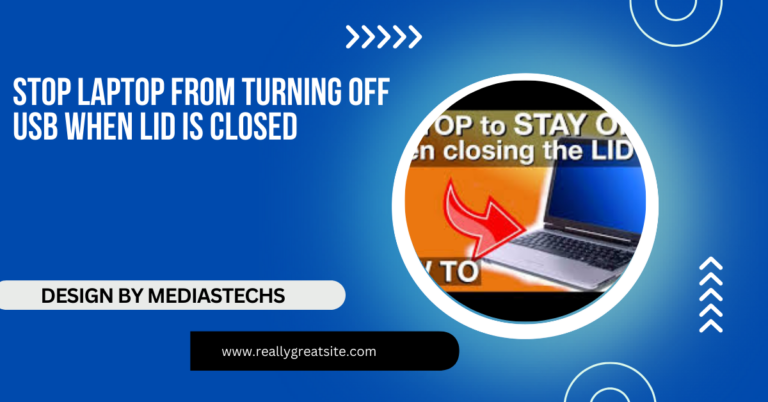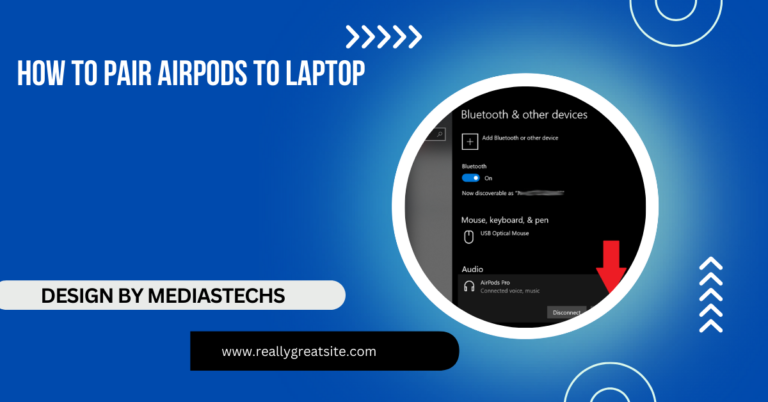Broken Laptop Screen – Causes, Solutions, and Preventative Measures!
Learn about the common causes and solutions for a broken laptop screen, plus tips to prevent damage. Discover how to diagnose issues and explore repair options.
In this article, we explore the common causes of a broken laptop screen and provide effective solutions for diagnosis and repair. You’ll find practical tips to prevent screen damage and guidance on whether to opt for DIY fixes or professional services. Enhance your laptop’s longevity and performance with our comprehensive advice!
Common Causes of a Broken Laptop Screen:

Understanding what can cause a laptop screen to break is crucial for preventing future damage. Here are some common causes:
1. Physical Damage:
- Drops and Impacts: One of the most frequent causes of a broken laptop screen is dropping the device or subjecting it to significant impact. Even a short fall can result in cracks or shattered glass.
- Pressure: Sitting on a laptop, closing it with an object inside, or placing heavy items on it can apply pressure that leads to screen cracks or damage.
2. Liquid Damage:
- Spills: Liquid is a common culprit for screen issues. Accidental spills can seep into the device, causing electrical shorts or other malfunctions that may not show up immediately but can lead to long-term damage.
- Condensation: Using a laptop in humid environments or moving it between different temperatures can create condensation inside the laptop, potentially damaging the screen and other components.
3. Heat Exposure:
- Overheating: Excessive heat can warp the screen or damage internal components. Using your laptop on soft surfaces, like beds or couches, can restrict airflow and cause overheating, further damaging the screen.
- Extended Usage: Prolonged use without breaks can lead to overheating. Laptops need ventilation to cool down, and prolonged operation can raise internal temperatures to damaging levels.
4. Manufacturing Defects:
- Quality Control Issues: Sometimes, a laptop screen may fail due to inherent manufacturing flaws, leading to malfunctions or breakage without external force. Checking for recalls or known issues related to specific models can provide insight into potential defects.
Read More :http://Can You Attach Velcro Or Nonslip Mats Underneath A Laptop – A Quick Guide!
5. Age and Wear:
- Deterioration Over Time: Over time, a laptop screen can develop issues due to regular wear and tear. This can include problems like dead pixels, discoloration, or flickering. Regular use and exposure to light can also lead to fading or yellowing.
Diagnosing a Broken Laptop Screen:
If you suspect your laptop screen is broken, here are some steps to diagnose the issue:
1. Visual Inspection:
- Examine for Cracks: Check for visible cracks or damage on the screen. Look for any signs of liquid damage, such as discoloration, streaks, or sticky residue.
- Inspect Hinges: Look at the hinges to ensure they are functioning properly. A damaged hinge can also cause screen misalignment or stress on the screen.
2. Boot the Laptop:
- Power On: Turn on your laptop and see if the screen displays anything. If you see a blank screen or strange patterns, it may indicate a serious issue. Pay attention to any error messages or unusual sounds during startup.
3. Connect to an External Monitor:
- Test Functionality: If your laptop supports it, connect it to an external monitor. If the external display works without issues, your laptop screen may be the problem rather than the internal graphics card.
4. Check the Display Settings:
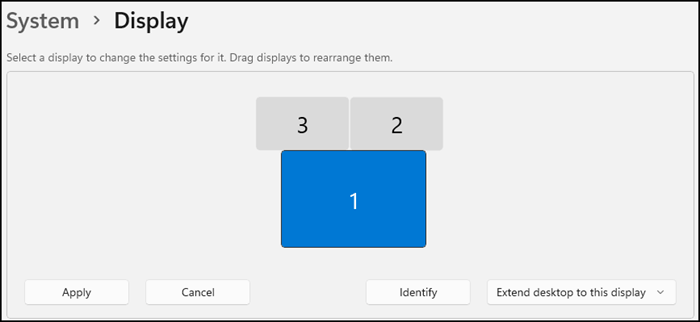
- Display Configuration: Sometimes, the issue may be related to display settings. Ensure that the screen is not accidentally set to an external display mode, which can occur during presentations or when connecting to a projector.
5. Listen for Sounds:
- Diagnostic Sounds: If your laptop powers on (you can hear the fan or boot sounds) but the screen is still black, the issue likely lies with the screen or its connection. Listen for any beeping sounds or error alerts that may indicate hardware issues.
Solutions for a Broken Laptop Screen:
Depending on the severity of the damage, there are several solutions available:
1. DIY Repairs:
- Self-Repair Kits: If you have technical skills, you can attempt to replace the screen yourself. Online tutorials and replacement kits are available for various laptop models. This approach requires caution, as improper handling can lead to further damage. You should ensure you have the right tools and a clean workspace to avoid static electricity damage.
2. Professional Repair Services:
- Consulting Experts: If you’re uncomfortable with DIY repairs, consider taking your laptop to a professional repair service. They can diagnose the problem accurately and perform necessary repairs. Look for reputable repair shops or authorized service centers to ensure quality service.
3. Warranty and Insurance Claims:
- Coverage Check: If your laptop is still under warranty, check if screen damage is covered. Some manufacturers offer warranty extensions for accidental damage, so it’s worth investigating. Additionally, some insurance policies may cover accidental damage, allowing you to get the repair or replacement without significant out-of-pocket costs.
4. External Displays:
- Temporary Solutions: If repairs are too costly or time-consuming, using an external monitor can be a temporary solution while you consider purchasing a new laptop. External monitors can also enhance productivity by providing more screen real estate.
Preventative Measures to Avoid Screen Damage:
Taking steps to prevent screen damage is crucial for extending your laptop’s lifespan. Here are some effective tips:
1. Use a Laptop Case:
- Protection During Transport: Invest in a quality laptop case or sleeve to protect against drops and impacts during transport. A padded case can absorb shocks and prevent damage.
2. Avoid Eating or Drinking Near Your Laptop:
- Spill Prevention: Spills are a common cause of damage. Try to keep food and drinks away from your laptop to minimize the risk. If you must have beverages nearby, consider using spill-proof containers.
3. Maintain Proper Ventilation:
- Cool Operating Conditions: Use your laptop on hard, flat surfaces to allow proper airflow and prevent overheating. Regularly clean vents to ensure dust and debris don’t obstruct airflow.
4. Be Mindful of Weight:
- Weight Awareness: Avoid placing heavy objects on your laptop and be cautious when closing it to prevent unnecessary pressure on the screen. Ensure that your laptop is closed without anything inside that could press against the screen.
5. Regular Maintenance:
- Periodic Checks: Keep your laptop clean and dust-free to prevent overheating and ensure optimal performance. Regularly check for software updates that can improve functionality and performance.
6. Use a Screen Protector:
- Preventive Barrier: Applying a screen protector can help shield your screen from scratches and minor impacts. This small investment can extend the life of your screen significantly.
FAQ’s
1. What are common causes of a broken laptop screen?
Common causes include drops, liquid spills, overheating, manufacturing defects, and general wear and tear.
2. How can I diagnose if my laptop screen is broken?
You can visually inspect for cracks, check booting behavior, connect to an external monitor, and listen for sounds during startup.
3. What are my repair options for a broken laptop screen?
Repair options include DIY repairs using kits, professional repair services, warranty claims, or using an external monitor temporarily.
4. How can I prevent my laptop screen from breaking?
Preventative measures include using a protective case, avoiding spills, maintaining proper ventilation, and applying a screen protector.
5. Is it worth repairing a broken laptop screen?
It depends on the repair cost relative to the laptop’s value; if the repair is too expensive, considering a new laptop may be more cost-effective.
Conclusion:
A broken laptop screen can be inconvenient, but understanding its causes, diagnosing the issue, and exploring repair options can help you manage the situation effectively. By implementing preventative measures, you can protect your device and prolong its lifespan. Remember, whether you opt for DIY repairs or professional help, acting promptly can often save you time and money in the long run. Regular maintenance and mindful usage can significantly reduce the risk of encountering screen issues, allowing you to enjoy your laptop without interruptions.