Hp Stream Laptop 14-Ds0003dx Will Not Boot After Bios Update – Troubleshooting Bios Update Issues!
If your HP Stream 14-ds0003dx won’t boot after a BIOS update, try recovering the BIOS. If that doesn’t work, consider a hard reset or repair.
In this article, we guide users on troubleshooting an HP Stream 14-ds0003dx that won’t boot after a BIOS update. Solutions include recovering the BIOS using the Windows + B method and performing a hard reset. We also explore potential hardware issues and when to seek professional repair.
Common Causes for HP Stream 14-ds0003dx Boot Failure After BIOS Update:
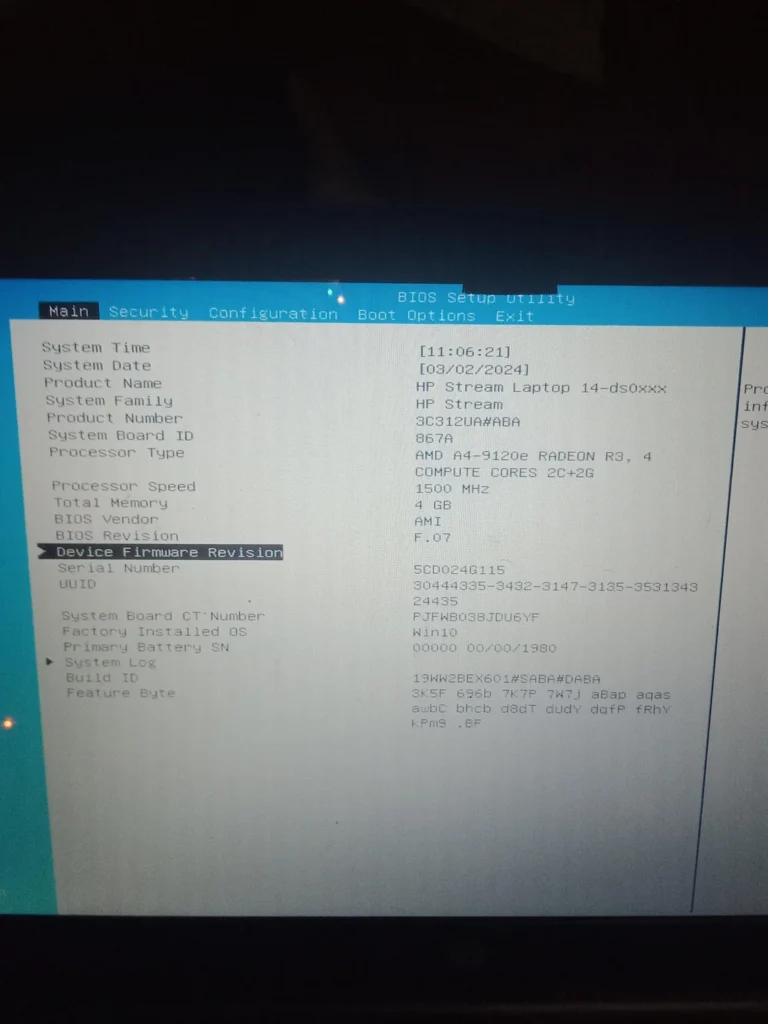
Before diving into solutions, it’s important to understand why your laptop may not boot after a BIOS update:
- Corrupted BIOS: If the BIOS update wasn’t completed successfully or got interrupted, it can corrupt the BIOS, leading to a non-bootable system.
- Incorrect BIOS Version: Installing the wrong BIOS version for your device can cause incompatibility issues, preventing the laptop from booting.
- Settings Changes: Some BIOS updates may reset or alter critical boot settings, which might prevent your device from starting up.
- Power Failure During Update: A power failure during the update process could have bricked your laptop, leaving it unable to boot.
- Peripheral Issues: Sometimes connected peripherals can interfere with the boot process after an update.
Step-by-Step Troubleshooting for HP Stream Laptop Not Booting After BIOS Update:
1. Perform a Hard Reset:
One of the simplest ways to solve boot issues after a BIOS update is to perform a hard reset. This clears the memory and forces the laptop to reboot without any power.
Steps:
- Shut down the laptop completely by holding down the power button for 10-15 seconds.
- Unplug the AC adapter and remove any connected peripherals (such as USB devices or SD cards).
- Press and hold the power button for an additional 15 seconds to discharge any remaining power.
- Plug the AC adapter back in and try turning on the laptop again.
Thethod may resolve minor issues like stuck settings or temporary glitches.
Read More : http://How Many Wats Does A Laptop Consume – Average Wattage and Energy Tips!
2. Use HP’s BIOS Recovery Feature:
HP laptops, including the HP Stream 14-ds0003dx, often come with a built-in BIOS Recovery feature. If the BIOS is corrupted, this feature can help recover and reinstall the correct version.
Steps:
- Turn off the laptop completely.
- Press and hold the Windows + B keys, then press the power button for 2-3 seconds.
- Continue holding the Windows + B keys until the BIOS recovery screen appears.
- Follow the on-screen instructions to recover the BIOS.
This recovery process may take a few minutes, and your laptop may restart multiple times. Once complete, the system should reboot normally.
3. Reset BIOS Settings to Default:
Sometimes, new BIOS settings may interfere with the boot sequence. Resetting the BIOS to its default settings can help resolve these conflicts.
Steps:
- Power on the laptop and immediately press the Esc key repeatedly to enter the Startup Menu.
- Press F10 to enter the BIOS Setup Utility.
- Use the arrow keys to navigate to the Exit tab.
- Select Load Setup Defaults and press Enter.
- Save the changes and exit by pressing F10 again.
If the laptop still won’t boot, proceed to the next troubleshooting step.
4. Reinstall the Previous BIOS Version:
If the new BIOS update is causing compatibility issues, reverting to the previous BIOS version can often solve the problem.
Steps:
- Download the older BIOS version from HP’s official support website on a different computer.
- Transfer the BIOS file to a USB flash drive formatted to FAT32.
- Insert the USB drive into your HP Stream 14-ds0003dx and restart the laptop.
- Use the F10 key to enter the BIOS setup, then navigate to the Update BIOS section.
- Select the USB drive as the source and follow the instructions to reinstall the older BIOS version.
This process will take a few minutes. Once done, check if the laptop boots correctly.
5. Disconnect External Devices:
External devices like USBs, printers, or even external hard drives can sometimes interfere with the boot process, especially after a BIOS update.
Steps:
- Turn off your laptop and disconnect any external devices.
- Power on the laptop again to see if it boots without these peripherals connected.
If the device boots successfully, reconnect peripherals one by one to identify the problematic device.
6. Boot from a USB Drive or Recovery Media:

If your HP Stream 14-ds0003dx is still not booting, you can try booting from a recovery USB or external drive. This may help repair any system files that were corrupted during the BIOS update process.
Steps:
- Create a Windows recovery USB using another computer.
- Insert the USB into the affected laptop and power it on.
- Press F9 to enter the Boot Menu and select the USB drive as the boot device.
- Follow the instructions to repair or reinstall Windows.
If this solution doesn’t work, there may be more serious hardware issues at play.
7. Seek Professional Help or Contact HP Support:
If none of the above solutions work, it may be time to seek professional assistance. The issue might be more complex and involve hardware failure, in which case contacting HP Support is advisable. HP offers in-warranty and out-of-warranty repair services that can help resolve the issue.
Preventing Boot Failures After BIOS Updates:
To avoid issues like this in the future, consider these precautions before performing any BIOS update:
- Backup Your System: Always create a system backup before performing any BIOS updates.
- Use a Reliable Power Source: Ensure that your laptop is connected to a reliable power source during the BIOS update process. Never rely on battery power alone.
- Check for Correct BIOS Version: Double-check that you are downloading the correct BIOS version for your specific model.
- Avoid Interruptions: Do not interrupt the update process. Let it complete even if it seems to take a long time.
FAQ’s
Why won’t my HP Stream 14-ds0003dx boot after a BIOS update?
The BIOS may have been corrupted, preventing the system from booting. You may need to perform a BIOS recovery.
How can I perform a BIOS recovery on my HP Stream laptop?
Turn off the laptop, then press and hold the Windows + B keys, followed by the Power button for 2-3 seconds. Continue holding Windows + B until the BIOS recovery screen appears.
What should I do if the BIOS recovery fails?
If the recovery fails, try a hard reset by holding the power button for 15-20 seconds after disconnecting the power. If this doesn’t work, contact HP support.
Can reseating the memory modules help fix boot issues?
Yes, loose memory modules may cause boot failures. Reseating them can sometimes resolve the issue.
What if the laptop still doesn’t boot after trying all troubleshooting steps?
If none of the troubleshooting steps work, it may indicate a more serious hardware issue, and you should consider professional repair.
Conclusion:
A non-booting HP Stream 14-ds0003dx after a BIOS update can be a daunting problem, but by following the steps outlined in this guide, you have a good chance of resolving the issue without needing a professional repair. Start with simple solutions like a hard reset, then progress through BIOS recovery and reinstallation options. If nothing works, contacting HP support is your best bet.







