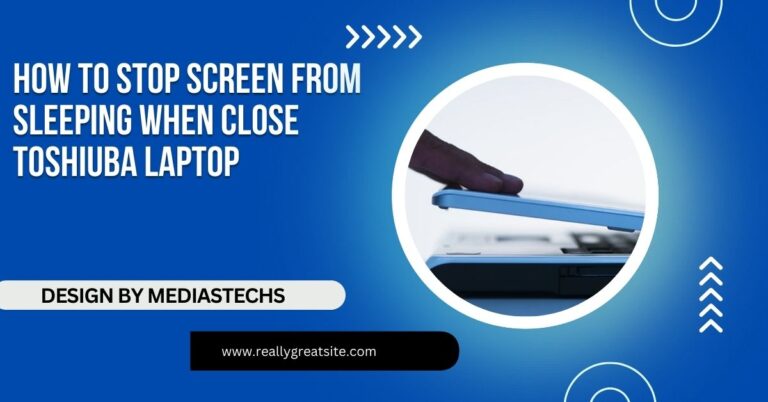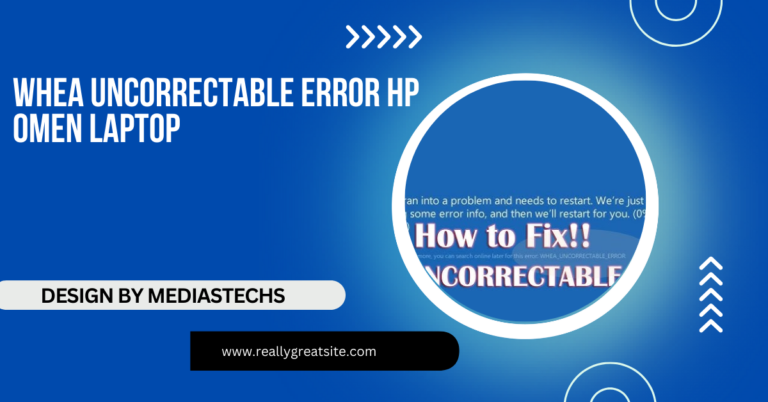What Processor Socket Does Dell Laptop E6400 Have – A Comprehensive Guide!
The Dell Latitude E6400 uses an Intel Socket P, supporting Intel Core 2 Duo processors for upgrades. Discover compatible CPUs and performance enhancements in our guide.
In this article, we explore the processor socket type of the Dell Latitude E6400, highlighting its Intel Socket P and compatible Intel Core 2 Duo processors. We provide guidance on upgrading your CPU for improved performance and the best processor options available. Additionally, we discuss the benefits and considerations for enhancing your E6400 laptop.
An Overview of the Dell Latitude E6400’s Hardware:

Before diving into the specifics of the processor socket, let’s take a quick look at the overall hardware setup of the Dell Latitude E6400. When it was released, this laptop was considered high-end for its category, designed to serve business professionals, IT environments, and power users.
Here are some key specifications of the Dell Latitude E6400:
- Display: 14.1-inch widescreen with 1440 x 900 resolution (higher-end models) or 1280 x 800 (lower-end)
- Processor Options: Intel Core 2 Duo series
- RAM: Originally shipped with 1GB to 4GB of DDR2 RAM, expandable to 8GB
- Storage: 160GB to 500GB HDD (Hard Disk Drive), with upgrade options to SSD (Solid State Drive) for improved speed
- Graphics: Integrated Intel GMA 4500MHD or NVIDIA Quadro NVS 160M (optional)
Despite being an older model, the E6400 remains surprisingly flexible, allowing users to swap out the CPU, RAM, and storage, making it a good candidate for upgrades to extend its lifespan.
What Processor Socket Does the Dell Latitude E6400 Have?
The Dell Latitude E6400 comes with the Intel Socket P (also known as Socket 478 or mPGA478MN). Socket P is a mobile processor socket primarily used by Intel’s Core 2 Duo processors, which were highly popular in laptops during the mid-2000s. This socket type allows the E6400 to support a variety of Intel processors designed for low-power and high-performance mobile computing.
Key Features of Intel Socket P:
- Pin Grid Array (PGA): The processor connects to the motherboard via a grid of pins, specifically 478 pins, ensuring stable contact for data and power transfer.
- Low Power Consumption: Socket P was designed with power efficiency in mind, making it ideal for laptops like the Dell Latitude E6400 that prioritize portability and battery life.
- Compatibility with Mobile Processors: This socket type is optimized for mobile CPUs, which are built for lower power consumption and heat output compared to their desktop counterparts.
Read More : http://Do Colleges Pay for Laptops Cost of Attendance Increase – The Hidden Cost of Attendance!
Compatible Processors for the Dell Latitude E6400:
Since the E6400 uses the Intel Socket P, it supports a range of processors from the Intel Core 2 Duo, Core 2 Extreme, Pentium Dual-Core, and Celeron families. These processors were state-of-the-art during the laptop’s release but have since been surpassed by more modern CPUs. However, they still offer solid performance for basic tasks and older software applications.
Here’s a list of some processors that are compatible with the Dell Latitude E6400’s Socket P:
- Intel Core 2 Duo T9400: This is one of the standard processors that shipped with many Dell Latitude E6400 units. It operates at 2.53 GHz with a 6MB L2 cache, providing decent performance for its time. It strikes a balance between power efficiency and speed, making it suitable for general productivity tasks.
- Intel Core 2 Duo T9600: The T9600 is an excellent option for those looking to boost performance without straining the laptop’s thermal system. It runs at 2.80 GHz and comes with 6MB of L2 cache, which improves multitasking and handling of more demanding applications like photo editing or older games.
- Intel Core 2 Duo T9900: For maximum performance within the constraints of Socket P, the T9900 offers a clock speed of 3.06 GHz. This is the fastest processor you can upgrade to while staying within the thermal and power limits of the E6400’s design.
- Intel Core 2 Extreme X9100: Though not typically found in business laptops, the Core 2 Extreme X9100 was designed for high-performance mobile computing. It operates at 3.06 GHz with an unlocked multiplier, allowing for overclocking, though this may push the thermal capabilities of the E6400’s cooling system.
- Intel Pentium Dual-Core T3400: A budget-friendly option for users who want to replace a failing CPU or improve performance marginally. It runs at 2.16 GHz and is compatible with Socket P.
- Intel Celeron 900: Another budget-friendly option, often found in lower-end configurations of the E6400, the Celeron 900 is sufficient for basic tasks like word processing and web browsing but may struggle with multitasking and newer software.
How the Processor Socket Impacts Performance and Upgrades:

The processor socket dictates what type of CPU can be installed in your laptop. Since the Dell Latitude E6400 uses Socket P, it limits you to processors from the Core 2 Duo family and similar Intel mobile processors from the same generation. This means you can’t upgrade to newer processors like the Intel Core i3, i5, or i7 without completely replacing the motherboard, which is often not feasible for laptops.
Why Knowing the Processor Socket Is Important:
- Upgrade Potential: Knowing that the E6400 uses Socket P tells you that you are limited to older processor models. If you want to upgrade, you’ll need to find a compatible processor from the Core 2 Duo line. This ensures you avoid compatibility issues when purchasing a new CPU.
- Cooling and Power Constraints: The processors supported by Socket P have specific thermal design power (TDP) ratings, which indicate how much heat they generate. Upgrading to a faster processor without exceeding the TDP limits is crucial to prevent overheating and ensure the cooling system can handle the new CPU.
- System Longevity: If your laptop is slowing down, upgrading the processor might seem like a good idea. However, given the age of the Dell Latitude E6400, other components like the hard drive and memory might also limit performance. In such cases, upgrading the storage to an SSD or increasing the RAM might offer more noticeable improvements than upgrading the CPU alone.
How to Upgrade the Processor in the Dell Latitude E6400:
Upgrading the processor in the Dell Latitude E6400 is possible, but it requires some technical know-how and careful handling of delicate components.
Here’s a detailed guide on how to do it:
- Power Off and Disconnect: Shut down the laptop, remove the battery, and disconnect all power sources. This step is critical to avoid any accidental electrical damage.
- Disassemble the Laptop: Use a screwdriver to remove the back cover of the laptop. You’ll need to take off the keyboard and palm rest to access the CPU. Be gentle, as the keyboard and palm rest are connected to the motherboard via delicate ribbon cables.
- Locate the CPU and Cooling Assembly: The CPU is located under the heatsink and fan assembly. Carefully unscrew the heatsink, noting the arrangement of screws and their lengths for easy reassembly.
- Remove the Old CPU: Once the heatsink is removed, you’ll see the CPU held in place by a socket lock. Turn the locking screw counterclockwise to release the CPU, then carefully lift it out of the socket.
- Install the New CPU: Align the pins on the new processor with the holes in the socket and gently place it in position. Once aligned, turn the socket lock clockwise to secure the new CPU.
- Reapply Thermal Paste: Before reinstalling the heatsink, clean off any old thermal paste from the heatsink and CPU surface. Apply a fresh, small amount of thermal paste to ensure optimal heat transfer between the CPU and heatsink.
- Reassemble the Laptop: Reattach the heatsink, fan, and other components in reverse order. Be sure to reconnect the keyboard and palm rest ribbon cables before securing everything in place.
- Power On and Test: After reassembling the laptop, power it on and verify that the new processor is recognized and functioning correctly. You may also want to check the system’s temperature and performance to ensure everything is running smoothly.
FAQ’s
1. What is the processor socket type for Dell Latitude E6400?
The Dell Latitude E6400 has an Intel Socket P (Socket 478).
2. Which processors are compatible with Socket P in the Dell E6400?
It supports Intel Core 2 Duo, Core 2 Extreme, Pentium Dual-Core, and Celeron processors.
3. Can I upgrade the processor on the Dell Latitude E6400?
Yes, you can upgrade the processor, but only within the Socket P-compatible range like Core 2 Duo models.
4. What is the best processor upgrade for the Dell E6400?
The Intel Core 2 Duo T9900 (3.06 GHz) is the fastest compatible upgrade for better performance.
5. Does upgrading the processor significantly improve the Dell E6400’s performance?
Upgrading can boost performance for basic tasks, but it won’t match the speed of modern laptops.
conclusion:
In conclusion, the Dell Latitude E6400 features an **Intel Socket P**, which restricts processor options to older models from the Intel Core 2 Duo line. While upgrading to a faster CPU within this socket can enhance performance for basic tasks, the overall capabilities of the E6400 may still fall short of modern standards. For users seeking significant improvements in speed and efficiency, investing in a newer laptop may be a more beneficial choice.