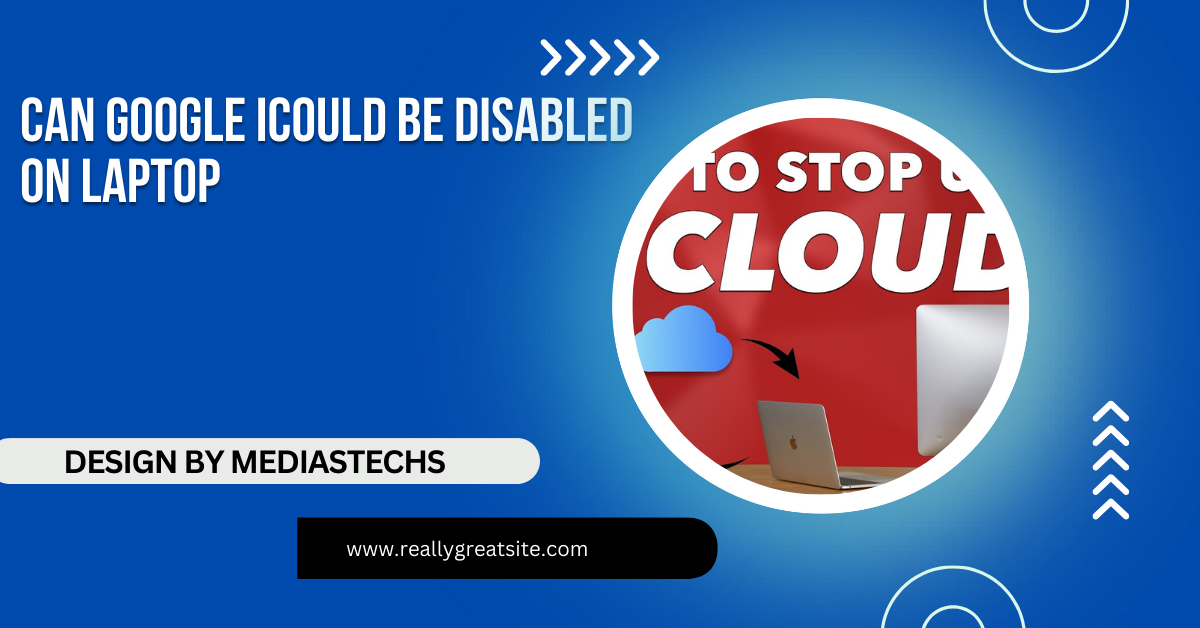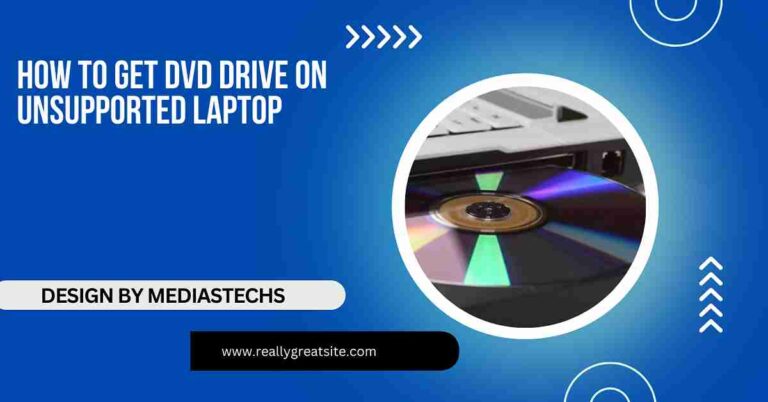Can Google Icould Be Disabled On Laptop – A Comprehensive Guide!
Learn how to disable Google Drive or iCloud on your laptop by pausing syncing, signing out, or uninstalling. Simplify your device’s performance and manage storage easily.
In this article, we explain how to disable Google Drive or iCloud on your laptop to stop file syncing or free up storage. We cover methods like pausing sync, signing out, or uninstalling these services. Learn how to manage cloud storage and enhance your device’s performance easily.
What Is Google iCloud?
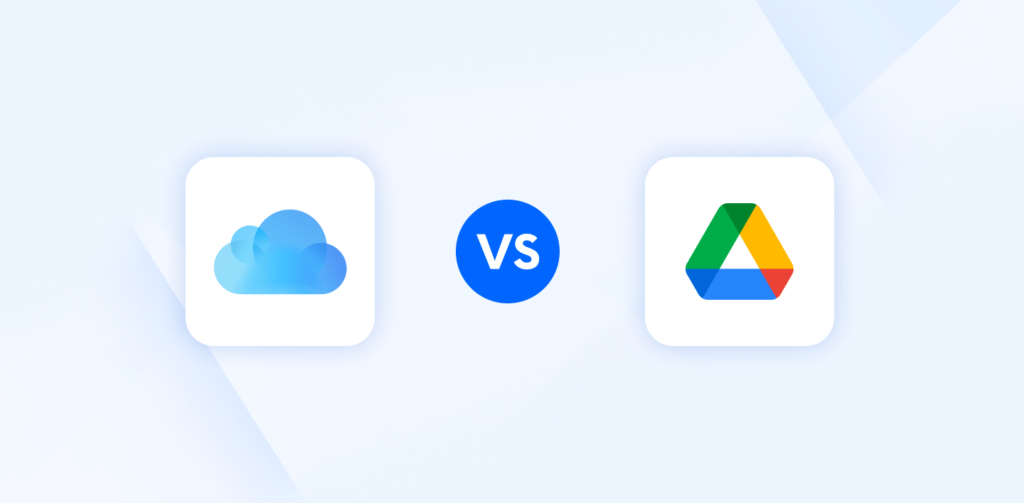
First, it’s essential to clarify a common misconception: Google does not have a service called iCloud. iCloud is Apple’s cloud storage solution, while Google offers Google Drive for file storage and backup. Both services allow users to store files in the cloud and access them across multiple devices, but they are distinct services offered by two different companies.
If you’re looking to disable cloud services on your laptop, you’ll want to focus on either Google Drive or Apple iCloud, depending on which one you are using. Let’s break down how to manage both.
How to Disable Google Drive on Your Laptop:
Google Drive is often pre-installed on laptops or downloaded when you install Google applications like Google Docs or Gmail. If you find that you no longer need Google Drive or want to stop it from syncing files on your laptop, follow these steps to disable or remove it:
1. Pause Google Drive Syncing:
If you simply want to stop Google Drive from syncing files temporarily, you can pause the sync.
- Open Google Drive from the system tray (Windows) or menu bar (macOS).
- Click on the three dots in the top-right corner of the Google Drive window.
- Select Pause syncing.
This will stop Google Drive from syncing files without uninstalling or logging out of the service. If you want to resume syncing later, you can follow the same steps and choose Resume syncing.
2. Sign Out of Google Drive:
If you’re no longer interested in using Google Drive on your laptop, signing out will effectively disable the service.
- Open Google Drive.
- Click the gear icon to open settings.
- Click Preferences.
- Under the Account tab, select Disconnect Account.
This will log you out of Google Drive on your laptop. Your files will no longer sync between your laptop and your Google Drive account.
3. Uninstall Google Drive:
If you want to completely remove Google Drive from your laptop, follow these steps:
- On Windows:
- Go to Control Panel > Programs > Uninstall a Program.
- Find Google Drive, select it, and click Uninstall.
- On Mac:
- Open Finder and go to the Applications folder.
- Locate Google Drive, right-click, and select Move to Trash.
- Empty the trash to fully remove it from your system.
Read More : http://Can You Attach Velcro Or Nonslip Mats Underneath A Laptop – A Quick Guide!
How to Disable iCloud on Your Laptop:
If you’re using an Apple device or have iCloud installed on your laptop, and you want to disable it, the process is slightly different from Google Drive.
1. Sign Out of iCloud:
You can sign out of iCloud to stop syncing files between your laptop and Apple’s cloud service.
- On Windows:
- Open the iCloud for Windows app.
- Click Sign Out at the bottom of the iCloud interface.
- On macOS:
- Go to System Preferences > Apple ID.
- Select Overview and click Sign Out.
Signing out of iCloud will stop all syncing of your data, including photos, documents, and other files, between your laptop and iCloud.
2. Turn Off iCloud Syncing for Specific Apps:
If you don’t want to disable iCloud entirely but would like to stop certain apps from syncing data to the cloud, you can adjust your settings.
- On Windows:
- Open iCloud for Windows.
- Deselect the specific apps (e.g., Photos, iCloud Drive) that you don’t want to sync with iCloud.
- On macOS:
- Go to System Preferences > Apple ID > iCloud.
- Uncheck the boxes next to the services you want to disable, such as iCloud Drive or Photos.
This will allow you to continue using other iCloud services while stopping the ones you don’t need.
3. Uninstall iCloud:
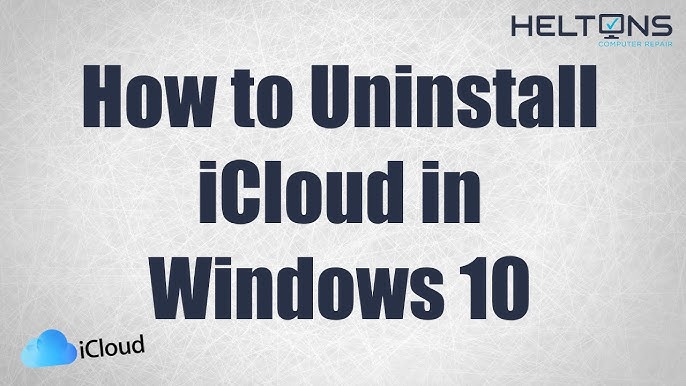
If you want to remove iCloud from your laptop altogether, you can uninstall it.
- On Windows:
- Go to Control Panel > Programs > Uninstall a Program.
- Select iCloud and click Uninstall.
- On macOS:
- You cannot completely uninstall iCloud since it’s integrated into the macOS system. However, you can sign out and disable all services, which effectively turns it off.
Why Disable Google Drive or iCloud?
There are several reasons why you might want to disable Google Drive or iCloud on your laptop:
- Save Storage Space: Cloud services can take up a significant amount of local storage by syncing files from the cloud to your device. Disabling them can free up space.
- Improve Performance: Disabling these services can reduce background processes and improve your laptop’s speed and battery life.
- Privacy Concerns: If you’re concerned about data privacy and don’t want your files stored in the cloud, disabling these services ensures that your data stays local.
- Avoid Data Overages: Cloud services can use a lot of internet bandwidth when syncing large files. Disabling them can help reduce data consumption.
FAQ’s
- Can I disable Google iCloud on my laptop?
- Google doesn’t offer iCloud. You can disable Google Drive on your laptop by pausing, signing out, or uninstalling it.
- How do I stop Google Drive from syncing files on my laptop?
- You can pause syncing from the Google Drive system tray or menu bar by selecting “Pause syncing.”
- How do I completely remove Google Drive from my laptop?
- Uninstall Google Drive via Control Panel on Windows or move it to Trash from the Applications folder on macOS.
- Can I disable specific iCloud services on my laptop?
- Yes, you can turn off specific iCloud services like iCloud Drive or Photos in the System Preferences on macOS or iCloud for Windows.
- Will disabling iCloud or Google Drive save space on my laptop?
- Yes, stopping these services from syncing can save local storage space and improve performance.
conclusion:
While cloud services like Google Drive and iCloud offer convenience and easy access to files across devices, they may not be necessary for everyone. If you’re looking to streamline your laptop’s performance or enhance your privacy, disabling these services is a simple process. By following the steps outlined above, you can easily disable or uninstall Google Drive and iCloud from your laptop.