Facebook Messenger On Laptop Will Not Upload Graphics – Quick Fix Guide!
Fix Facebook Messenger on your laptop when graphics won’t upload. Follow steps to resolve issues like poor internet or file size restrictions.
This article explains why Facebook Messenger on your laptop may not upload graphics and offers simple solutions. We address issues like poor internet, outdated browsers, and file size restrictions. Follow the steps to quickly fix the problem and resume sharing graphics.
Common Causes of Graphics Upload Issues on Facebook Messenger:
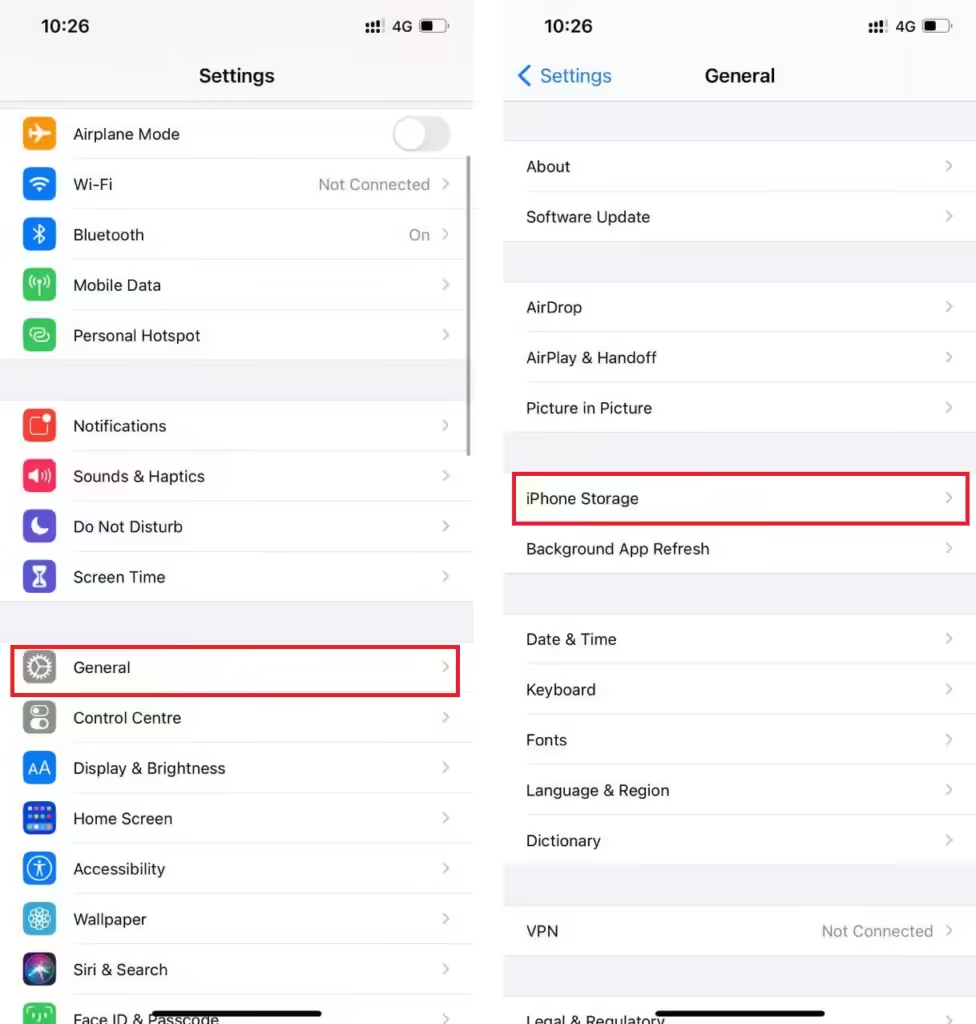
Before diving into the solutions, it’s essential to understand why graphics fail to upload on Facebook Messenger when using a laptop. The problem can stem from several factors, such as:
- Poor Internet Connection:
Uploading graphics, especially larger files like high-resolution images or GIFs, requires a stable and strong internet connection. If your connection is weak or fluctuating, the graphics upload process may fail.
- Browser-Related Issues:
Since Facebook Messenger on a laptop is typically accessed via a web browser, issues within the browser, such as outdated versions, cache overload, or incorrect settings, could hinder the uploading process.
- Outdated Messenger App or Web Version:
Facebook frequently updates its services to improve user experience and security. If you’re using an outdated version of Messenger or the Facebook web app, compatibility issues might prevent graphics from uploading.
- File Size or Format Restrictions:
Facebook Messenger has limits on the size and type of files you can upload. Graphics that are too large or in a format not supported by the platform (e.g., TIFF files) will not upload.
- Third-Party Extensions or Plugins:
Sometimes, browser extensions or security plugins installed on your laptop can interfere with Facebook Messenger’s functionality. This includes ad-blockers, VPNs, and firewall restrictions.
- Temporary Server Issues:
Facebook Messenger’s servers could sometimes be down or under maintenance. Server-side issues can cause upload failures or other functionality problems.
Solutions to Fix Facebook Messenger Graphics Upload Issues on Laptop:
Now that you understand the potential causes, let’s look at some practical steps to troubleshoot and resolve the issue.
1. Check Your Internet Connection:
Since a poor connection is one of the primary culprits, start by verifying your internet stability:
- Restart your router: Turn off the router, wait for 30 seconds, and turn it back on.
- Run a speed test: You can use online tools like Speedtest to check if your internet speed is sufficient. Graphics uploads require a minimum speed of at least 5 Mbps for smooth functionality.
- Switch networks: If you’re on a Wi-Fi connection, try switching to a wired Ethernet connection or another Wi-Fi network to see if it improves the upload process.
2. Clear Browser Cache and Cookies:
Over time, browsers accumulate cached files and cookies, which can interfere with the loading and uploading process on websites like Facebook Messenger. Here’s how to clear them:
- Google Chrome:
Go to Settings > Privacy and Security > Clear Browsing Data. Choose All Time for the time range, select Cookies and Cached images and files, and hit Clear Data.
- Mozilla Firefox:
Go to Options > Privacy & Security > Cookies and Site Data > Clear Data. Check both options and click Clear.
- Microsoft Edge:
Go to Settings > Privacy, Search, and Services > Clear browsing data now > select the desired options and press Clear now.
After clearing cache and cookies, restart your browser and try uploading the graphics again.
3. Update Your Browser:
Using an outdated browser version can result in compatibility issues with Facebook Messenger. Always ensure that you’re using the latest browser version:
- Chrome:
Click the three dots in the top-right corner, go to Help > About Google Chrome, and check for updates.
- Firefox:
Click the menu button, go to Help > About Firefox, and apply updates if available.
- Edge:
Go to Settings > About Microsoft Edge to see if updates are available.
4. Disable Browser Extensions:
Certain extensions like ad-blockers, firewalls, or VPNs may cause issues with uploading files on Facebook Messenger. Temporarily disable them to see if it resolves the problem:
- Chrome:
Go to More tools > Extensions and toggle off any extensions that may interfere.
- Firefox:
Navigate to Add-ons and themes > Extensions and disable any relevant extensions.
- Edge:
Go to Extensions under the settings menu and toggle off or remove potentially problematic add-ons.
Once disabled, try uploading the graphic again.
5. Resize or Convert the File Format:
If your graphic file exceeds Messenger’s size limits or uses an unsupported format, resize the image or convert it to a format like JPEG, PNG, or GIF before uploading. You can use free tools like:
- Canva: Great for resizing images and changing formats.
- Online-Convert: A simple online tool to convert file formats.
Ensure your file size is under 25MB and saved in a common format for smoother uploads.
6. Try a Different Browser:
If the issue persists, try switching to another browser. For example, if you’re using Chrome, switch to Firefox or Edge and log in to Facebook Messenger. Sometimes, a particular browser might have compatibility issues with certain websites.
7. Update or Reinstall Facebook Messenger App (For Desktop):
If you’re using the desktop app for Facebook Messenger, check for updates or consider reinstalling the app:
- Windows: Go to the Microsoft Store, search for Messenger, and check for updates or reinstall the app.
- Mac: Use the App Store to update or reinstall Messenger.
Read More : http://Laptops Clock Is Wrong After Removing Battery – Causes and Quick Fixes!
When All Else Fails: Contact Facebook Support
If none of the above solutions work, there may be a technical issue with Facebook Messenger’s servers or your account. Reach out to Facebook Support for further assistance:
- Submit a request: Visit Facebook’s Help Center and describe the issue.
- Check the Facebook Server Status: You can visit websites like Downdetector to check if Facebook is experiencing widespread server issues.
FAQ’s
- Why can’t I upload graphics on Facebook Messenger from my laptop?
Issues like poor internet, outdated browser, file size restrictions, or browser extensions may prevent graphic uploads.
- How can I fix Facebook Messenger not uploading graphics on my laptop?
You can try clearing the browser cache, updating your browser, disabling extensions, or resizing the graphic.
- What file formats are supported by Facebook Messenger?
Facebook Messenger supports common formats like JPEG, PNG, and GIF.
- Can a poor internet connection affect graphic uploads on Messenger?
Yes, unstable or slow internet can cause graphic uploads to fail.
- What should I do if none of the troubleshooting steps work?
If troubleshooting doesn’t help, contact Facebook Support or check if Facebook’s servers are down.
conclusion:
Dealing with Facebook Messenger graphics upload issues on your laptop can be frustrating, but there are several troubleshooting steps to resolve the problem. By checking your internet connection, updating your browser, clearing cache, and resizing your files, you can typically get back to sharing graphics with friends and family in no time.





