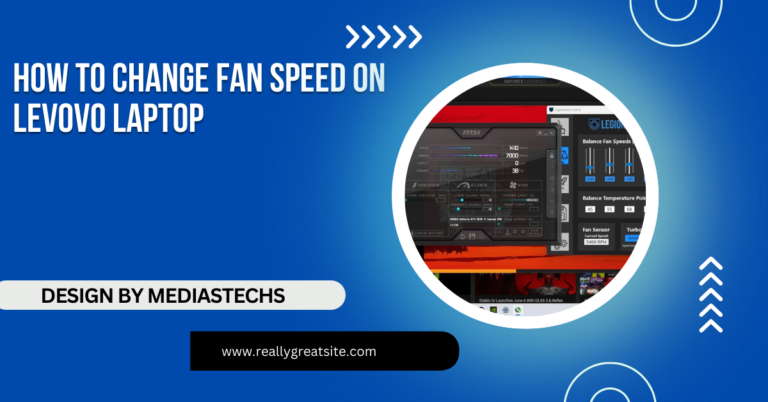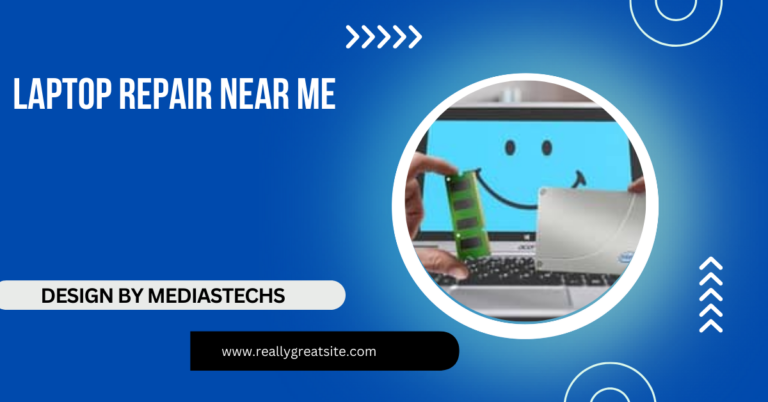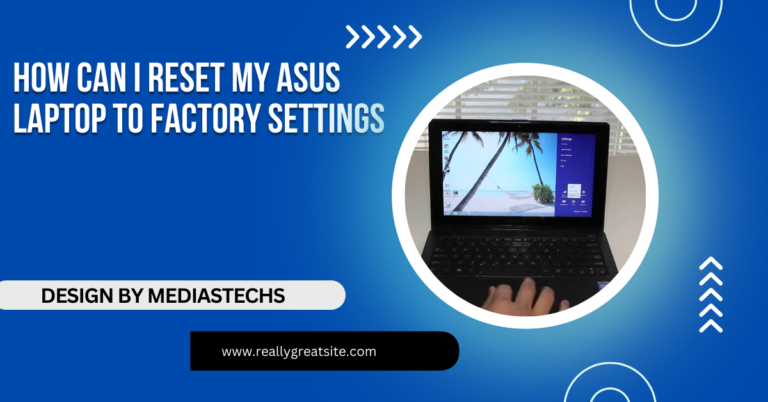Can You Use Googone On Laptop – Safe or Risky!
It is not recommended to use Goo Gone on a laptop, as its solvents can damage components. Safer alternatives like rubbing alcohol and microfiber cloths are better.
In this article, we’ll explore whether Goo Gone is suitable for laptops, the risks involved, and safer alternatives for removing sticky residues from your device.
What is Goo Gone?

Goo Gone is a commercial adhesive remover known for its ability to dissolve sticky substances like glue, tape, gum, stickers, and labels. Its formulation includes citrus oils and other solvents that break down tough adhesives, making it easy to wipe them away.
While Goo Gone is widely used on various surfaces like metal, wood, and glass, it’s important to remember that electronics—especially laptops—are far more delicate. Laptops are made up of sensitive components, and using harsh chemicals on them may result in irreversible damage.
Can You Use Goo Gone on a Laptop?
The quick answer is NO, you should generally avoid using Goo Gone on your laptop. Although it can effectively remove adhesive residues, the chemicals it contains can be harmful to the delicate materials and electronic components of a laptop. Laptops, especially those with touchscreens, plastic bodies, or ventilation gaps, are sensitive to liquid damage and corrosive chemicals.
Let’s break down why using Goo Gone on your laptop could be problematic.
Risks of Using Goo Gone on a Laptop
Using Goo Gone on a laptop poses several risks, ranging from surface damage to internal hardware malfunction. Here are the most common risks associated with using this product on laptops:
Screen Damage
Laptop screens, especially those with anti-glare or touch-sensitive coatings, are vulnerable to chemicals. Goo Gone’s solvent-based formula can strip away these coatings, leaving permanent smudges or causing discoloration. Even a small amount of Goo Gone on the screen could create long-lasting issues, requiring expensive repairs or screen replacement.
Plastic Corrosion
Many laptops have plastic components, particularly around the casing, keyboard, and trackpad areas. Goo Gone can react with certain plastics, causing them to degrade, weaken, or discolor. Over time, this could lead to cracks or damage to the laptop’s external body. Some laptop models also use soft-touch finishes that are particularly sensitive to chemicals.
Internal Damage
Laptops have ventilation slots, keyboard gaps, and ports that allow air to circulate and keep the device cool. If Goo Gone seeps into these areas, it can cause internal corrosion or short-circuiting, which may result in severe hardware damage. Goo Gone’s liquid consistency makes it especially dangerous if it comes into contact with internal components like the motherboard or battery.
Residue Build-Up
Ironically, while Goo Gone is designed to remove sticky substances, it often leaves behind an oily residue that can attract dust and dirt over time. If not wiped away thoroughly, this residue can make your laptop even messier and harder to clean. It can also affect the responsiveness of touchscreens and trackpads.
Damage to Ports and Buttons
Using Goo Gone around delicate areas such as USB ports, charging ports, or buttons can lead to mechanical issues. The chemicals in Goo Gone may damage these components, leading to poor connectivity or unresponsive buttons.
Read More : http://Risks of Using Goo Gone on a Laptop
Safe Alternatives for Cleaning Sticky Residue on Laptops
If you’re dealing with sticky residue on your laptop, it’s best to avoid harsh chemicals like Goo Gone. Luckily, there are several safe alternatives that can effectively clean your device without causing damage.
Rubbing Alcohol (Isopropyl Alcohol)
Rubbing alcohol is a much safer alternative for removing sticky substances from laptops. Using a solution of 70% or higher isopropyl alcohol ensures quick evaporation, reducing the risk of liquid damage. Dampen a microfiber cloth with alcohol and gently rub the sticky area. The alcohol will dissolve the adhesive without harming your laptop’s surface.
Rubbing alcohol is particularly effective because it cleans without leaving an oily residue, making it a popular choice for cleaning electronics.
Microfiber Cloth with Warm Water
For light adhesive marks or residue, a simple microfiber cloth dampened with warm water can do the trick. Microfiber is gentle on screens and surfaces, minimizing the risk of scratches. Make sure the cloth is not soaking wet—just slightly damp—to prevent water from seeping into sensitive areas like the keyboard or vents.
Canned Air
If dust or debris is sticking to adhesive remnants, you can use a can of compressed air to blow away particles without physically touching the laptop. This is particularly helpful for cleaning in hard-to-reach areas, such as around vents, ports, or between keyboard keys. Compressed air doesn’t leave any residue and won’t damage your laptop’s delicate components.
Adhesive Tape
A simple but effective method for lifting off small amounts of sticky residue is by using adhesive tape. Lightly press a clean piece of tape onto the sticky area and pull it away to lift off residue. This method avoids the use of chemicals entirely and works best on small, localized sticky spots.
Electronics-Specific Cleaners
There are cleaning solutions specifically designed for electronics, such as screen cleaners and device-safe solvents. These cleaners are formulated to be safe for use on sensitive components like laptop screens and casings. Always follow the instructions provided on the cleaning solution to avoid damaging your laptop.
How to Properly Clean Your Laptop: A Step-by-Step Guide
To maintain your laptop’s performance and appearance, it’s essential to clean it regularly. Here’s a step-by-step guide to safely clean your laptop and remove sticky residues.
Step 1: Turn Off Your Laptop
Before cleaning, make sure your laptop is turned off and unplugged to avoid the risk of electric shock or damage to internal components.
Step 2: Use a Microfiber Cloth
Gently wipe the laptop’s surface with a dry microfiber cloth to remove dust and fingerprints. For more stubborn spots, lightly dampen the cloth with water or rubbing alcohol and gently rub the affected area.
Step 3: Apply Cleaning Solution (If Necessary)
If sticky residue remains, apply a small amount of rubbing alcohol or an electronics-safe cleaner to the microfiber cloth. Never spray liquid directly onto the laptop, as it can seep into the device and cause internal damage.
Step 4: Clean in Circular Motions
For best results, clean in circular motions to lift off dirt and residue. Be gentle when cleaning around sensitive areas like the keyboard or screen.
Step 5: Allow the Laptop to Dry Completely
After cleaning, let your laptop air dry completely before turning it back on. This ensures that no moisture is left on or inside the device.
FAQs:
1. Can you safely use Goo Gone on a laptop?
No, Goo Gone can damage your laptop’s screen, plastic casing, or internal components due to its harsh chemicals.
2. What are the risks of using Goo Gone on a laptop?
Using Goo Gone can cause screen discoloration, plastic corrosion, and potential internal damage if the liquid seeps into ports or vents.
3. What is a safe alternative to Goo Gone for laptops?
Rubbing alcohol (70% or higher) applied to a microfiber cloth is a safe and effective way to remove sticky residue from a laptop.
4. Can Goo Gone damage a laptop screen?
Yes, Goo Gone’s solvents can strip away the anti-glare or protective coatings on a laptop screen, causing permanent damage.
5. How can I clean sticky residue from my laptop?
Use a microfiber cloth dampened with isopropyl alcohol or warm water to gently remove sticky residue without risking damage to your laptop.
Conclusion
While Goo Gone is an effective adhesive remover, it is not safe for use on laptops. The chemicals in Goo Gone can cause significant damage to your laptop’s screen, plastic casing, and internal components. Instead, opt for safer cleaning alternatives like rubbing alcohol, microfiber cloths, and specialized electronics cleaners to keep your laptop clean and functioning properly. By following these tips, you can safely remove sticky residues from your laptop without risking long-term damage.