Why Won’t My Truekey Work On My Dell Laptop – Common Issues Explained!
Discover why TrueKey may not work on your Dell laptop and find easy troubleshooting tips to resolve issues. Ensure seamless password management with our guide
In this article, we explore common reasons why TrueKey might not function properly on your Dell laptop. You’ll find step-by-step troubleshooting tips to resolve issues like outdated software and network connectivity. Get back to seamless password management with our helpful solutions
What is TrueKey?
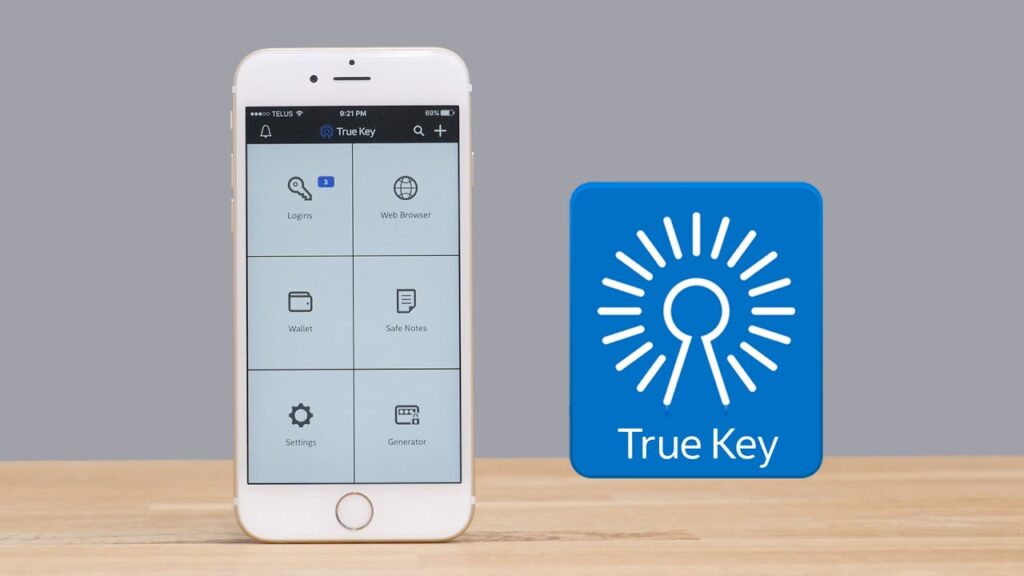
TrueKey is a powerful password manager that securely stores and manages your passwords, enabling you to log in to websites and applications with ease. It utilizes advanced encryption and allows for convenient access via biometrics (like facial recognition or fingerprint scanning) or a master password.
However, technical glitches can sometimes hinder its performance, causing frustration for users.
How can I troubleshoot a corrupted TrueKey installation?
If you suspect that TrueKey is corrupted, the first step is to uninstall the application from your laptop. Go to Control Panel > Programs and Features, find TrueKey, and uninstall it. Afterward, visit the official TrueKey website to download the latest version. Install the application again to restore functionality and fix any underlying issues you may be experiencing.
Common Reasons TrueKey Might Not Work:
Outdated Software:
One of the most frequent causes of TrueKey malfunction is outdated software. Keeping both TrueKey and your laptop’s operating system up to date is crucial for optimal performance.
Solution:
- Update TrueKey: Open the application and navigate to the settings to check for updates.
- Update Operating System: For Windows users, go to Settings > Update & Security > Windows Update. Install any pending updates.
Browser Compatibility:
TrueKey is designed to work seamlessly with major web browsers, but specific versions or settings may cause compatibility issues.
Solution:
- Check Browser Version: Ensure you are using a supported version of Chrome, Firefox, Edge, or Safari.
- Switch Browsers: If you encounter problems, try using a different browser to see if TrueKey works there.
Corrupted Installation:
A corrupted installation of TrueKey can lead to various issues, including login failures and syncing problems.
Solution:
- Uninstall TrueKey: Go to Control Panel > Programs and Features, locate TrueKey, and uninstall it.
- Reinstall the Application: Download the latest version of TrueKey from the official website and install it. This process will reset the application, fixing any underlying issues.
Firewall or Antivirus Interference:
Firewalls and antivirus programs can prevent TrueKey from accessing the internet or functioning properly. If you experience issues, try temporarily disabling these security measures or adding TrueKey to their exceptions list.
Solution:
- Temporarily Disable Security Software: To see if it’s the cause of the problem, disable your firewall or antivirus temporarily.
- Add TrueKey to Exceptions List: If TrueKey works after disabling the software, add it to your security software’s exceptions list to prevent future conflicts.
Network Connectivity Issues:
TrueKey needs a stable internet connection to sync passwords and settings. Unstable networks can cause issues, so ensure your connection is reliable for optimal performance.
Solution:
- Check Network Connection: Ensure that your Dell laptop is connected to the internet.
- Restart Router: If necessary, restart your router to refresh the connection.
- Switch Networks: If possible, connect to a different Wi-Fi network to see if the issue persists.
Account Issues:
If you’re facing issues with your TrueKey account, like a forgotten master password or a locked account, it can prevent access to the application. Use the password recovery options provided by TrueKey to regain access and reset your credentials.
Solution:
- Password Recovery: Utilize the password recovery options provided by TrueKey. Follow the prompts to reset your master password.
- Check Account Status: If you suspect your account is locked, visit the TrueKey website for guidance on unlocking it.
Read More: List of Laptops with M.2 Drives – Best Picks for 2024
Additional Troubleshooting Tips:
Clear Browser Cache and Cookies:
Old cache or cookies can disrupt TrueKey’s functionality in your browser. Clearing your browser’s cache and cookies can help resolve these issues and improve overall performance for seamless password management.
Solution:
- Clear Cache and Cookies: Navigate to your browser settings and find the option to clear cache and cookies. This action can resolve conflicts arising from outdated data.
Reboot Your Laptop:
A simple reboot can resolve many software-related issues.
Solution:
- Restart Your Laptop: Close all applications and perform a reboot. This action can clear temporary files and refresh system processes.
Check for Windows Compatibility:
If you’re using an older version of Windows, TrueKey may not be fully compatible.
Solution:
- Check System Requirements: Visit the TrueKey website to verify that your Windows version meets the application’s requirements. If necessary, consider upgrading your operating system.
Tips for a Smooth TrueKey Experience:
- Backup Your Passwords Regularly: Always have a backup of your passwords, either through TrueKey’s export feature or another secure method.
- Use Strong Master Passwords: A strong master password is essential for protecting your sensitive information. Use a mix of letters, numbers, and symbols.
- Enable Multi-Factor Authentication: For added security, enable multi-factor authentication on your TrueKey account. This feature provides an extra layer of protection by requiring a secondary verification method when logging in.
FAQ’s
1.Why is TrueKey not syncing on my Dell laptop?
TrueKey may not sync if there are network connectivity issues. Ensure your internet connection is stable.
2.How do I update TrueKey?
Open TrueKey, go to settings, and check for updates. Make sure your operating system is also up to date.
3.Can antivirus software block TrueKey?
Yes, some antivirus programs may block TrueKey. Try adding it to the exceptions list or temporarily disabling the antivirus.
4.What should I do if I forgot my TrueKey master password?
Use the password recovery options on the TrueKey login page to reset your master password.
5.Is TrueKey compatible with all browsers?
TrueKey works with major browsers, but compatibility can vary. Make sure you’re using an up-to-date version of a supported browser.
Conclusion
If you’re experiencing issues with TrueKey on your Dell laptop, don’t worry—help is at hand! By following the solutions outlined in this article, you should be able to troubleshoot and resolve most common problems. Keeping your software updated and ensuring compatibility with your browser are essential steps to ensure a smooth and secure password management experience.







