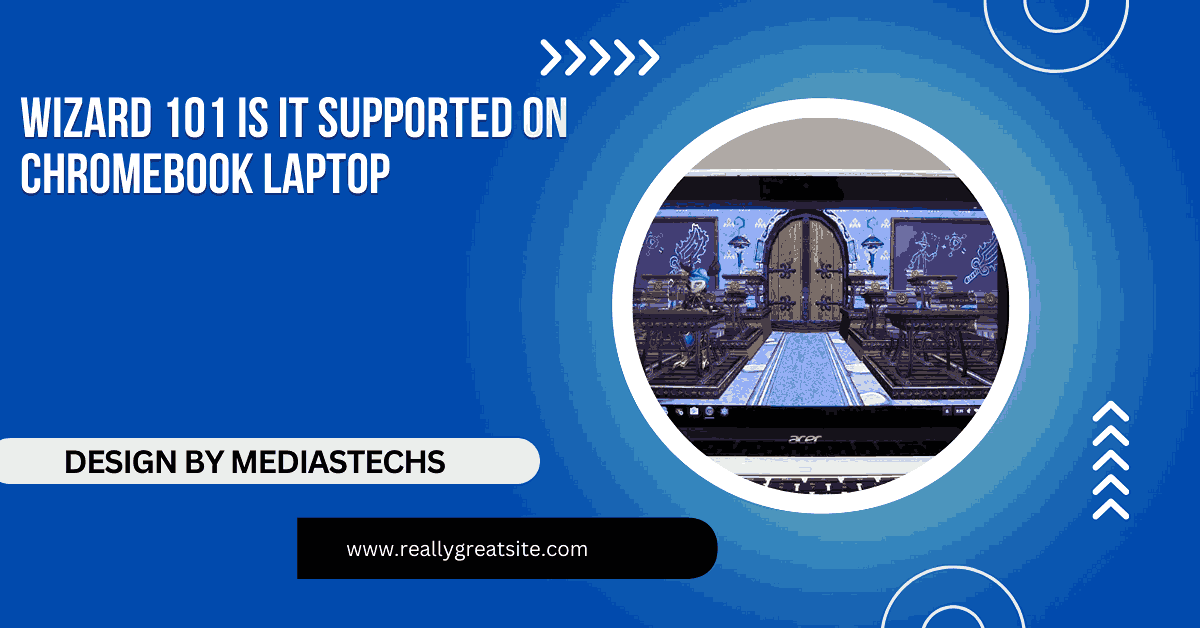Wizard 101 Is It Supported On Chromebook Laptop – Tips and Tricks!
Find out if Wizard101 works on Chromebook laptops and explore solutions like virtual machines, cloud gaming, and remote desktop to enjoy the magical world.
In this article, we explore whether Wizard101 is compatible with Chromebook laptops and why it isn’t natively supported. We also cover workarounds like virtual machines, cloud gaming, and remote desktop solutions. Plus, discover alternative games for Chromebook users seeking magical adventures!
Understanding Wizard101 and Its System Requirements:
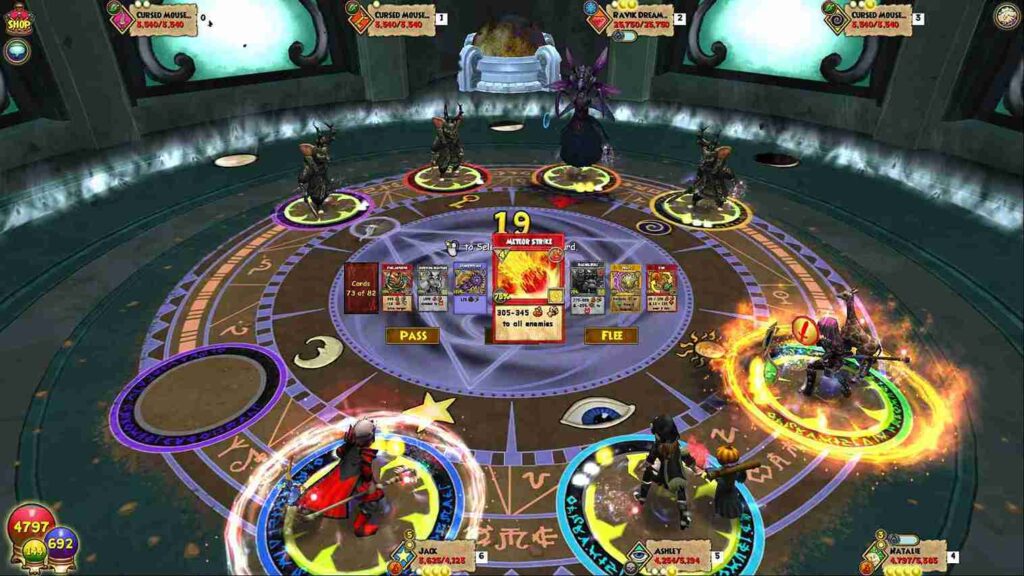
Wizard101 is a Windows-based game designed to run on PCs with specific system requirements. Here are the basic requirements for the game:
- Operating System: Windows (XP SP3 and above) or macOS (via external solutions).
- Processor: 1GHz Intel Processor.
- Memory: 512MB RAM.
- Graphics Card: Compatible with DirectX 9 or higher.
- Storage: 5GB available disk space.
- Internet: High-speed internet connection.
Chromebooks, on the other hand, operate on Chrome OS, a lightweight, web-centric operating system. Chrome OS lacks native compatibility with Windows-based games like Wizard101.
Why Wizard101 Is Not Directly Supported on Chromebooks?
Chromebooks are designed primarily for web-based tasks, such as browsing, streaming, and document editing. Their strengths lie in simplicity and speed rather than high-performance gaming. Here are the key reasons Wizard101 isn’t natively supported on Chromebooks:
- Incompatible Operating System: Wizard101 requires Windows or macOS, neither of which is directly compatible with Chrome OS.
- Limited Hardware: Chromebooks often have lower-end hardware that might struggle to handle the graphical and processing demands of Wizard101.
- No Direct Installation: Chrome OS does not support .exe files, the format used for installing Windows games.
Can You Play Wizard101 on a Chromebook? Workarounds and Alternatives:
While Wizard101 isn’t natively supported on Chromebooks, you can still play it using several clever workarounds. Here’s how:
1. Use a Virtual Machine (VM):
A virtual machine allows you to simulate a Windows environment on your Chromebook. To do this:
- Enable Linux (Beta) on your Chromebook through settings.
- Install a VM software like VirtualBox.
- Install Windows within the VM.
- Download Wizard101 on the virtual Windows system.
Challenges: Running a VM on a Chromebook can be resource-intensive, and performance may not be optimal, especially on low-spec models.
Read More:http://Lenovo Yoga 7i Touchscreen Laptop Display Type – Enhancing Creativity and Productivity!
2. Install Windows on Your Chromebook:
For tech-savvy users, installing Windows on a Chromebook can make it compatible with Wizard101. This involves:
- Enabling Developer Mode.
- Replacing Chrome OS with a lightweight Windows version.
- Installing Wizard101 normally.
Caution: This process can void your Chromebook’s warranty, and the risk of errors during installation is significant.
3. Use Cloud Gaming Services:
Services like Shadow or GeForce NOW allow you to stream Windows games to your Chromebook. These platforms offer:
- High-quality game streaming.
- Compatibility with Wizard101 through their Windows environments.
How to Use Shadow:
- Subscribe to Shadow or a similar service.
- Launch the service’s Windows environment on your Chromebook.
- Download and install Wizard101.
This is the most seamless option for users who don’t want to tinker with their Chromebook’s operating system.
4. Access Wizard101 via Remote Desktop:
If you have access to a Windows PC, you can use remote desktop software like Chrome Remote Desktop or TeamViewer:
- Install Wizard101 on your Windows PC.
- Use remote desktop software to access your PC from your Chromebook.
- Play Wizard101 remotely.
Limitations: This method requires a stable internet connection and access to a secondary Windows machine.
Can you play Wizard101 on a Chromebook using Linux apps?

No, Linux apps on Chromebooks cannot run Wizard101 directly because the game is specifically designed for Windows and macOS, which rely on different underlying technologies that are not compatible with Linux. However, Linux support on Chromebooks opens up opportunities to use virtual machines or emulators as a workaround. By enabling the Linux (Beta) feature in your Chromebook settings, you can install software like VirtualBox or Wine, which creates an environment for running Windows applications.
Using a virtual machine, you can install a lightweight version of Windows within the Linux container and then run Wizard101. This approach, however, requires sufficient system resources, such as a powerful processor and at least 8GB of RAM, to ensure smooth performance. Many Chromebooks, especially entry-level models, may struggle to handle the additional load.
Recommended Chromebook Models for Gaming:
If you plan to use any of the methods above, choosing a Chromebook with higher specifications can make a significant difference in performance. Look for:
- Intel Core i3/i5 processors or equivalent.
- 8GB RAM or higher.
- Full HD display for a better visual experience.
Some top-performing Chromebooks include:
- Google Pixelbook Go
- Acer Chromebook Spin 713
- ASUS Chromebook Flip C436
Alternatives to Wizard101 for Chromebook Users:
If you’re unable to get Wizard101 running, consider exploring other web-based or Chromebook-compatible games that offer similar magical adventures:
Runescape: A classic MMORPG with a web-based version.
World of Kings: A mobile MMO that can run via Android apps on Chromebook.
Wizards Unite: A Harry Potter-themed AR game compatible with Android.
FAQ’s
1. Can you install Wizard101 directly on a Chromebook?
No, Wizard101 cannot be installed directly because Chrome OS does not support Windows applications.
2. How can I play Wizard101 on my Chromebook?
You can use virtual machines, install Windows, or access it via cloud gaming or remote desktop services.
3. Are there any risks to installing Windows on a Chromebook?
Yes, it may void the warranty and could result in errors during installation.
4. Is cloud gaming a good option for Wizard101 on Chromebook?
Yes, cloud gaming services like Shadow or GeForce NOW offer an easy way to play Wizard101 without modifying your device.
5. What are the best Chromebook alternatives for gaming?
Gaming laptops or desktops with Windows OS are better suited for playing Wizard101 natively.
Conclusion:
Wizard101 isn’t natively supported on Chromebook laptops due to Chrome OS’s incompatibility with Windows-based applications. However, you can still play the game using workarounds such as virtual machines to simulate Windows, installing Windows on your Chromebook, or leveraging cloud gaming services like Shadow or GeForce NOW. These methods enable access to the magical world of Wizard101 but often require technical expertise, time, and patience. For simpler alternatives, consider exploring web-based games compatible with Chrome OS.