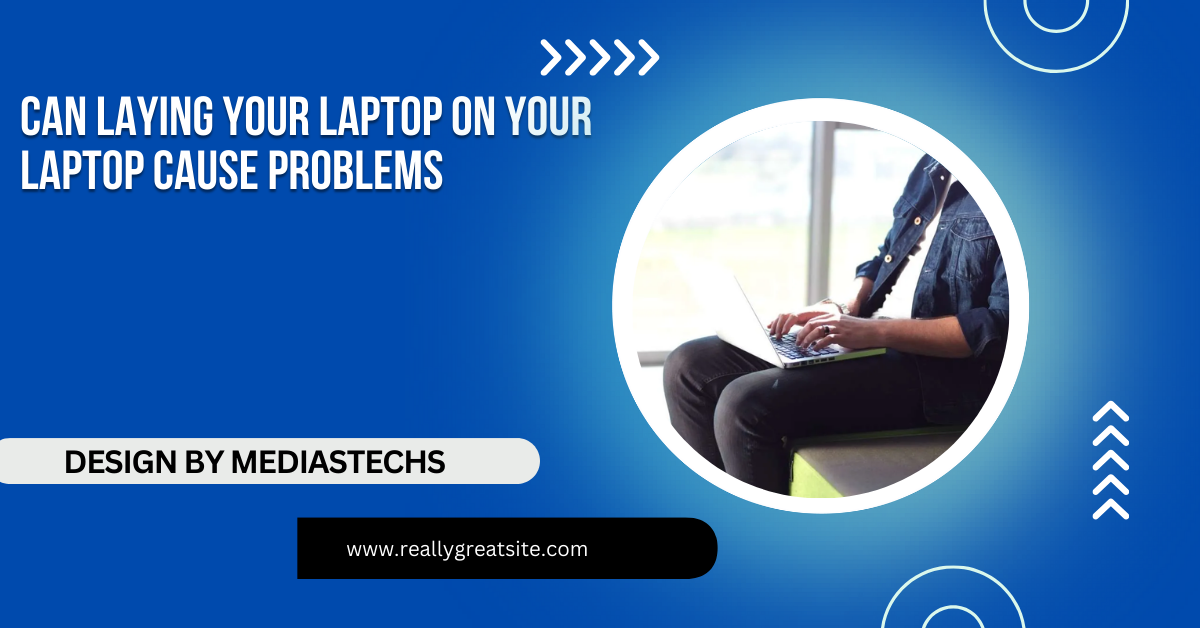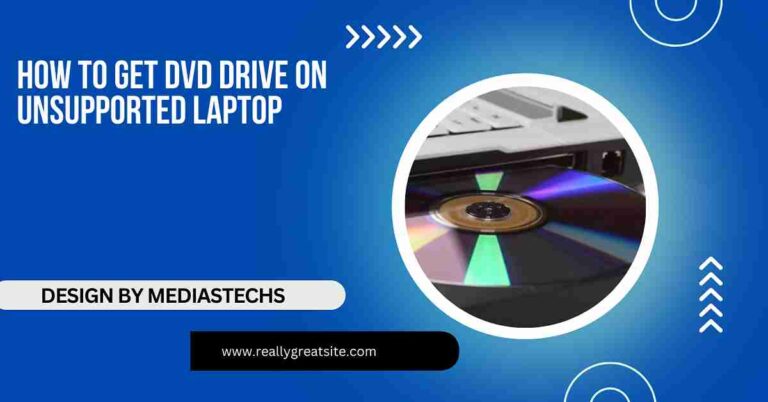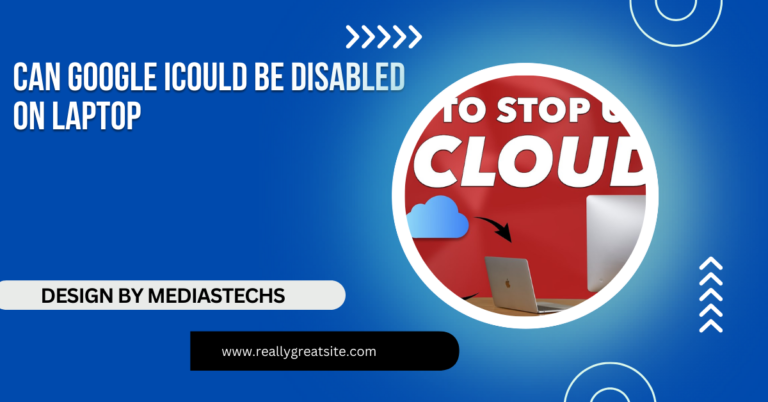Can Laying Your Laptop On Your Laptop Cause Problems – Overheating, Damage, and More!
Stacking laptops can cause overheating, damage, and wireless interference, reducing performance and lifespan. Discover safer alternatives for laptop storage.
In this article, we explore the risks of stacking laptops, including overheating, physical damage, and wireless interference. We explain how stacking can harm performance and shorten device lifespan. Discover practical tips and safe storage alternatives to protect your laptops.
Can Laying Your Laptop on Another Laptop Cause Problems?
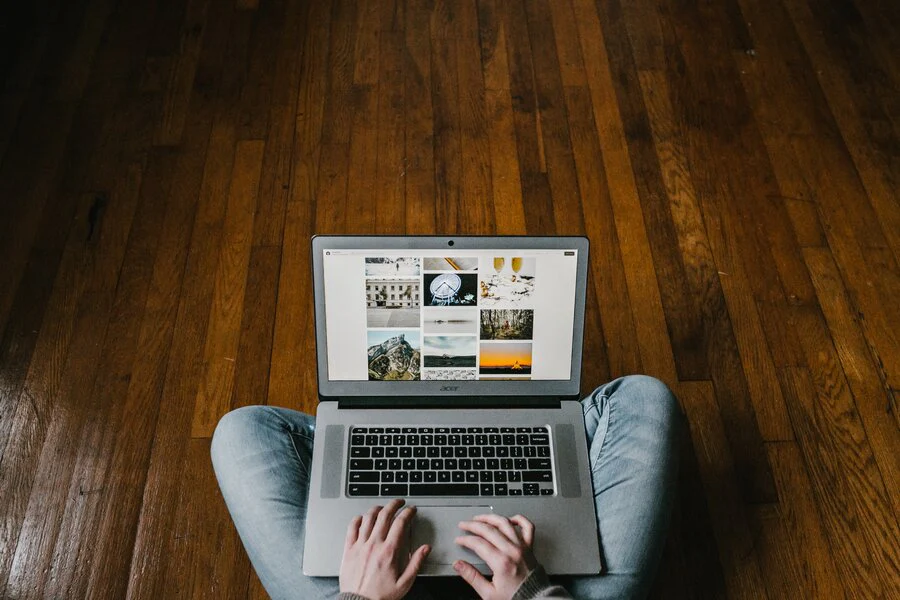
It may seem harmless to stack one laptop on top of another, especially if you’re working in a cramped space or looking for ways to organize multiple devices. However, stacking laptops isn’t just a minor inconvenience—it can actually lead to serious issues that impact both laptops’ performance, durability, and even safety.
1. Overheating Issues and Thermal Throttling:
Laptops generate significant amounts of heat, especially when they’re working on high-performance tasks like gaming, video editing, or running intensive applications. Modern laptops are designed to manage this heat through various cooling methods, including fans, heat pipes, and strategically placed vents. When a laptop is laid on top of another, however, this airflow can be obstructed, causing the following issues:
- Inadequate Ventilation: Most laptops have vents on the sides, bottom, or back. When these vents are blocked, the laptop’s internal cooling system can’t effectively release hot air, causing a rise in internal temperatures.
- Thermal Throttling: To prevent overheating, laptops have built-in thermal management systems. When a laptop reaches high temperatures, it will start to slow down the CPU and GPU to cool off, a process called thermal throttling. This can drastically impact performance, causing lag and longer processing times.
- Damage to Internal Components: Prolonged exposure to high heat levels can damage sensitive components, such as the processor, GPU, battery, and even the motherboard. If one laptop traps heat against another, this damage can become even more likely.
- Risk of Fire or Melting: While rare, continuous overheating can increase the risk of overheating-related fires or melting of the plastic components around the laptop battery, particularly in older models.
Preventing Overheating in a Stacked Setup: If you must use multiple laptops in a small space, avoid stacking them and consider placing each laptop on a dedicated stand or cooling pad. Cooling pads with fans can assist in heat dissipation, especially during demanding tasks.
Read More:http://Laptop Gets Slow When Lid Closed – Causes, Solutions, and Detailed Fixes
2. Physical Damage and Pressure Problems:
Laptops are designed to withstand everyday use, but their structure isn’t meant to support additional weight. Placing one laptop on top of another creates uneven pressure that can lead to both internal and external damage:
- Screen Damage: Laptops with LCD screens are particularly vulnerable to pressure. If a laptop is placed on top of another with the screen closed, the added weight can crack or damage the screen over time. Even if no immediate damage is visible, repeated pressure can lead to pixel damage, dead spots, or scratches on the display.
- Chassis Deformation: Many laptops are built with lightweight materials like aluminum or magnesium alloy, which can bend or deform under stress. The bottom laptop, under the weight of another, may slowly deform, affecting not only aesthetics but also functionality.
- Loose Ports and Connectors: If a cable is plugged into a port while another laptop rests on top, this can create stress on the port. Over time, this stress can loosen or damage the port, making connections unreliable. HDMI, USB, and charging ports are particularly susceptible to this kind of wear.
- Touchpad and Keyboard Malfunction: Stacking laptops with weight on the keyboard can also impact the touchpad and keyboard responsiveness. Excessive pressure may cause keys to become stuck or unresponsive and can lead to permanent damage in the long run.
Solution for Physical Damage Prevention: Use padded storage options for transporting multiple laptops and, if possible, store them in separate sleeves or cases. When storing laptops, keep them flat and unstacked to prevent unnecessary wear and tear.
3. Magnetic Interference and Data Loss Risks:

While most modern laptops are equipped to handle minimal magnetic fields, placing two electronic devices close together can sometimes lead to issues. This is especially relevant if either device has a traditional hard disk drive (HDD), which relies on magnetic storage:
- Minor Data Corruption: HDDs, which store data on a magnetic disk, can theoretically be impacted by strong magnetic fields or interference from another device. While this isn’t common, magnetic interference in extreme cases can lead to data corruption or errors.
- Increased Risk for Other Magnetic Devices: Aside from laptops, laying devices like tablets, hard drives, or smart accessories close to each other can increase interference. This could affect data integrity or cause disruptions in devices sensitive to magnetic fields, such as smart cards or magnetic stripe readers.
Tip to Avoid Magnetic Interference: To minimize any chance of interference, keep laptops and magnetic storage devices apart. Solid-state drives (SSDs), which are becoming more common in modern laptops, don’t use magnetic storage and are immune to this risk, but older laptops with HDDs can still be affected.
4. Battery Degradation and Drain:
Laptop batteries are sensitive to temperature and pressure changes. Stacking laptops can contribute to poor battery health due to heat entrapment and reduced ventilation. Here’s why this matters:
- Battery Swelling: Lithium-ion batteries in laptops are particularly sensitive to heat. Prolonged exposure to elevated temperatures can cause batteries to expand or swell, which poses a risk of leakage or, in extreme cases, rupture.
- Decreased Battery Lifespan: High temperatures over extended periods can permanently reduce a battery’s capacity. This results in shorter battery life, requiring more frequent charging and ultimately leading to the need for battery replacement.
- Increased Drain and Reduced Efficiency: When a laptop heats up, its energy consumption rises to power the cooling mechanisms. If stacked, both laptops may drain power faster than normal due to increased heat and component throttling.
Tip for Battery Health: Use cooling pads to help disperse heat and store laptops separately when not in use. It’s also a good practice to keep laptops in climate-controlled environments and avoid leaving them in hot or enclosed spaces.
5. Wireless Interference and Signal Conflicts:
Laptops stacked too closely can interfere with each other’s wireless signals, leading to connection issues. With most laptops equipped with Wi-Fi and Bluetooth capabilities, here’s how close proximity can cause wireless challenges:
- Signal Confusion: Laptops in close proximity can confuse wireless connections, leading to slower internet speeds, poor Bluetooth functionality, or frequent connection drops.
- Reduced Signal Quality: When two devices emit Wi-Fi or Bluetooth signals from nearly the same physical space, signals may cancel each other out in certain areas, leading to a degraded network experience.
- Bluetooth Device Conflicts: Laptops with Bluetooth peripherals like mice, keyboards, or headphones may experience input lag or disconnections if signals are clashing or devices are “competing” for connectivity.
Solution for Reducing Wireless Interference: When using multiple devices in one area, position them a reasonable distance apart to avoid signal issues. For a more stable connection, use wired peripherals or prioritize one device’s wireless settings over the other.
Read More:http://Can You Attach Velcro Or Nonslip Mats Underneath A Laptop – A Quick Guide!
Better Alternatives to Stacking Laptops:
Instead of stacking laptops, here are some practical solutions for storing and organizing multiple laptops safely:
- Laptop Stands with Tiers: Laptop stands with multiple levels allow you to place laptops vertically without covering any ventilation points. This setup improves airflow and keeps laptops protected.
- Vertical Laptop Stands: Vertical stands are a great choice for storing laptops you aren’t actively using. They save desk space, reduce contact with other surfaces, and keep laptops upright.
- Cooling Pads: For tight desk spaces, consider using cooling pads under each laptop. Many cooling pads come with multiple fans, adjustable speed settings, and even stands, making them ideal for laptop setups that require extra airflow.
- Dedicated Laptop Storage: If you need to transport multiple laptops, padded sleeves or cases with compartments can prevent stacking and reduce risks of scratches and pressure damage.
FAQ’s
1. Can stacking laptops cause them to overheat?
Yes, stacking laptops can block ventilation, causing overheating, which may lead to performance throttling and potential hardware damage.
2. Does laying one laptop on another damage the screen?
Yes, the added weight can cause pressure on the bottom laptop’s screen, potentially leading to cracks or pixel issues over time.
3. Can stacked laptops interfere with each other’s wireless signals?
Yes, close proximity can cause interference with Wi-Fi and Bluetooth, resulting in slower speeds or frequent connection drops.
4. Will stacking laptops impact battery life?
Yes, stacking can trap heat, which can degrade the batteries over time, reducing their lifespan and efficiency.
5. What are safer alternatives to stacking laptops?
Use laptop stands, cooling pads, or vertical stands to ensure proper airflow and reduce the risk of damage.
Conclusion:can laying your laptop on your laptop cause problems!
Stacking laptops might seem harmless, but it can create a range of issues—from overheating and physical damage to wireless interference and data risks. Given the delicate nature of laptop hardware, taking the time to set up a space where each device has room to breathe will protect your laptops, prolong their lifespan, and help maintain their performance.