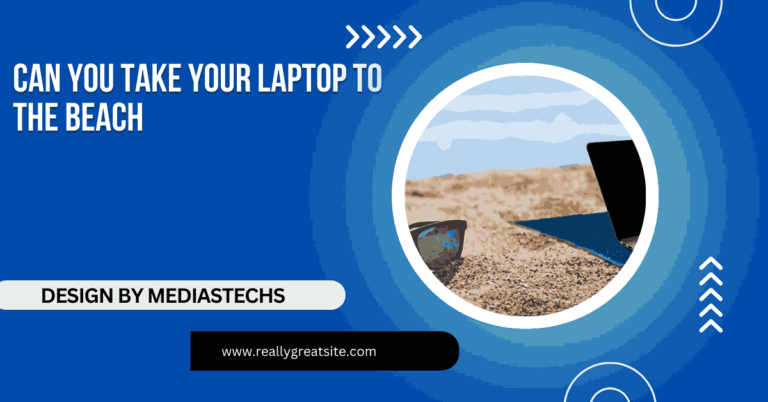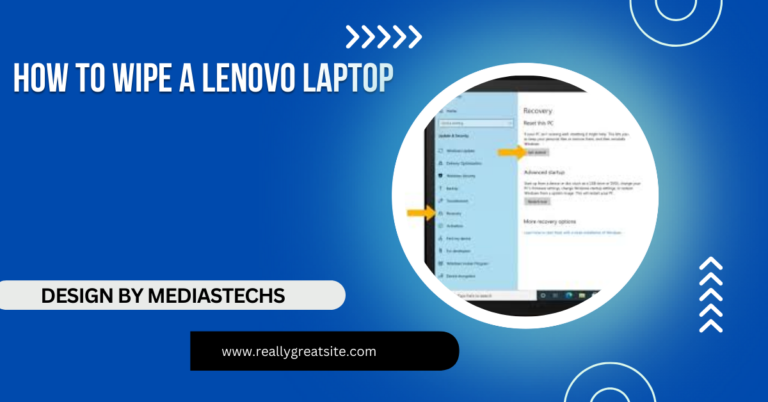Old Laptop Can’t Play YouTube Videos – And How to Fix It
Older laptops may struggle with YouTube videos due to outdated hardware or software. To enhance playback, update your browser and drivers, optimize system resources, and consider a hardware upgrade if issues persist.
This comprehensive guide explores why your old laptop might struggle with YouTube videos and offers practical advice to help you resolve these issues.
Common Reasons Your Old Laptop Can’t Play YouTube Videos
Outdated Browser
Why It Matters: Modern web technologies such as HTML5, which YouTube relies on, are not fully supported by outdated web browsers. An old browser may not be able to handle the latest web standards, leading to playback issues or the inability to play videos at all.
How to Fix:
- Update Your Browser: Ensure you are using the latest version of your browser. Popular browsers like Google Chrome, Mozilla Firefox, and Microsoft Edge regularly update their software to support new web technologies and enhance performance.
- Consider Switching Browsers: If your current browser is outdated and no longer supported, consider switching to a more modern browser that offers better performance and support for the latest web features.
Insufficient Hardware Resources
Why It Matters: Older laptops often come with less powerful processors, limited RAM, and outdated graphics cards. High-definition and 4K YouTube videos demand more processing power and memory than standard-definition videos, which can overwhelm older hardware.
How to Fix:
- Optimize System Performance: Close any unnecessary applications and browser tabs to free up system resources. This can help your laptop allocate more power to playing YouTube videos.
- Lower Video Quality: Adjust the video quality settings on YouTube to a lower resolution. To do this, click the gear icon (Settings) in the video player and select a lower resolution such as 480p or 360p, which requires less processing power and bandwidth.
Outdated Graphics Drivers

Why It Matters: Graphics drivers play a crucial role in rendering video content smoothly. Outdated drivers might not support the latest video playback technologies or optimizations, resulting in poor performance or playback issues.
How to Fix:
- Update Graphics Drivers: Visit the website of your graphics card manufacturer (e.g., NVIDIA, AMD, Intel) and download the latest drivers for your specific model. Install them according to the provided instructions.
- Use Driver Update Tools: Some tools can automatically detect and install the latest drivers for your hardware, simplifying the process.
Read also: How Many Wats Does A Laptop Consume – Average Wattage and Energy Tips!
Browser Extensions or Add-Ons
Why It Matters: Extensions and add-ons can interfere with how web pages, including YouTube, are rendered. Certain extensions might block essential scripts or content required for video playback.
How to Fix:
- Disable Extensions: Disable browser extensions and add-ons one by one to identify if any of them are causing the issue. You can usually manage extensions from your browser’s settings or extensions menu.
- Use Incognito Mode: Try playing YouTube videos in your browser’s incognito or private mode. This mode typically disables extensions and can help determine if they are the source of the problem.
Internet Connection Issues
Why It Matters: A slow or unstable internet connection can cause buffering and poor video playback quality. Older laptops with outdated network hardware may also struggle with maintaining a stable connection.
How to Fix:
- Test Your Internet Speed: Use an online speed test tool to check your internet speed. YouTube recommends a minimum speed of 5 Mbps for HD video streaming and 25 Mbps for 4K video streaming.
- Improve Connection Stability: If your speed is below the recommended levels, consider upgrading your internet plan. Also, ensure your router is in a good location and not obstructed by walls or other objects.
Outdated Operating System

Why It Matters: Older operating systems may not fully support the latest web technologies or might have performance issues affecting video playback.
How to Fix:
- Update Your OS: If possible, update your operating system to a newer version that supports modern web technologies. Check for updates through your system settings or control panel.
- Consider Lightweight Alternatives: For very old laptops, consider installing a lightweight operating system designed for older hardware. These operating systems can provide better performance and compatibility with modern applications.
Browser Cache and Cookies
Why It Matters: A full or corrupted browser cache and cookies can interfere with how videos are loaded and displayed, causing playback issues.
How to Fix:
- Clear Browser Cache and Cookies: Go to your browser’s settings or history menu and clear the cache and cookies. This can resolve issues related to outdated or corrupted data stored by your browser.
Read also: Why Is Optimum Desk on My Laptop – A Comprehensive Guide
Additional Tips to Improve YouTube Playback on an Old Laptop
Increase Virtual Memory
Why It Matters: Virtual memory acts as an extension of your physical RAM, allowing your laptop to handle more applications and processes simultaneously.
How to Fix:
- Adjust Virtual Memory Settings: On Windows, go to System Properties > Advanced System Settings > Performance Settings > Advanced > Virtual Memory. Increase the size of the paging file based on your system’s recommendations.
Use Lightweight Browsers
Why It Matters: Some browsers are designed to be less resource-intensive and can perform better on older hardware.
How to Fix:
- Try Lightweight Browsers: Consider using browsers such as Opera, Pale Moon, or a lightweight version of Firefox, which are designed to be more efficient on older systems.
Check for Malware

Why It Matters: Malware and viruses can significantly impact your laptop’s performance, including video playback issues.
How to Fix:
- Run a Full System Scan: Use a reputable antivirus or anti-malware tool to scan your laptop for malware. Remove any threats that are detected to improve overall system performance.
Read also: Can Truenas Run On A Laptop – Everything You Need to Know!
Optimize Power Settings
Why It Matters: Power-saving settings can reduce your laptop’s performance to extend battery life, which might affect video playback.
How to Fix:
- Adjust Power Settings: On Windows, go to Control Panel > Power Options and select a high-performance power plan. This can help ensure that your laptop is running at its full potential.
Conclusion
Older laptops may struggle with YouTube playback due to outdated hardware or software. To improve performance, try updating your browser and drivers, optimizing system resources, and adjusting video quality. If issues persist, a hardware upgrade might be necessary for a better streaming experience. If you need more help, feel free to ask. Enjoy your videos!
FAQs
1. Can I watch YouTube videos in low quality to reduce playback issues?
Yes, lowering the video quality can ease the strain on your laptop’s hardware and improve performance.
2. How do I update my graphics drivers?
Download the latest drivers from your graphics card manufacturer’s website and follow their installation instructions.
3. What if my internet speed is too slow?
Upgrade your internet plan or troubleshoot your network connection. Watching videos during off-peak hours might also help.
4. Can clearing browser cache and cookies help with other issues?
Yes, it can resolve various issues related to video playback and overall browser performance.
5. Is it worth upgrading an old laptop for better video playback?
If you’ve tried all troubleshooting steps and still face issues, upgrading to a newer laptop will offer a smoother streaming experience.